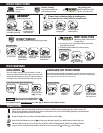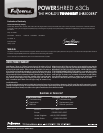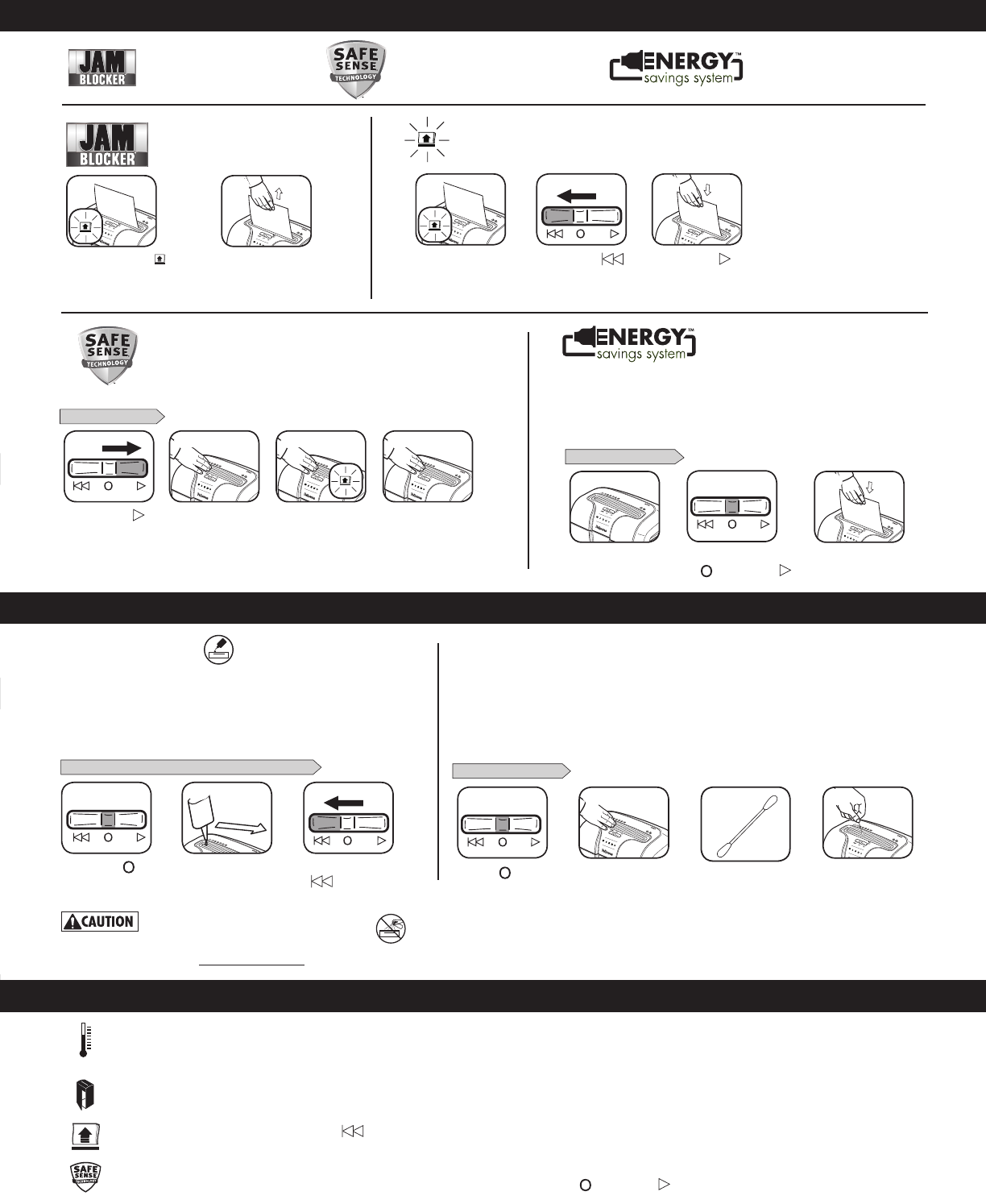
3
3 4
SET-UP AND TESTING
Set to Auto On ( )
Touch test area and
look for the SafeSense
®
indicator to illuminate
SafeSense
®
is active and
working properly
If hand is held on SafeSense
®
area more than 3 seconds
shredder will shut off
SAFESENSE
®
TECHNOLOGY
1 2
ADVANCED PRODUCT FEATURES
SafeSense
®
Technology
Stops shredding immediately when
hands touch the paper opening
Jam Blocker
TM
Blocks jams before
they start
Go to Support Section at www.fellowes.com or see back page of manual for useful telephone numbers.
PRODUCT MAINTENANCE
All cross-cut shredders require oil for peak performance. If not oiled, a
machine may experience diminished sheet capacity, intrusive noise when
shredding and could ultimately stop running. To avoid these problems, we
recommend you oil your shredder each time you empty your waste bin.
OILING SHREDDER
FOLLOW OILING PROCEDURE BELOW AND REPEAT TWICE
*Apply oil across entry
Set to Off ( )
Press and hold Reverse
(
) 2-3 seconds
TROUBLESHOOTING
Overheat Indicator: When the Overheat Indicator is illuminated, the shredder has exceeded its maximum operating temperature and needs to cool down. This
indicator will remain illuminated and the shredder will not operate for the duration of the recovery time. See Basic Shredding Operation for more information about
the continuous operation and recovery time for this shredder.
Bin Open: The shredder will not run if the bin is open. When illuminated, close the bin to resume shredding.
Remove Paper: When illuminated, press reverse ( ) and remove paper. Reduce paper quantity to an acceptable amount and refeed into paper entry.
SafeSense
®
Indicator: If hands are too close to the paper entry, the SafeSense
®
indicator will illuminate and the shredder will stop shredding. If SafeSense
®
is active for 3 seconds, the shredder will automatically turn off and the user must set the switch to
OFF ( ), then Auto On ( )
to resume shredding.
1
2
JAM BLOCKER
TM
Blocks jams before they start
If Remove Paper
icon illuminates during the shredding process
(due to paper misfeed or wrinkle) follow the procedures below.
Reduce paper quantity to
an acceptable amount and
refeed into paper entry
Set to Reverse (
)
and remove paper
Set to Auto On (
) and
refeed into paper entry
Shredder pauses for
3 seconds
1
3
If Remove Paper icon ( ) is
illuminated, there is too much paper
for the shredder to power through
1 2
Energy Savings System
Optimal energy efficiency 100% of
the time – in use and out of use
WHEN IN SLEEP MODE
ENERGY SAVINGS SYSTEM
• Savesenergyinfourways:energy-efficientelectronics,jamprevention,
standby mode and sleep mode.
• SleepModeshutsdownshredderafter2minutesofinactivity.
In sleep mode
To get out of sleep mode set to
OFF (
), then Auto On ( )
Insert paper
or
21 3
Stops shredding immediately when hands touch the paper opening.
Optimal energy efficiency 100% of the time –
in use and out of use.
JAM BLOCKER
TM
3
2
CLEANING AUTO-START INFRARED SENSORS
Paper detection sensors are designed for maintenance free operation. However, on rare occasions, the
sensors may become blocked by paper dust causing the motor to run even if there is no paper present.
(Note: two paper detection sensors are located in the center of the paper entry).
15
15
* Only use a non-aerosol vegetable oil in long
nozzle container such as Fellowes 35250
TO CLEAN THE SENSORS
Turn off ( ) and
unplug shredder
Locate Auto-start
infrared sensor
Using cotton swab, wipe
away any contamination
from the paper sensors
Dip cotton swab in
rubbing alcohol
1
2 43