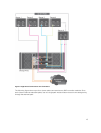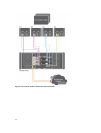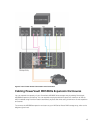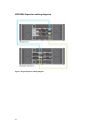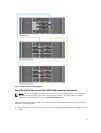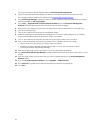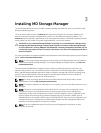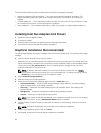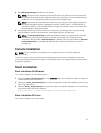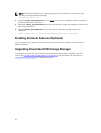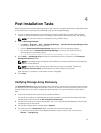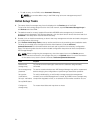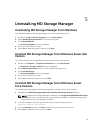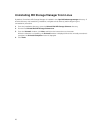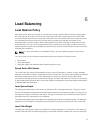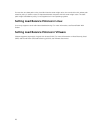5
Uninstalling MD Storage Manager
Uninstalling MD Storage Manager From Windows
To uninstall the Modular Disk Storage Manager from Microsoft Windows Server:
1. Double-click Add or Remove Programs from the Control Panel.
2. Select Dell MD Storage Software from the list of programs.
3. Click Change/Remove.
The Uninstall Complete window is displayed.
4. Follow the instructions on screen.
5. Select Yes to restart the system, and then click Done.
Uninstall MD Storage Manager From Windows Server GUI
Version
To uninstall Modular Disk Storage Manager from Windows Server GUI versions:
1. Double-click Programs → Programs and Features from the Control Panel.
The Uninstall or Change a Program window is displayed.
2. Select MD Storage Software from the list of programs and right-click.
3. Click Uninstall/Change.
The Uninstall Complete window is displayed.
4. Follow the instructions on screen.
5. Select Yes to restart the system, then click Done.
Uninstall MD Storage Manager From Windows Server
Core Versions
To uninstall PowerVault Modular Disk Storage Manager on Windows Server Core versions:
1. Navigate to the Dell\MD Storage Software\Uninstall Dell MD Storage Software directory.
NOTE: By default, MD Storage Manager is installed in the \Program Files(x86)\Dell\MD Storage
Software directory. If another directory was used during installation, navigate to that directory
before beginning the uninstallation procedure.
2. From the installation directory, type the following command and press <Enter>:
Uninstall Modular Disk Storage
3. From the Uninstall window, click Next and follow the instructions on the screen.
4. Select Yes to restart the system, then click Done.
25