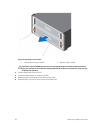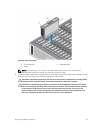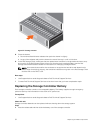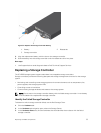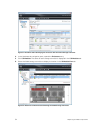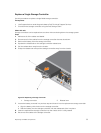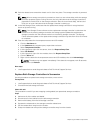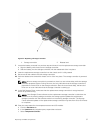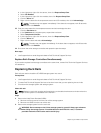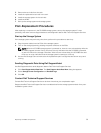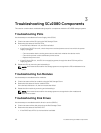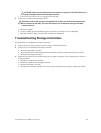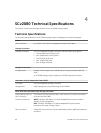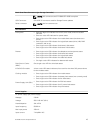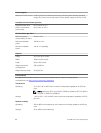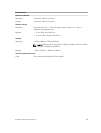3. Remove the rack rails from the rack.
4. Install the replacement rack rails in the rack.
5. Install the storage system in the rack rails.
6. Install the HDBs.
7. Start up the storage system and storage system.
Post-Replacement Procedures
After replacing a component in the SCv2080 storage system, start up the storage system if it was
previously shut down and use SupportAssist to send diagnostic data to Dell Technical Support Services.
Start up the Storage System
If the storage system was previously shut down, perform this procedure to start it up.
1. Plug the power cables into the PSUs of the storage system.
2. Turn on the storage system by pressing the power switches on the PSUs.
NOTE: When the SCv2080 storage system is powered on, there is a one-minute delay while the
SCv2080 prepares to boot. During this time, the only indication that the SCv2080 is powered
on are the LEDs on the storage controllers. After the one-minute delay, the SCv2080 fans and
LEDs turn on as an indication that the storage system is starting to come up.
3. Use the Dell Storage Client to make sure the replacement part is recognized and shown as up and
running.
Sending Diagnostic Data Using Dell SupportAssist
Use Dell SupportAssist to send diagnostic data to Dell Technical Support Services.
1. Click Send SupportAssist Data Now. The Send Support Assist Data Now dialog box appears.
2. Select Storage Center Configuration and Detailed Logs.
3. Click OK.
Contact Dell Technical Support Services
Contact Dell Technical Support Services to let them know that you completed a repair.
Request that Dell Technical Support Services re-enable alerts for the storage system and ask for a post-
installation system check.
Replacing SCv2080 Components
39