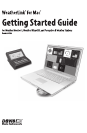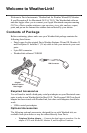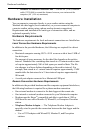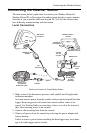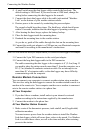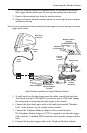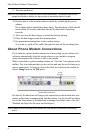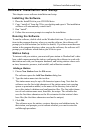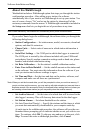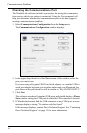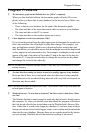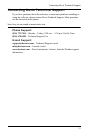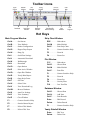7
Software Installation and Setup
Software Installation and Setup
This chapter covers software installation and setup.
Installing the Software
1. Place the Install Disk in your CD ROM drive.
2. Copy “install.sit” from the CD to your desktop and open it. The installation
software will automatically extract itself.
3. Run “install”.
4. Follow the on-screen prompts to complete the installation.
Running the Software
To run the software, double-click on the WeatherLink icon. If you have no sta-
tions in the program directory when you run the software, the software will
prompt you to add a station (see below for details). If you have more than one
station in the program directory when you run the software, the software will
prompt you to indicate which station you’d like to open.
Station Setup
To interact with your station, you must add your station to WeatherLink’s data-
base, which means naming the station, configuring the software to work with
that station and with your computer hardware, and setting station values such
as time, barometric pressure, total rainfall, and calibration numbers.
Adding a Station
1. Choose New Station from the File menu.
The software opens the Add New Station dialog box.
2. Type the station name into the text box.
The station name may be up to 40 characters/spaces long. Note that the
software uses the first eight characters of the station name (not counting
spaces or punctuation marks) as the name of the directory into which it
saves this station’s database and configuration files. The first eight charac-
ters of each station name must, therefore, be unique. The software also
uses the first three characters as the file extension for that station’s data-
base files (the first three characters need not be unique).
3. Click OK.
The software saves the station, creates a directory and subdirectories for
that station, and prompts you to indicate whether you want to enter the
walkthrough procedure.