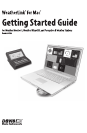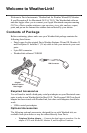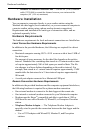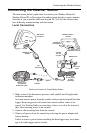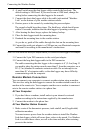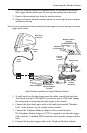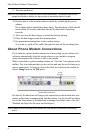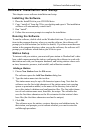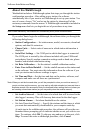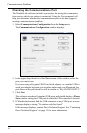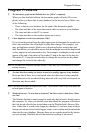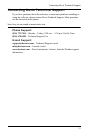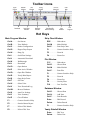8
Software Installation and Setup
About the Walkthrough
Weatherlink includes a Walkthrough option that steps you through the station
configuration procedure. After adding a new station, the software
automatically asks if you want to use Walkthrough to set up your station. You
can, of course, choose “No” and set up the station by choosing all of the
necessary commands from the menus. A Walkthrough command is included in
the Setup menu that lets you begin this set of procedures at any time.
Note: Where necessary, the software will automatically dial a phone modem station.
If you select Yes to begin the walkthrough, the software takes you through the
following dialog boxes:
• Station Configuration — Set station name, model, accessories, download
options, and data file extension.
• Choose Units — Select units of measure in which station information is
displayed.
• Serial Port Settings — Set COM port to which data logger is connected.
The COM port is created by the software included with your USB/serial
port adapter. Specify modem connection settings such as baud rate, phone
number, and modem initialization string.
• Set Rain Calibration — Set the station’s rainfall calibration number.
• Enter Year-to-Date Rainfall — Set the rainfall amount on the station and
on the software. You must enter this information from the software if you
want you station and software readings to agree.
•Set Time and Date —Set the time and date on the station, software, and
computer and make sure all three are synchronized.
Note: When you set the time and date, you will be prompted to clear your archive memory. If
you do not clear archive memory, you may end up with data stored at an incorrect time or
duplicate records. We recommend that you download before setting the time (unless you
are creating a brand new station) so you may safely clear the archive memory.
• Set Archive Interval — Set the interval at which data will be stored in the
data logger’s memory. This will clear any data stored in the data logger.
• Set Station Alarms — Set alarm thresholds on the station.
• Set Auto Download Time(s) — Specify the stations and the times at which
you want data automatically downloaded to your computer each day.
At each step in the walkthrough procedure, the software will provide con-
firmation boxes prompting you to indicate whether or not you wish to con-
tinue. To continue, click OK. To skip any step and move to the next, click
Skip. To cancel the entire walkthrough procedure, click Cancel.