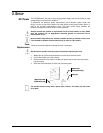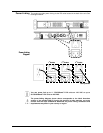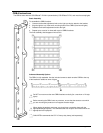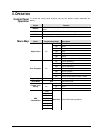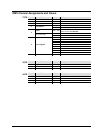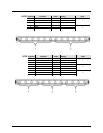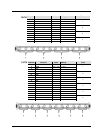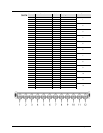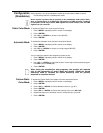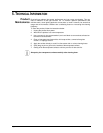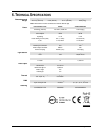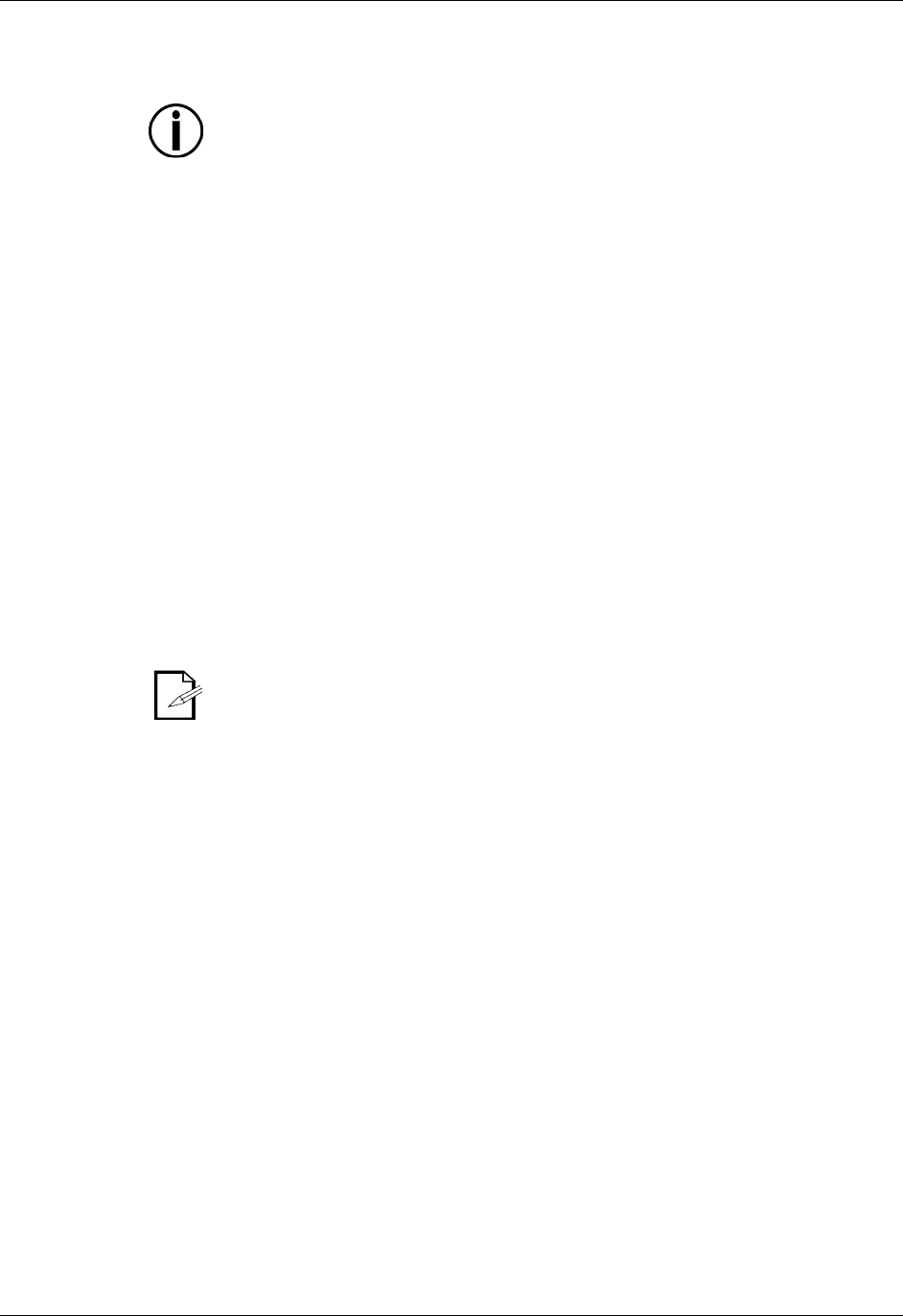
Page 16 of 21 COLORband™ PiX User Manual Rev. 6
Configuration
(Standalone)
Set the product in one of the standalone modes to control without a DMX controller.
· Connect the product to a suitable power outlet.
Never connect a product that is operating in any standalone mode (either
Static,
Auto, or Sound-Active) to a DMX string connected to a DMX controller. Products
in standalone mode may transmit DMX signals that could interfere with the DMX
signals from the controller.
Static Color Mode
To enable the Static Color mode, do the following:
1. Press <MENU> repeatedly until C-- shows on the display.
2. Press <ENTER>.
3. Use <UP> or <DOWN> to choose a color (C1-C7).
4. Press <ENTER>.
Automatic Mode
To enable the Automatic mode, follow the instructions below:
1. Press <MENU> repeatedly until P-- shows on the display.
2. Press <ENTER>.
3. Use <UP> or <DOWN> to choose your auto program (P1–P7).
4. Press <ENTER>.
You can adjust the speed of the automatic program as well.
1. Press <MENU> repeatedly until S-- shows on the display.
2. Press <ENTER>.
3. Use <UP> or <DOWN>
to adjust the duration of each step of the automatic program
from S001 (slow) to S100 (fast).
4. Press <ENTER>.
When using the sound-a
ctive auto programs, the product will respond
only to low frequencies of music (bass and drums). Adjust the
sound
sensitivity knob to increase the sound sensitivity
until the product
responds to sound as desired.
Custom Static
Color Mode
To enable the Custom Static Color Mode, follow the instructions below:
1. Press <MENU> repeatedly until U-- shows on the display.
2. Press <ENTER>.
3. Press <UP> or <DOWN> to choose between colors (r--, g--, b--).
4. Press <ENTER>.
5. Press <UP> or <DOWN> to choose the intensity of the color (000–100).
6. Repeat the steps to mix additional colors to create the color you need.
7. Press <ENTER>.