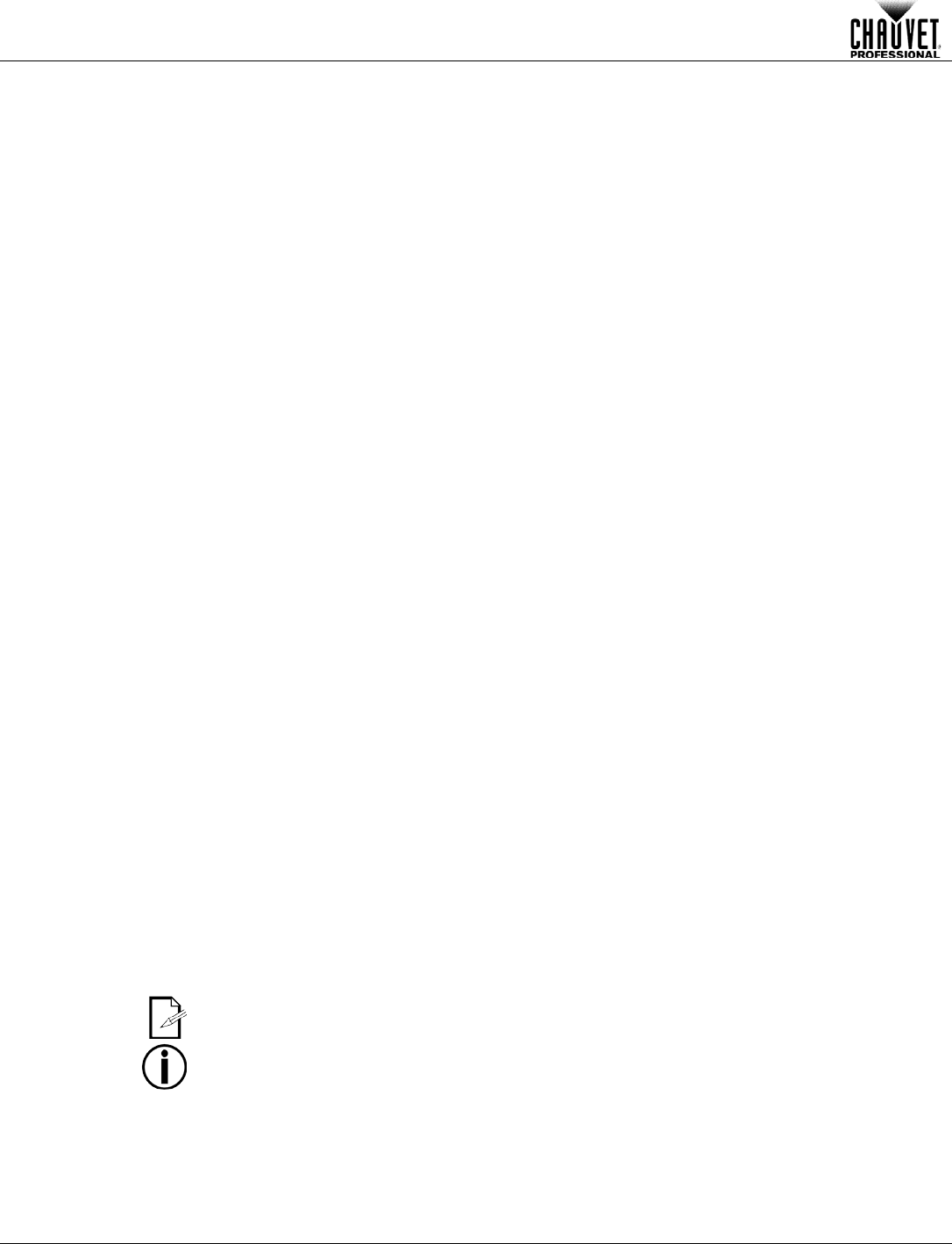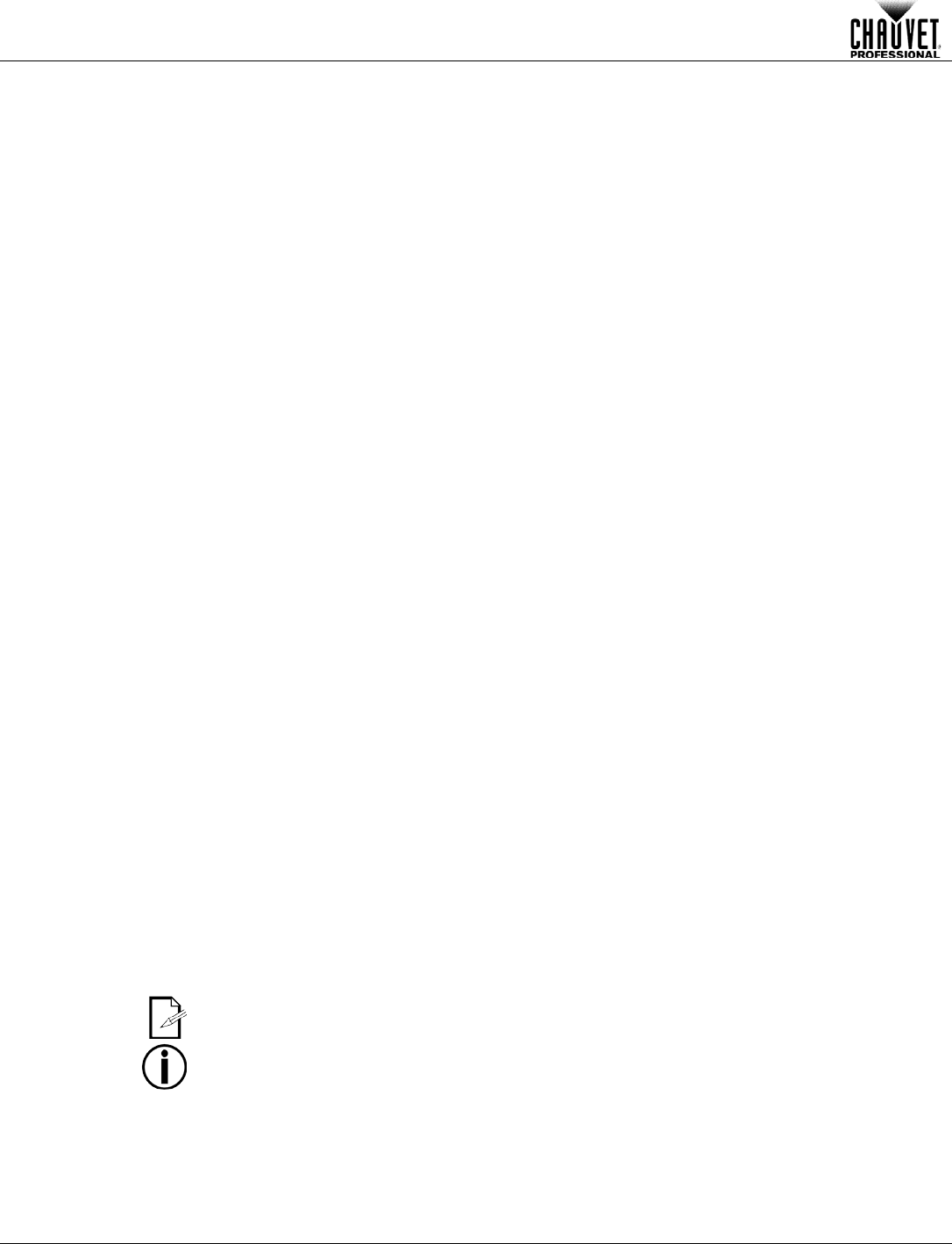
Operation
-10- Legend™ 412Z User Manual Rev. 1
This setting allows the user to invert the direction of the pan control.
1. Go to the Pan Inverse main level.
This setting allows the user to invert the direction of the pan control.
1. Go to the Tilt Inverse main level.
This setting determines whether the control panel display backlight stays on indefinitely or turns
off after 1 minutes of inactivity.
1. Go to the Back Light main level.
This option shows the amount of hours the Legend™ 412Z has been in use throughout its
lifetime.
· Go to the Fixture Time main level.
This option shows the user the software version currently installed in the Legend™ 412Z.
· Go to the Firmware Version main level.
This setting allows the user to view the internal temperature (C°) of the Legend™ 412Z.
· Go to the Temp. main level.
(Manual Test)
The Static Color mode allows for permanent positioning, strobing, dimming, and RGBW color
mixing without a DMX controller.
1. Go to the Manual Test main level.
2. Select the desired position (Pan or Tilt).
a. Select the position value (000–255).
b. Repeat for the other position.
3. Select the desired color (Red 1–4, Green 1–4, Blue 1–4, or White 1–4).
a. Select the color value (000–255).
b. Repeat for the other colors.
4. Select the beam angle (Zoom).
· Select the angle value (000–255).
5. Select the intensity (Dimmer).
· Select the intensity value (000–255).
6. Select the strobe frequency from 0–20 Hz (Strobe).
· Select the strobe value (000–255).
This setting allows you to reset the Legend™ 412Z to the default values, including the custom
programs.
1. Go to the Reset main level.
2. Wait for the reset process to finish.
This setting allows you to select the white color shown by the Legend™ 412Z when the DMX
controller’s red, green, and blue faders are set to 255.
1. Go to the White Balance main level.
2. Select a color (Red, Green, or Blue).
3. Select a color value (125–255).
4. Repeat for the other colors.
When selecting White Balance, you will only be able to define the values of Red, Green,
or Blue.
The values of Red, Green, or Blue configured from White Balance
will define the color
temperature shown when the RGB faders are set to 255.