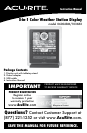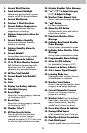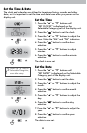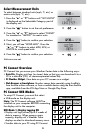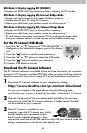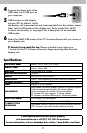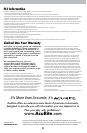5
Select Measurement Units
To select between standard units (mph, ºF, etc.) or
metric units (kph, ºC, etc.):
1. Press the “
▲
“ or “
▼
“ buttons until “SET UNITS?”
is displayed on the Selectable Category part of
the display unit.
2. Press the “ ” button to set the unit preference.
3. Press the “
▲
“ or “
▼
“ buttons to select “STAND”
for standard or “METRIC” for metric units.
4. Press the “ ” button to conrm your selection.
5. Next, you will see “WIND MPH”. Press the
“
▲
“ or “
▼
“ buttons to select MPH, KPH, or
KNOTS for wind speed units.
6. Press the “ ” button to conrm your selection.
Units are now set.
PC Connect Overview
PC Connect lets you access your Weather Center data in the following ways:
• Data File: Display unit logs (or stores) data so that you can download it to a
PC in a data le (CSV, or comma-separated values le).
• PC Weather Widget: View data on your PC’s screen as a widget.
• Web Browser or Smartphone: Monitor sensor data remotely using AcuRite’s
free AcuRite online software, or from a mobile device using the free AcuRite
app, available from the iOS App Store or Google Play Store.
PC Connect USB Modes
To setup PC Connect, you must rst select
a USB mode on the display unit.
Note: The PC Connect software MUST be
installed on your computer BEFORE connecting
the display unit to the computer.
USB Mode 1: Display Logging ON
•Display unit logs (stores) up to 2 weeks of
data in memory. When memory nears
capacity, display unit’s Weather Ticker
displays an alert to download memory soon.
•Transfer data to your PC using PC Connect.
Stores
Data
Shows
Data
USB
Mode
Streams
Online*
2
1
4
3
DISPLAY UNIT...