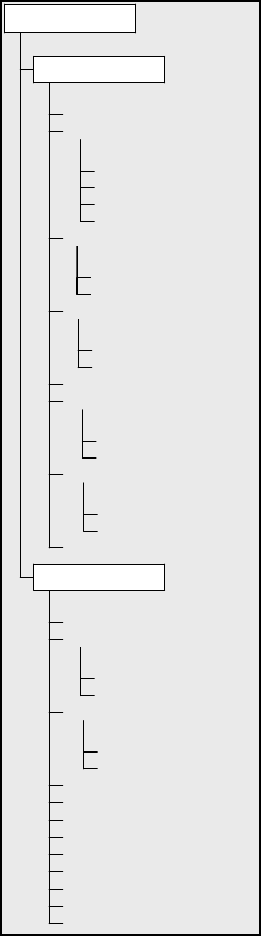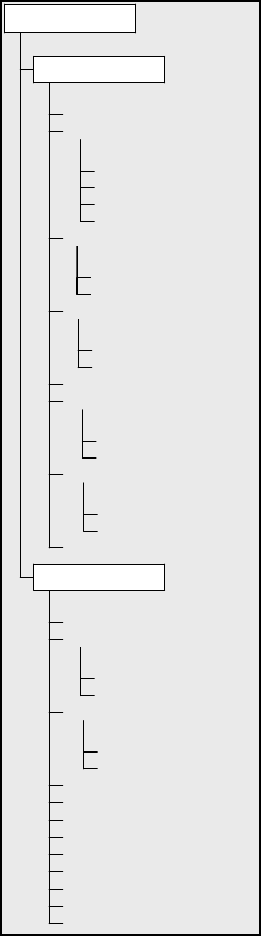
example, if your telescope is pointed at the brightest star in the constellation Lyra, choosing Identify and then searching the Named Star
catalog will no doubt return the star Vega as the star you are observing. However, by selecting Identify and searching by the Named Object
or Messier catalogs, the hand control will let you know that the Ring Nebula (M57) is approximately 6° from your current position.
Searching the Double Star catalog will reveal that Epsilon Lyrae is only 1° away from Vega. To use the Identify feature:
• Press the Menu button and select the Identify option.
• Use the Up/Down scroll keys to select the catalog that you would like to search.
• Press ENTER to begin the search.
Note: Some of the databases contain thousands of objects, and can therefore take a minute or two to return the closest object.
P
P
r
r
e
e
c
c
i
i
s
s
e
e
G
G
o
o
T
T
o
o
The NexStar has a precise goto function that can assist in finding extremely faint objects and centering objects closer to the center of the
field of view for high power viewing or astrophotography. Precise Goto automatically searches out the closest bright star to the desired
object and asks the user to carefully center it in the eyepiece. The hand control then calculates the small difference between its goto
position and its centered position. Using this offset, the telescope will then slew to the desired
object with enhanced accuracy. To use Precise Goto:
SETUP TIME-SITE
AZM POSITIVE
AZM NEGATIVE
ALT POSITIVE
ALT NEGATIVE
ANTI-BACKLASH
SLEW ALT MAX
SLEW ALT MI
N
SLEW LIMITS
ALTMAX IN LIST
ALTMIN IN LIST
FILTER LIMITS
DIRECTION BUTTONS
AZM APPROACH
ALT APPROACH
GOTO APPROACH
RA RATE
DEC RAT
E
AUTOGUIDE RATES
CORDWRAP
SCOPE SETUP
GPS ON/OFF
KEYPAD
DISPLA
Y
LIGHT CONTROL
PRESS UNDO
PRESS "0
"
FACTORY SETTING
VERSION
GET AXIS POSITION
GOTO AXIS POSITION
HIBERNATE
SUN MENU
SCROLLING MENU
CALIBRATE GOTO
SET MOUNT POSITION
WEDGE ALIGN
UTILITIES
MENU
1. Press the MENU button and use the Up/Down keys to select Precise Goto.
• Choose Database to select the object that you want to observe from any of the
database catalogs listed
• Choose RA/DEC to enter a set of celestial coordinates that you wish to slew to.
2. Once the desired object is selected, the hand control will search out and display the
closest bright star to your desired object. Press ENTER to slew to the bright
alignment star.
3. Use the direction buttons to carefully center the alignment star in the eyepiece.
Press ENTER to slew to the desired object.
S
S
c
c
o
o
p
p
e
e
S
S
e
e
t
t
u
u
p
p
F
F
e
e
a
a
t
t
u
u
r
r
e
e
s
s
Setup Time-Site
- Allows the user to customize the NexStar display by changing time and
location parameters (such as time zone and daylight savings).
Anti-backlash – All mechanical gears have a certain amount of backlash or play between the
gears. This play is evident by how long it takes for a star to move in the eyepiece when the
hand control arrow buttons are pressed (especially when changing directions). The NexStar's
anti-backlash feature allows the user to compensate for backlash by inputting a value which
quickly rewinds the motors just enough to eliminate the play between gears. The amount of
compensation needed depends on the slewing rate selected; the slower the slewing rate the
longer it will take for the star to appear to move in the eyepiece. Therefore, the anti-backlash
compensation will have to be set higher. You will need to experiment with different values; a
value between 20 and 50 is usually best for most visual observing, whereas a higher value may
be necessary for photographic guiding. Positive backlash compensation is applied when the
mount changes its direction of movement from backwards to forwards. Similarly, negative
backlash compensation is applied when the mount changes its direction of movement from
forwards to backwards. When tracking is enabled, the mount will be moving in one or both
axes in either the positive or negative direction, so backlash compensation will always be
applied when a direction button is released and the direction moved is opposite to the direction
of travel.
To set the anti-backlash value, scroll down to the anti-backlash option and press ENTER.
Enter a value from 0-99 for both azimuth and altitude directions and press ENTER after each
one to save these values. NexStar will remember these values and use them each time it is
turned on until they are changed.
21