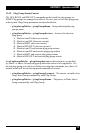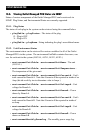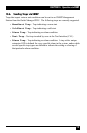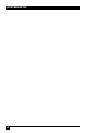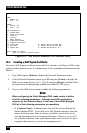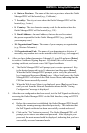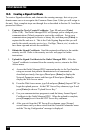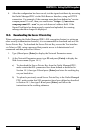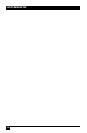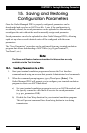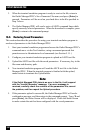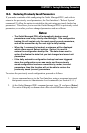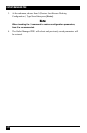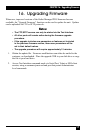OUTLET MANAGED PDU
164
14.2. Creating a Signed Certificate
To create a Signed certicate, and eliminate the warning message, rst set up your
domain name server to recognize the Common Name (item 5) that you will assign to
the unit. Next, complete steps one through ve as described in Section 14.1 and then
proceed as follows:
1. Capture the Newly Created Certicate: Type 13 and press [Enter]
(View CSR). The Outlet Managed PDU will prompt you to congure your
communications (Telnet) program to receive the certicate. Set up your
communications program to receive a binary le, and then press [Enter] to
capture the le and save it. This is the Code Signing Request that you will
send to the outside security service (e.g., VeriSign, Thawte, etc.) in order to
have them sign and activate the certicate.
2. Obtain the Signed Certicate: Send the captured certicate to the outside
security service. Refer to the security service's web page for further
instructions.
3. Upload the Signed Certicate to the Outlet Managed PDU: After the
"signed" certicate is returned from the security service, return to the Web
Access menu.
a) Access the Outlet Managed PDU command mode via the Text Interface
using an account that permits Administrator level commands as
described previously, then type /N and press [Enter] to display the
Network Parameters menu, and then type 23 and press [Enter] to
display the Web Access menu.
b) From the Web Access menu, type 14 and press [Enter] (Import CRT) to
begin the upload process. At the CRT Server Key submenu, type 1 and
press [Enter] to choose "Upload Server Key."
c) Use your communications program to send the binary format Signed
Certicate to the Outlet Managed PDU. When the upload is complete,
press [Escape] to exit from the CRT Server Key submenu.
d) After you exit from the CRT Server Key submenu, press [Escape]
several times until you have exited from the Network Parameters menu
and the "Saving Conguration" message is displayed.