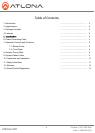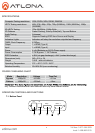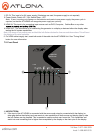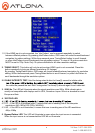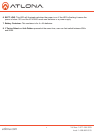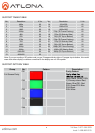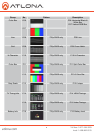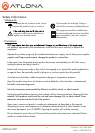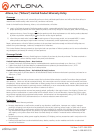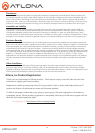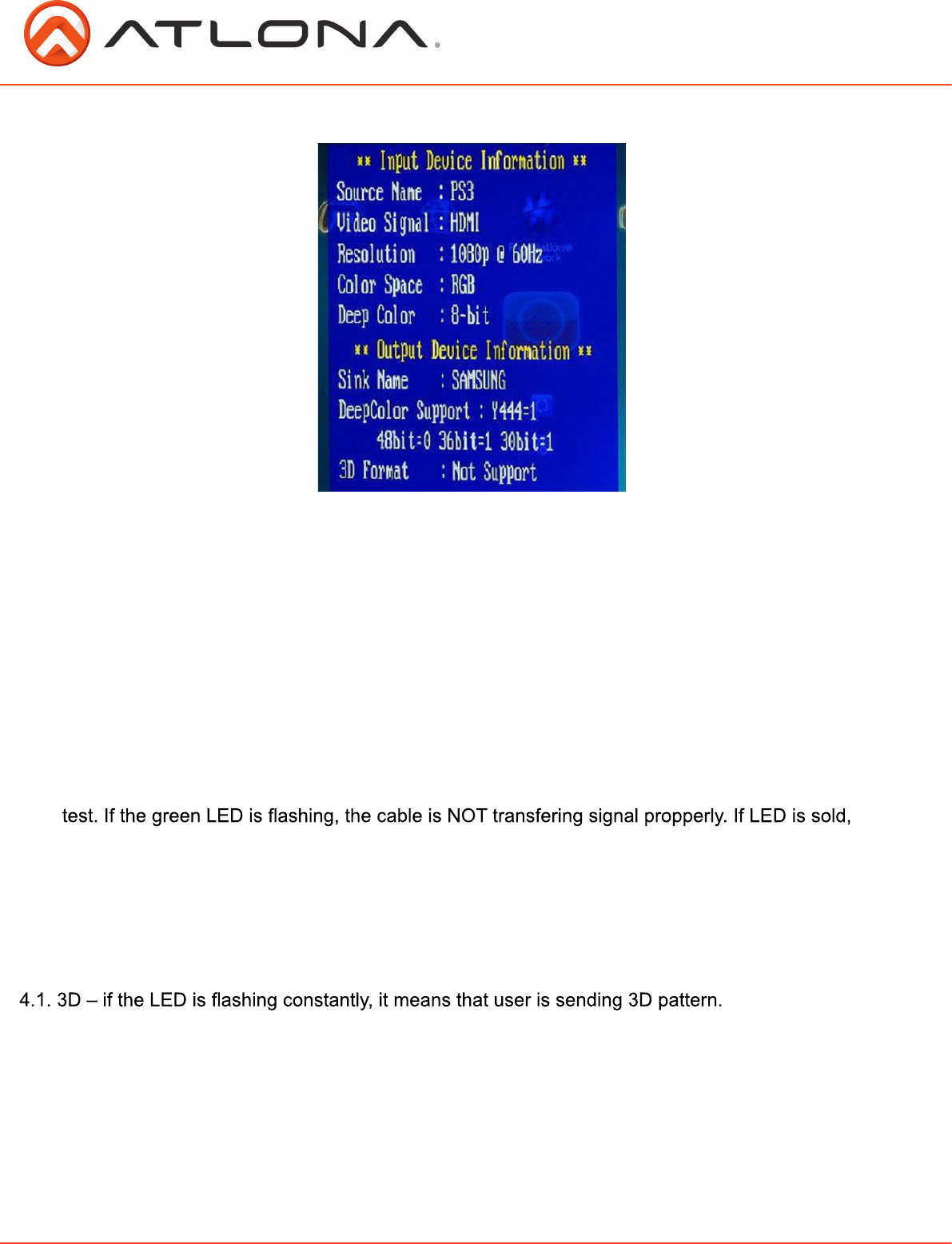
1.2. If the HDMI input is not connected, the “Info Pattern” can be pressed repeatedly to switch
between different patterns. By pressing Info/Pattern button, OSD menu will reveal forward/backward
navigation for pattern settings. Within three seconds press Timing/Select button to scroll forward,
or press Info/Pattern to scroll backwards through pattern options. To view all 19 options resolution
MUST be set to 720p. Note: Only 10 options available for all other resolution settings.
2. TIMING SELECT: This button will only be active when HDMI input is not connected. Press this
button repeatedly to bring up different resolutions (25 timings).
By pressing Timing/Select button, OSD menu will reveal forward/backward navigation for resolution
setting. Within three seconds press Timing/Select button to scroll forward, or press Info/Pattern to
scroll backwards through the resolution options
2.5 CABLE INTEGRITY TEST: Hold the timing select button for three(3) second to initiate cable
the cable has passed the test. Hold “timing select” for three(3) seconds again to exit cable test.
3. 50/60 Hz: The LED will illuminate when the signal resolutions are 50Hz. 50Hz refresh rate is
usually not compatible with displays sold in USA, Canada or Japan. 50hz is a standard for most
Europe and Asia.
4. 3D/PC/HD LED:
4.2. PC – if the LED is illuminated green, it means that user is sending one of the computer
resolutions: 640~1920x1200 (VGA~WUXGA)
4.3. HD – if the LED is not illuminated, it means that user is sending one of the HD resolutions:
480p~1080p
5. Bypass/Pattern LED: This LED will illuminate in green when the input source is connected.
When the input source is not connected the LED will not illuminate.
atlona.com
Toll free: 1-877-536-3976
Local: 1-408-962-0515
6