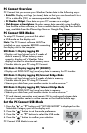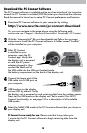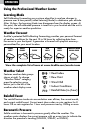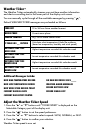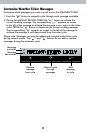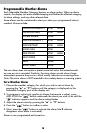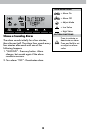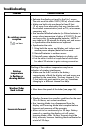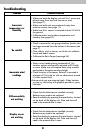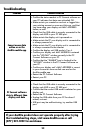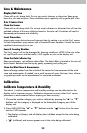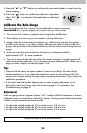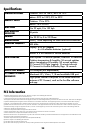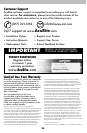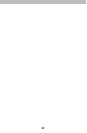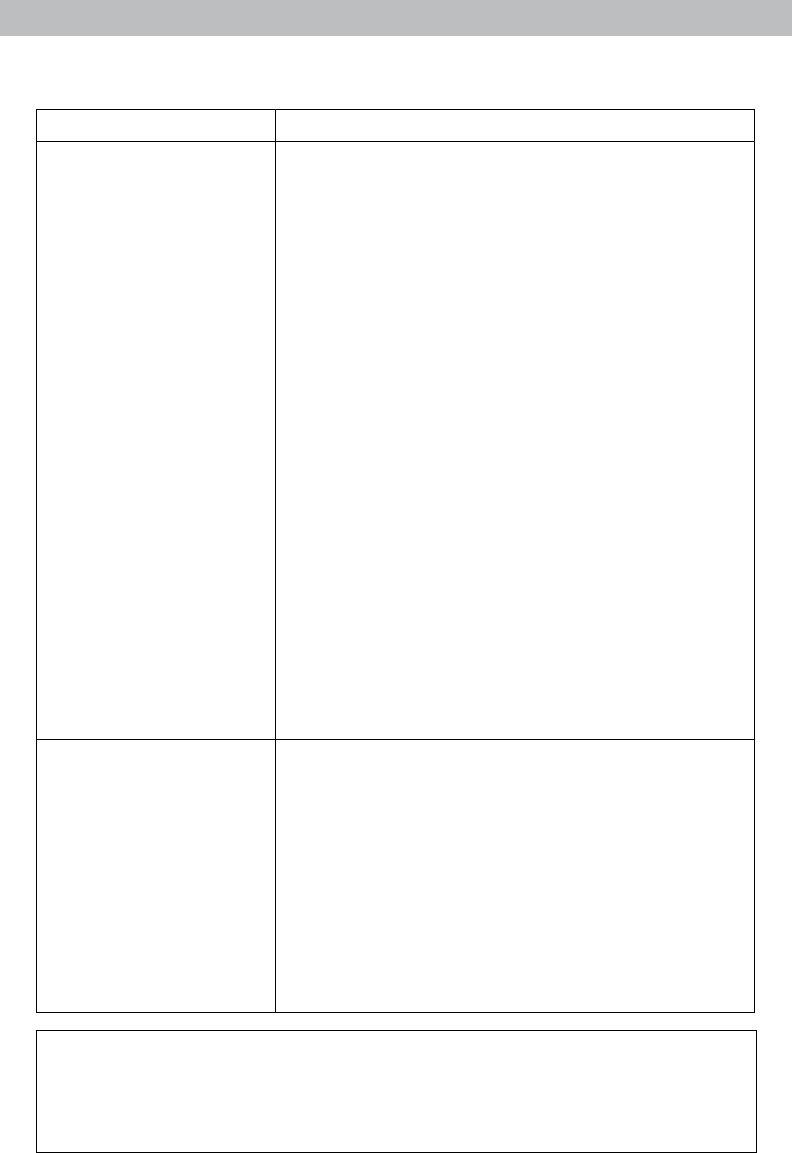
22
If your AcuRite product does not operate properly after trying
the troubleshooting steps, visit www.AcuRite.com or call
(877) 221-1252 for assistance.
Problem Possible Solution
Cannot access data
online or on the
AcuRite mobile app
• Conrm the status readout in PC Connect software on
your PC indicates that data was uploaded OK.
• Make certain you created an account or logged into
your existing account on www.acu-link.com, and that
you have setup your display unit MAC ADDRESS
online, as well.
• Check that the USB cable is securely connected to the
display unit AND to your PC USB port.
• Make certain the display unit is powered on.
• Make certain the PC your display unit is connected to
is always powered on.
• Make certain the PC your display unit is connected to
is always connected to the internet.
• Conrm the display unit USB mode is 3 or 4.
• Conrm your display unit MAC ADDRESS is entered
into the “UPLOAD” window correctly in the PC
Connect Software on your PC.
• Conrm that the “ENABLE” box is checked in the
“UPLOAD” window in the PC Connect Software on
your PC.
• Conrm your display unit’s MAC ADDRESS is correct
in your account at www.acu-link.com and on the
AcuRite mobile app.
• Restart the PC Connect Software.
• Restart your PC.
PC Connect software
data is different than
display unit data
• Check that the USB cable is securely connected to the
display unit AND to your PC USB port.
• Conrm that the correct USB mode is selected on your
display unit.
• Restart the PC Connect Software.
• Unplug the USB cable from your PC for about 1
minute, re-insert.
• USB port may be malfunctioning, try another USB
port.
Troubleshooting