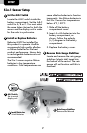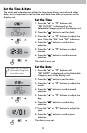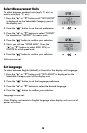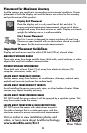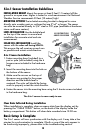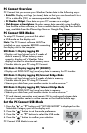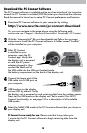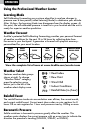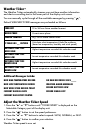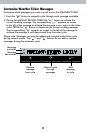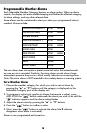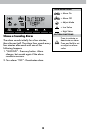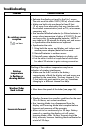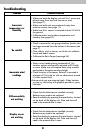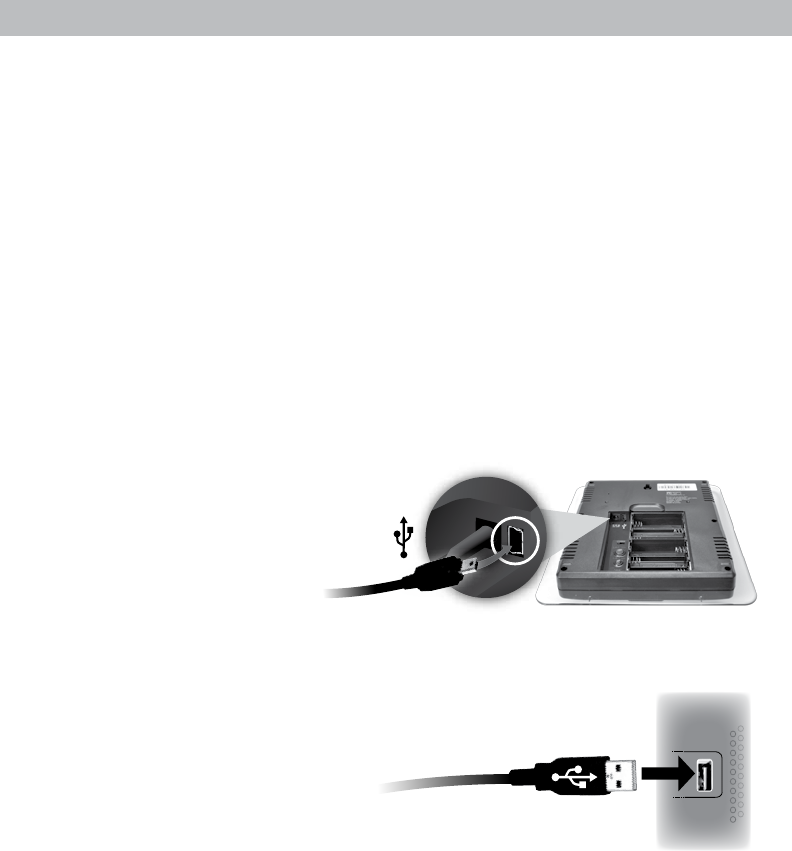
14
Download the PC Connect Software
The PC Connect software is available online as a free download. An instruction
manual for PC Connect is included (PDF le) when you download the software.
Read the manual to learn how to setup PC Connect preferences and features.
Download PC Connect software to your computer by visiting:
http://www.acurite.com/pc-connect-download
Or, you can navigate to the page above using the following path:
www.acurite.com > Support > Manuals & Downloads > Downloads > PC Connect
Click the “setupacu-link” le you downloaded and follow the on-screen
instructions to install the PC Connect software. A folder named “AcuRite”
will be installed on your computer.
After PC Connect
is installed on your
computer, open the PC
Connect app. Verify that
the display unit is powered
on with the AC power
adapter plugged in, then
connect the small end of
the USB cable into the USB port located inside
the battery compartment on the back of the display unit.
Connect the larger end of the
USB cable into a USB port on
your computer.
USB functions on the display
unit are OFF by default. Verify
the display unit is powered on and receiving data from the outdoor sensor.
Next, set the USB mode on the display unit. Set to mode 3 for full PC
Connect functionality, or see page 13 for a description of all available
USB modes.
Select the SAME USB mode in the PC Connect software that you chose on
your display unit.
PC Connect is now ready for use. Please note that it may take up to
1 minute for the PC Connect software to begin receiving data from the
display unit.
1
2
3
4
5
6
(PC)