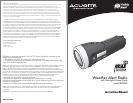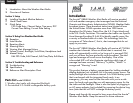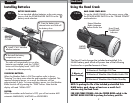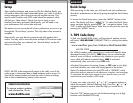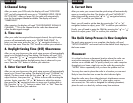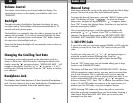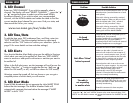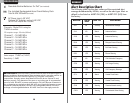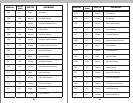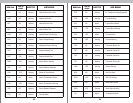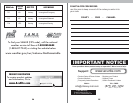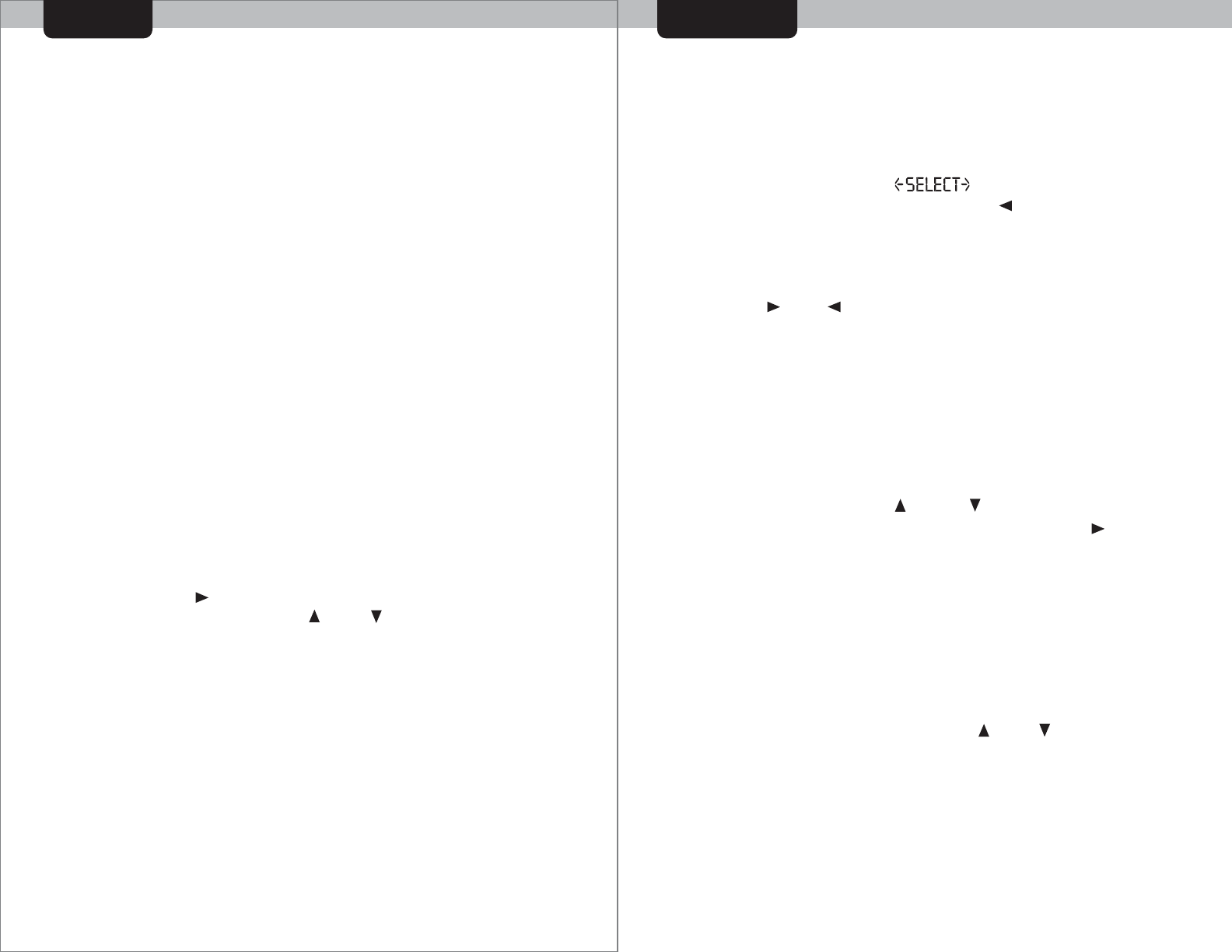
USE
MANUAL SETUP
The volume control buttons are located under the display. The
volume level is shown on the display, provided the radio is not
“SILENCED”.
Volume Control
If you wish to edit your previously entered SAME# or FIPS code, this
is where you may do so. Press the “OK” button to edit your FIPS
code.
To edit your code, press the “ ” or “ ” navigation buttons to
adjust the currently selected (flashing) digit. Press the “ ”
navigation button to move to the right to adjust the next digit.
Press the “OK” button once you are finished editing your 6 digit
location code (SAME#/FIPS code)
The display will then read “ADD ANOTHER FIPS CODE”. Because
NOAA transmission areas overlap, you may want to set more than
one S.A.M.E location. This is especially true if you live near the
border of a county-you may want to receive alerts from both. If you
wish to add another FIPS code, use the “ ” or “ ” navigation
buttons to choose “YES”. Press “OK” to confirm your selection. Enter
in up to 10 total FIPS codes into memory in the same manner you
entered your first FIPS code, using the navigation buttons.
NOTE: Entering FIPS codes only allows the radio to receive the
alerts that are being transmitted from your local station. Entering a
code from a distant state WILL NOT allow you to receive alert
messages from that state.
Manual Setup
1. Edit FIPS Code
The radio includes a backlight to illuminate the display for easy
low-light viewing. The backlight will activate automatically for 10
seconds with every button press.
The backlight is on constantly when the radio is powered via an AC
adaptor (not included). If you wish to have the backlight off when
the radio is AC powered, press and hold the “OK” button. Repeat
this step to turn the backlight back on.
Note that the display backlight will automatically come on when an
alert is received.
Backlight
1514
Changing the Scrolling Text Rate
The message area scrolling speed can be adjusted to scroll at a
slower or faster rate. When the radio is showing the default clock
display, press the “ ” navigation button. “SCROLLING RATE _” will
appear on the display. Press the “ ” or “ ” to choose 1, 2, or 3
scrolling rate (3 being the fastest). Press the “OK” button to confirm
your selection.
Headphone Jack
The Weather Alert Radio features a 3.5mm (standard) headphone
jack. You may choose to plug in any standard pair of headphones or
external powered speakers to hear the weather report.
Most basic preferences can be set by going through the Quick Setup
process. The manual setup offers more advanced options.
To access the Manual Setup menu, press the “MENU” button on the
radio. The display will show “ ”. To select the Manual
Setup menu, navigate left by pressing the “ ” navigation button.
Press “OK” to enter into Manual Setup. Note that you may exit the
menu by pressing the “MENU”.
Once in manual setup menu, scroll through setting options by
pressing the “ ” or “ ” buttons. Press “OK” to confirm your
selection. The Manual Setup options are: EDIT FIPS CODE, EDIT
CHANNEL, EDIT TIME/DATE, EDIT ALERTS, EDIT ALERT MODE.