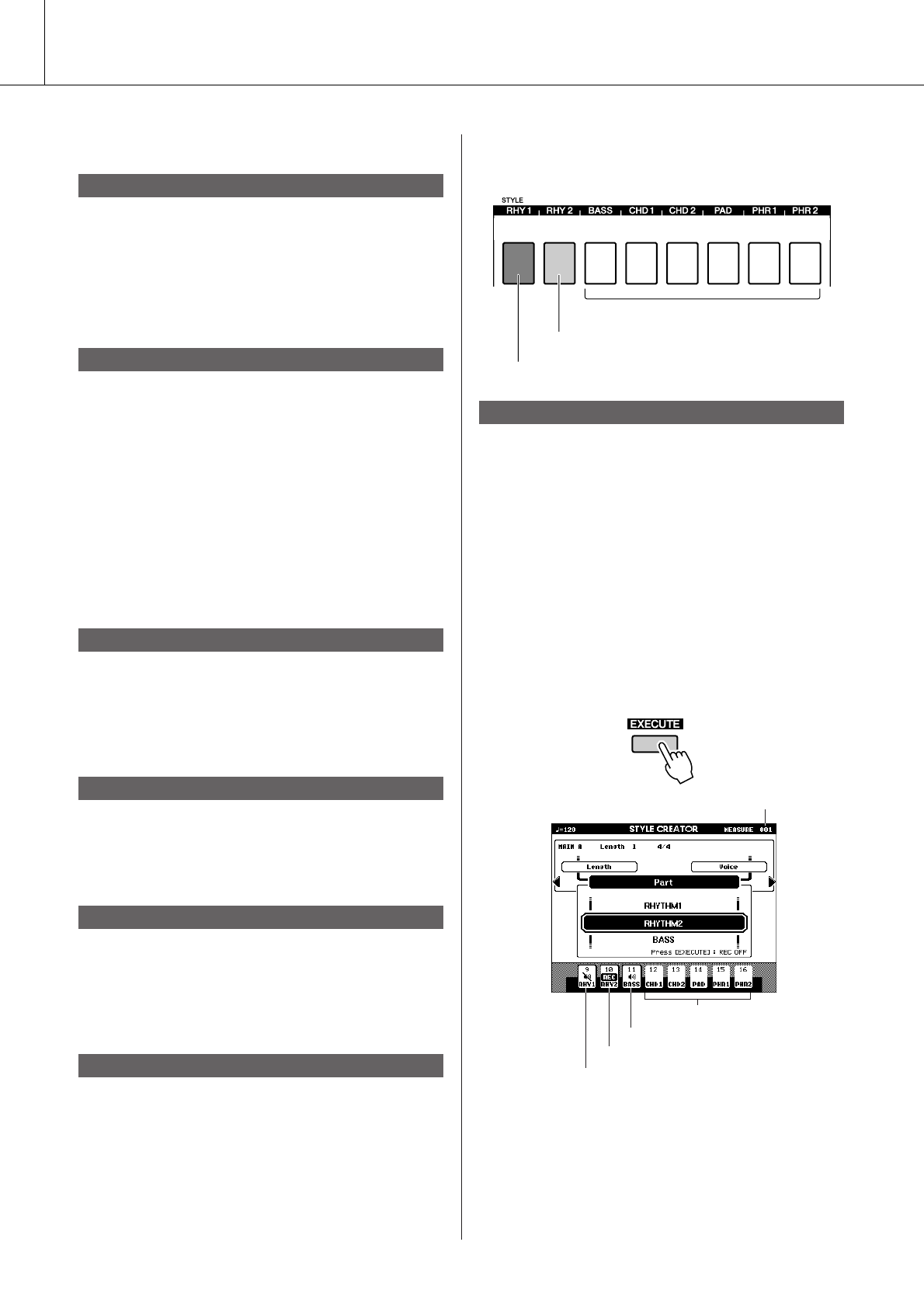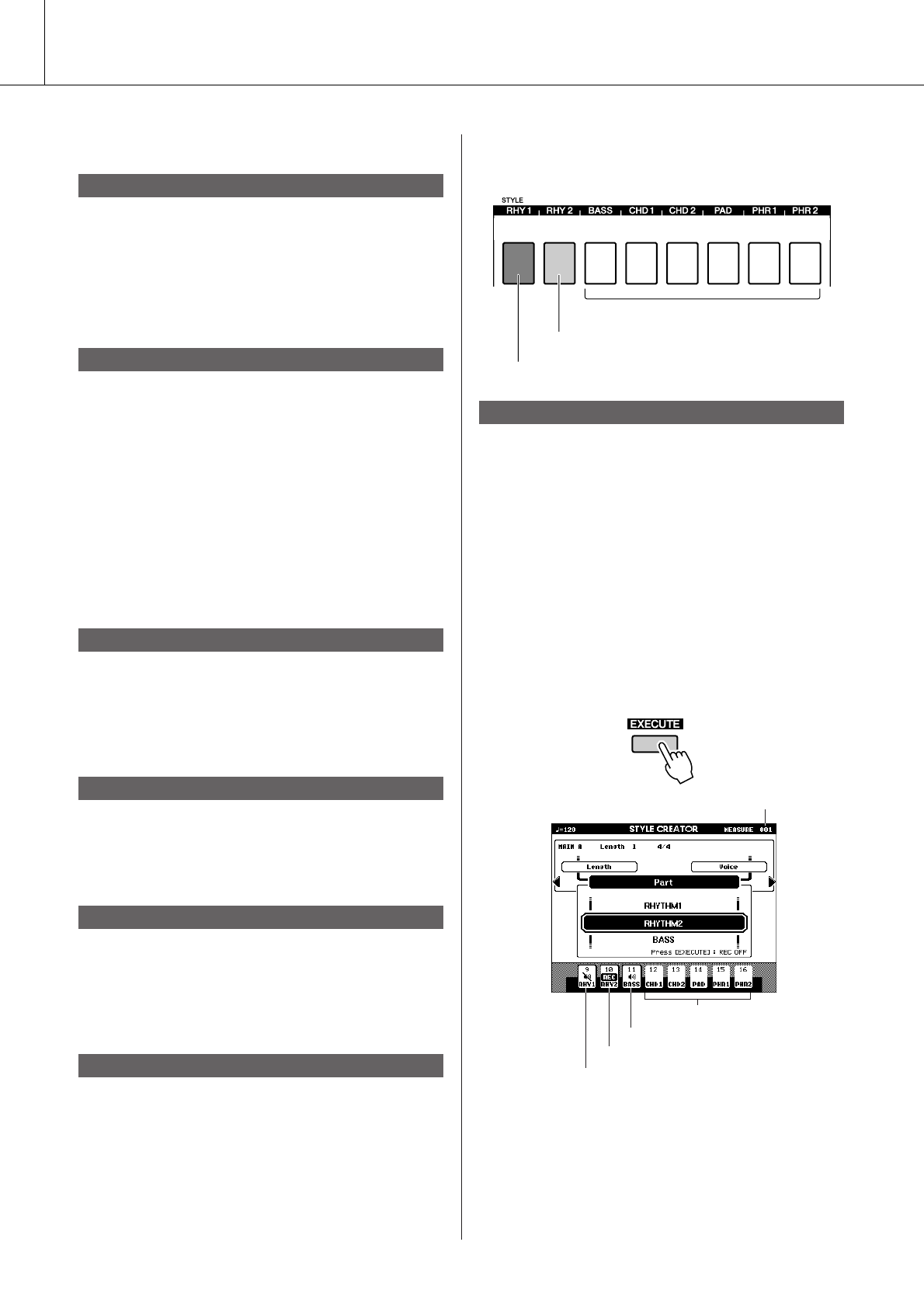
Creating Original Styles (Style Creator)
68 PSR-S550 Owner’s Manual
■Part Settings:● ● ● ● ● ● ● ● ● ● ● ● ● ● ● ●
1
Press the CATEGORY[ ]/[ ] button repeat-
edly until “Part” appears in the display.
2
Rotate the dial and select a recorded Part.
Range: RHYTHM 1–2, BASS, CHORD 1–2,
PAD, PHRASE 1–2
3
Press the [EXECUTE] button to set the Part.
1
Press the CATEGORY[ ]/[ ] button repeat-
edly until “Voice” appears in the display.
2
Press a desired [VOICE CATEGORY] button
to select the Voice category.
3
Rotate the dial to select a Voice.
Range: When RHY 1 is selected as the Part, all
Voices can be selected.
When RHY 2 is selected as the Part,
drum Voices can be selected.
When other Part is selected, all Voices
excepting drums can be selected.
1
Press the CATEGORY[ ]/[ ] button repeat-
edly until “Part Volume” appears in the dis-
play.
2
Rotate the dial and set the Part Volume.
Range: 0–127
1
Press the CATEGORY[ ]/[ ] button repeat-
edly until “Pan” appears in the display.
2
Rotate the dial and set the Pan position.
Range: 0–64–127
1
Press the CATEGORY[ ]/[ ] button repeat-
edly until “Reverb Level” appears in the dis-
play.
2
Rotate the dial and set the Reverb depth.
Range: 0–127
1
Press the CATEGORY[ ]/[ ] button repeat-
edly until “Chorus Level” appears in the
display.
2
Rotate the dial and set the Chorus depth.
Range: 0–127
■Recording a Part ● ● ● ● ● ● ● ● ● ● ● ● ●
Confirm that desired section name appears at the
upper right area in the display, and then follow the
instructions below.
1
Simultaneously hold down the [REC] button
and press a [RHY 1] or [RHY 2] button in the
rhythm Part.
“RHYTHM1” or “RHYTHM2” appears in the
display.
2
Press the [EXECUTE] button.
A REC mark appears at the recorded Part on
the display. In this condition, the [PART] but-
ton also changes to red.
Play the keyboard to check that the appropriate
drum Voices can be heard. You can mute the
Parts during recording (except for the Part
you’re recording), by simply pressing the
[PART] button so that the mute mark is indi-
cated at the Part. In this condition, the [PART]
button also changes from green to unlit.
Select a Part
Select a Voice
Part Volume
Pan
Reverb Level
Chorus Level
< >
< >
< >
< >
< >
< >
Rhythm Part recording
Lit in Red, recorded Part
Lit in Green, contains data and selected
as playing Part
Unlit, does not contain data or is
a non-playing Part (mute)
Part buttons indication
Current measure number
Contains data, but is muted (Part OFF)
Contains data, sounds (Part ON)
Contains no data
Recorded part