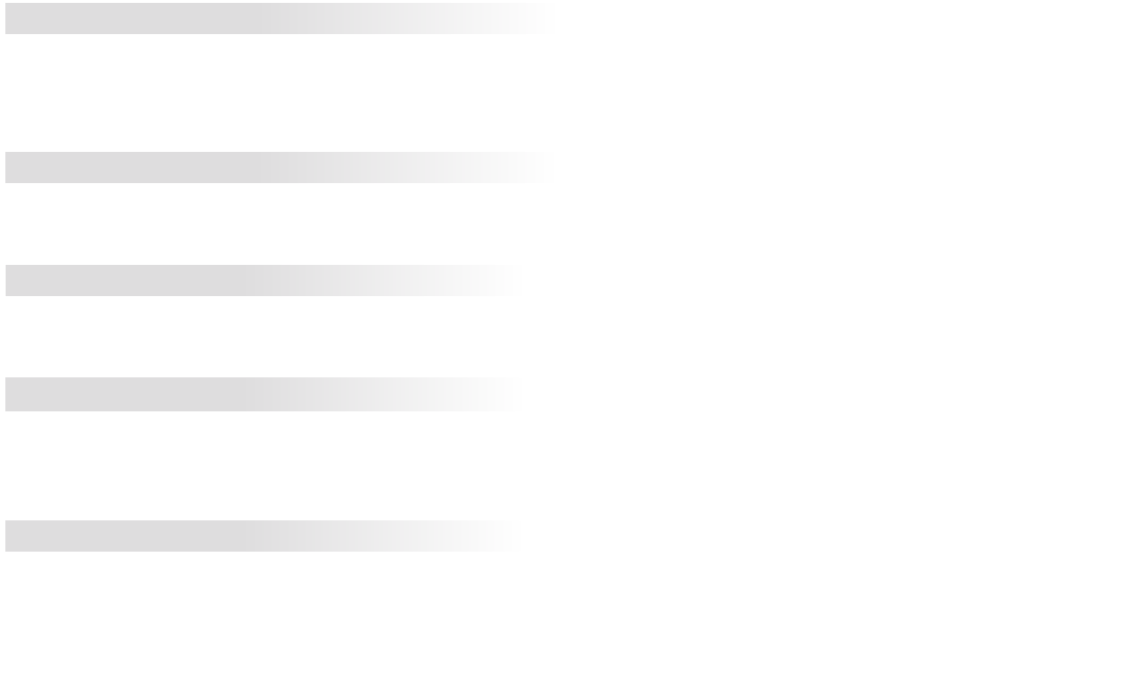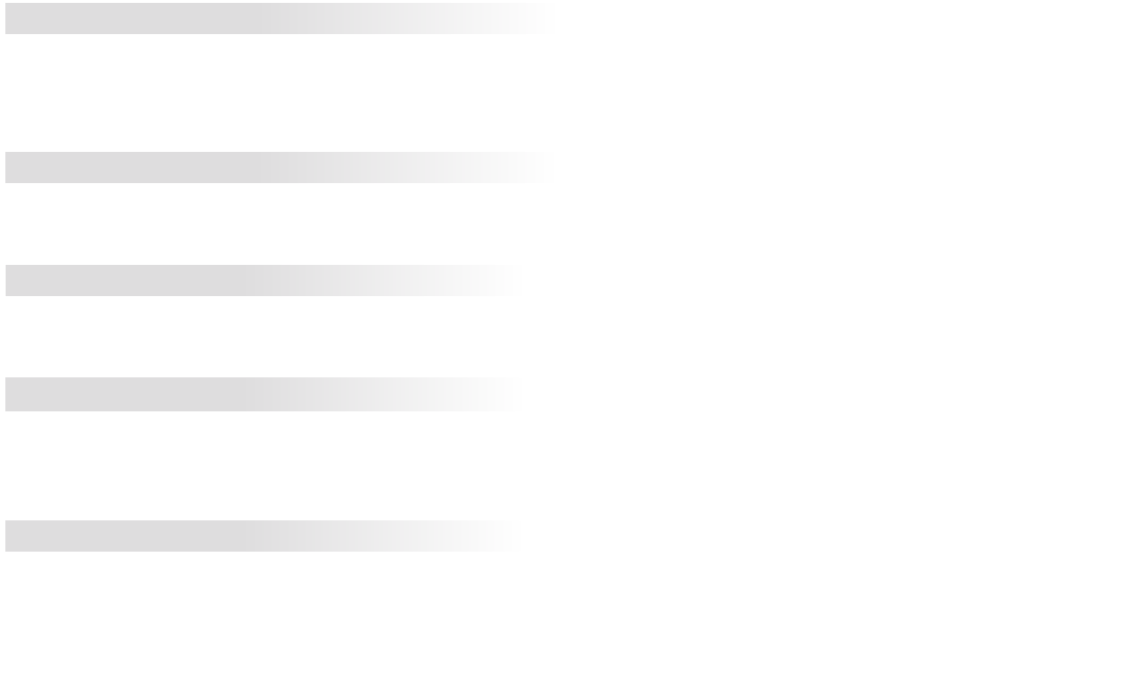
LEGAL / COMPLIANCE
FCC Class B Radio Interference Statement
NOTE: This equipment has been tested and found to comply with the limits for a Class
B digital device, pursuant to Part 15 of the FCC Rules. These limits are designed to
provide reasonable protection against harmful interference in a residential installation.
This equipment generates, uses and can radiate radio frequency energy, and if not
installed and used in accordance with the instructions, may cause harmful interference
to radio communications. However, there is no guarantee that interference will not
occur in a particular installation. If this equipment does cause harmful interference
to radio or television reception, which can be determined by turning the equipment
off and on, the user is encouraged to try to correct the interference by one or more of
the following measures:
• Reorient or relocate the receiving antenna.
• Increase the separation between the equipment and receiver.
• Connect the equipment into an outlet on a circuit different from that to which
the receiver is connected.
• Consult the dealer or an experienced radio/TV technician for help.
This device complies with Part 15 of the FCC Rules. Operation is subject to the following
two conditions: (1) this device may not cause harmful interference, and (2) this
device must accept any interference received, including interference that may cause
undesired operation.
Notice
The changes or modifications not expressly approved by the party responsible for
compliance could void the user’s authority to operate the equipment.
Shielded interface cables and AC power cord, if any, must be used in order to comply
with the emission limits.
The manufacturer is not responsible for any radio or TV interference caused by
unauthorized modification to this equipment. It is the responsibilities of the user to
correct such interference.
FCC warning
Changes or modifications not expressly approved by the party responsible for
compliance with the FCC Rules could void the user’s authority to operate this
equipment.
Caution
Always use an AC/DC power adapter that is properly grounded. Use the AC cords
listed below for each area.
USA: UL
Canada: CSA
Other
Image(s) used under license from Shutterstock.com
Germany: VDE
UK: BASE/BS
Japan: Electric Appliance Control
Act
TROUBLESHOOTING
• The on-screen menu has guided setup. Press MENU > Guided Setup.
Select the type of setup you need and press OK. The Setup App begins.
• To reset the TV to factory defaults, press MENU > System > Reset
& Admin > Reset TV to Factory Defaults. Enter the Parental Control
Passcode (the default code is 0000). Select Reset. Remember that all
of your settings will be lost.
How do I return to the Setup App?
There is a picture, but no sound.
• Press the Volume Up button on the remote.
• Press the Mute button on the remote to ensure that mute is off.
• Press MENU, then select Audio. Be sure TV Speakers is set to On.
• Note that some television channels add black bars to the picture.
• Set the TV image mode so that the picture fills the screen. Press the
WIDE button on the remote until the screen is filled, and then press OK.
• Adjust the video settings of your external device.
The TV displays “No Signal.”
• Ensure your connected devices are turned on.
• Press the INPUT button on the remote and select the input to which
your device is connected (HDMI, COMP, etc.).
There are black bars on the top/bottom/sides of the picture.
• Be sure the power cord is securely connected to the AC socket on the TV
and to a working electrical outlet.
• Press the POWER button on the remote.
• If the above steps do not work, try plugging the power cord into a
different outlet.
There is no power.