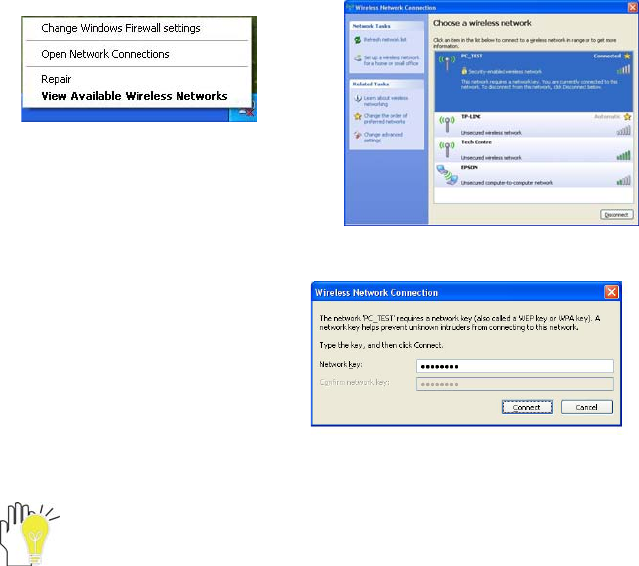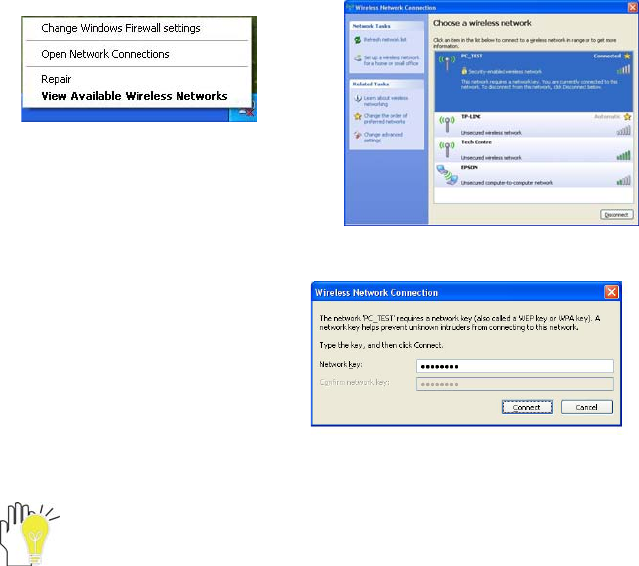
ViewSonic
VNB100 13
7-2 Wireless LAN
Click <Fn>+<F2> to turn the wireless network on or off. When the wireless network turns on, the
WIFI Indicator turns on and the icon of WIFI will display on the right-bottom of the desktop.
Click the right button of the mouse on the icon of WIFI, click the left button of the mouse on the
“View Available Wireless Networks” of the pop-up menu or click the left button of the mouse
doubly on the icon of WIFI to enter the windows of “Wireless Network Connection”, as show
below:
Click the left button of the mouse on the
“Refresh” of the windows, the system will
search and list the available wireless
Networks. The information of the
Networks will be displayed when you
select the relevant network. Some
Networks may need to type the
password before connecting.
While you don’t need to use the WIFI network, press <Fn>+<F2> to turn off and it can
increase the usage time of the Battery Pack.