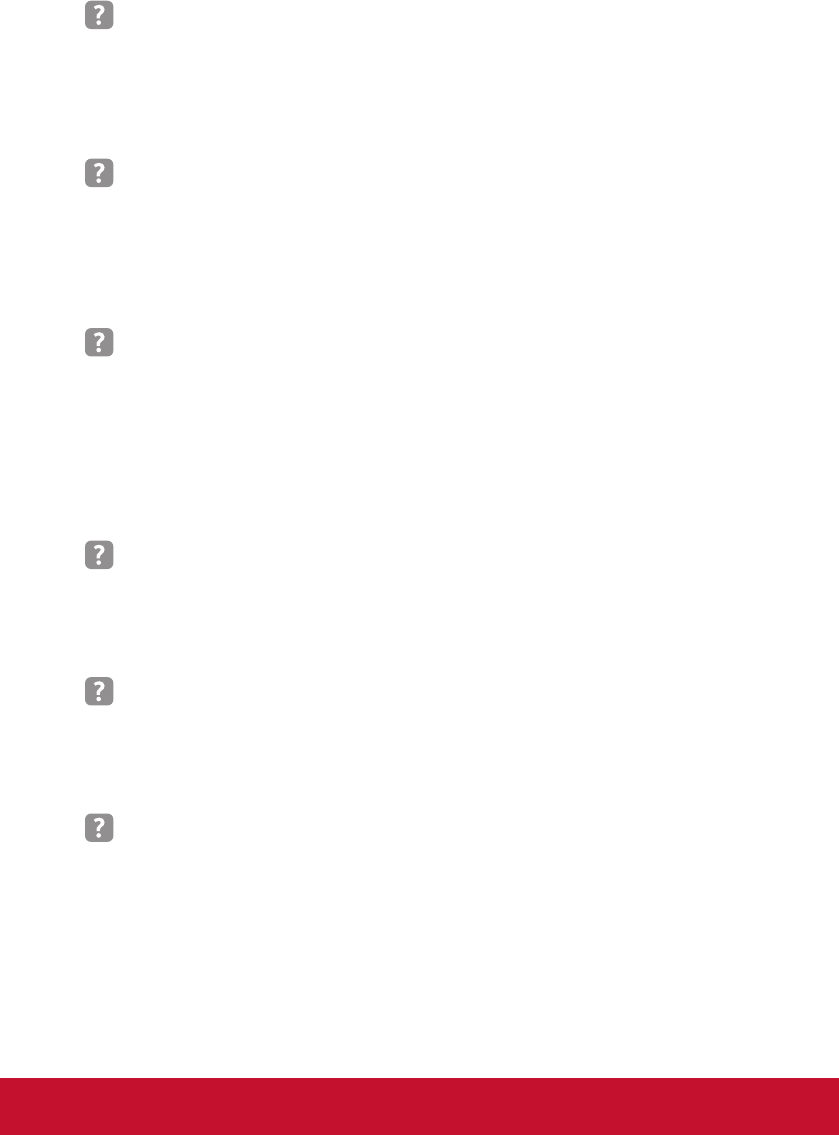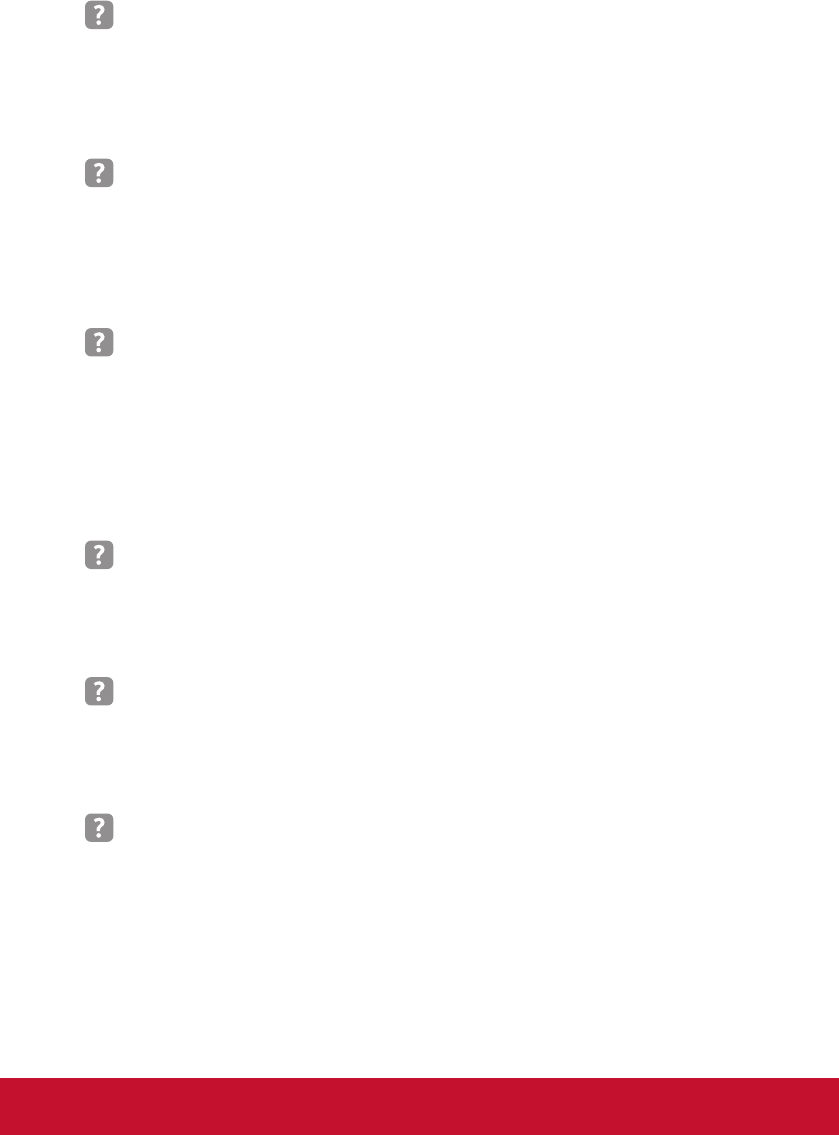
56
Image has vertical ickering bar
`
Use “Clock” to make an adjustment. Refer to the “SETTING | Signal” section
for more information.
`
Check and recongure the display mode of your graphic card to make it
compatible with the product.
Image is out of focus
`
Make sure the lens cap is removed.
`
Adjust the “Focus Ring” on the projector lens.
`
Make sure the projection screen is within the required distance of 1.71-9.84
feet (0.52-3.00 meters) from the projector.
The image is stretched when displaying 16:9 DVD title
When you play anamorphic DVD or 16:9 DVD, the projector will show the best
image in 16: 9 format on projector side.
`
If you play 4:3 format DVD title, please change the format as 4:3 in projector
OSD.
`
If the image is still stretched, you will also need to setup the display format
as 16:9 (wide) aspect ratio type on your DVD player.
Image is too small or too large
`
Move the projector closer to or further from the screen.
`
Press “Menu” on the remote control or on the control panel. Go to “SCREEN”
--> “Aspect Ratio”and try the different settings.
Image has slanted sides:
`
If possible, reposition the projector so that it is centered on the screen and
below the bottom of the screen.
`
Use “SCREEN” --> “V Keystone” from the OSD to make an adjustment.
Image is reversed
`
If the projector is mounted on the ceiling, select “SCREEN” --> “Auto Ceil
Mount” from the OSD and adjust the projection direction.
`
If the projector is placed on the desk, select “SETTING” --> “Orientation”
from the OSD and adjust the projection direction.