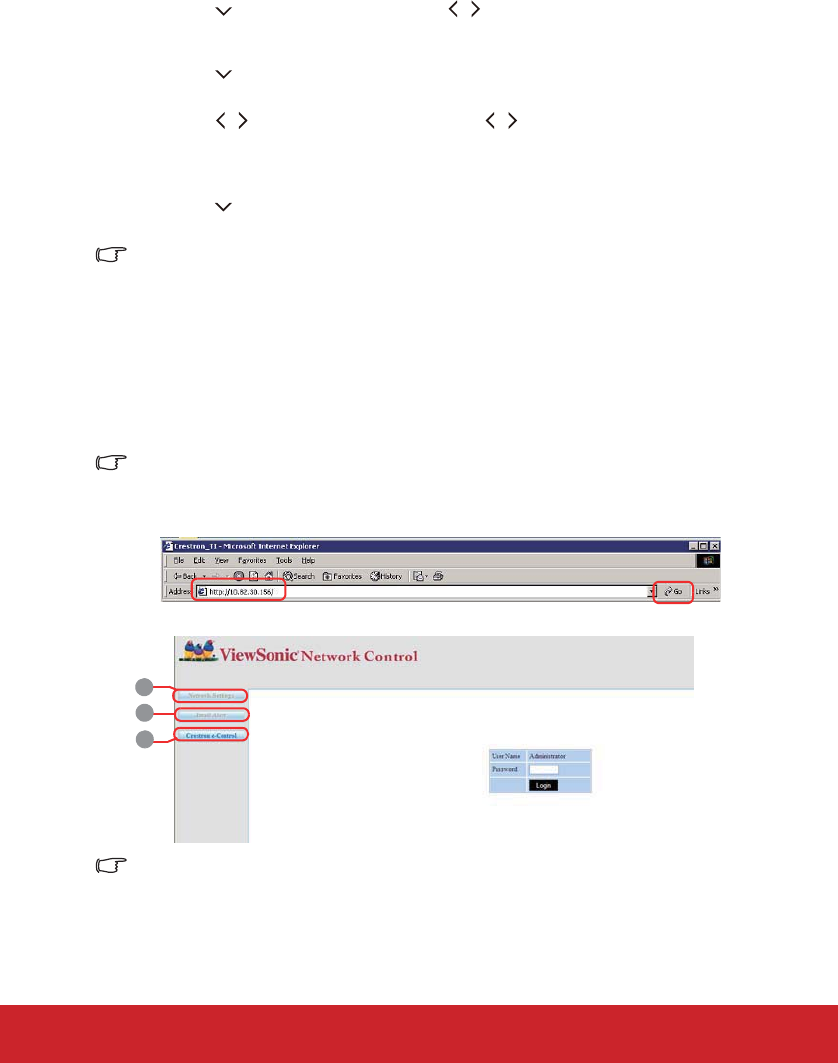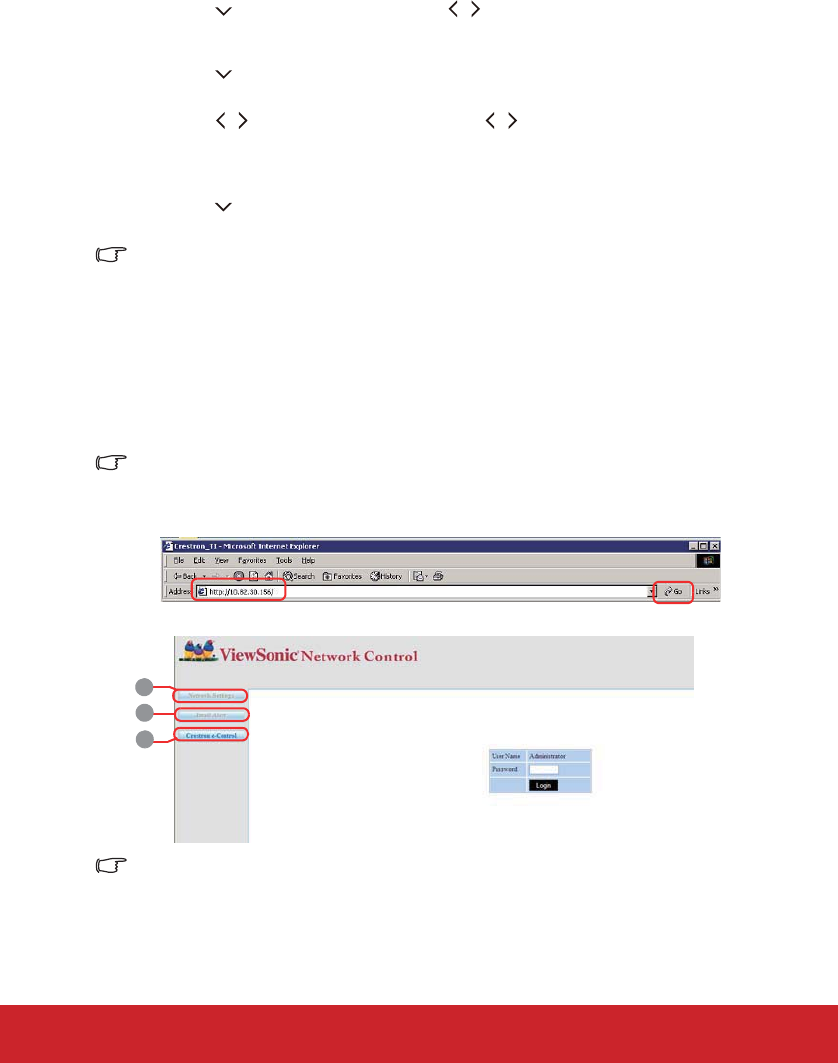
40
If you are in a non-DHCP environment:
1. Repeat steps 1-3 above.
2. Press to highlight DHCP and press / to select Off.
3. Contact your ITS administrator for information on the Projector IP Address, Subnet
Mask, Default Gateway, and DNS Server settings.
4. Press to select the item you want to modify and press MODE/ENTER on the
projector or Enter on the remote control.
5. Press / to move the cursor and the press / to enter the value.
6. To save the settings, press MODE/ENTER on the projector or Enter on the remote
control. If you do not want to save the settings, press MENU/EXIT on the projector
or Menu on the remote control.
7. Press to highlight Apply and press MODE/ENTER on the projector or Enter on
the remote control.
• If the RJ45 cables are not properly connected, the Projector IP Address, Subnet Mask,
Default Gateway, and DNS Server settings will display 0.0.0.0. Make sure the cables are
properly connected and perform the procedures above again.
• If you wish to connect to the projector in its standby mode, be sure you have selected
RJ45 and obtained the Projector IP Address, Subnet Mask, Default Gateway, and DNS
Server information when the projector is on.
Controlling the projector through a web browser
Once you have the correct IP address for the projector and the projector is on or in standby
mode, you can use any computer that is on the same local area network to control the
projector.
• If you are using Microsoft Internet Explorer, make sure it is version 7.0 or higher.
• The screen shots in this manual are for reference only, and may differ from the actual
design.
1. Enter the address of the projector in the address bar of your browser and press Enter.
2. The main page of the Network Control appears.
Accessing to Network Settings or Email Alert page requires Administrator password. The
default password is "0000".
3. This page allows you to make adjustments to the AMX and SNMP settings. In the
AMX device discover row, when ON is selected, the projector can be detected by
5
4
3