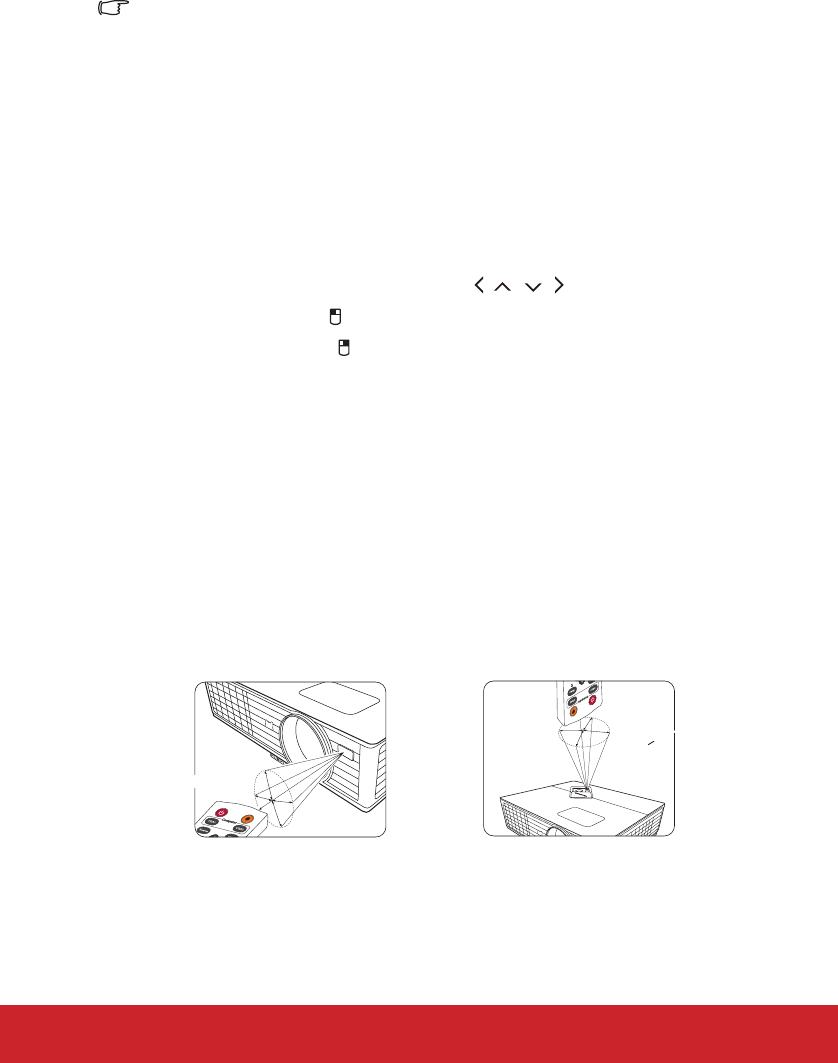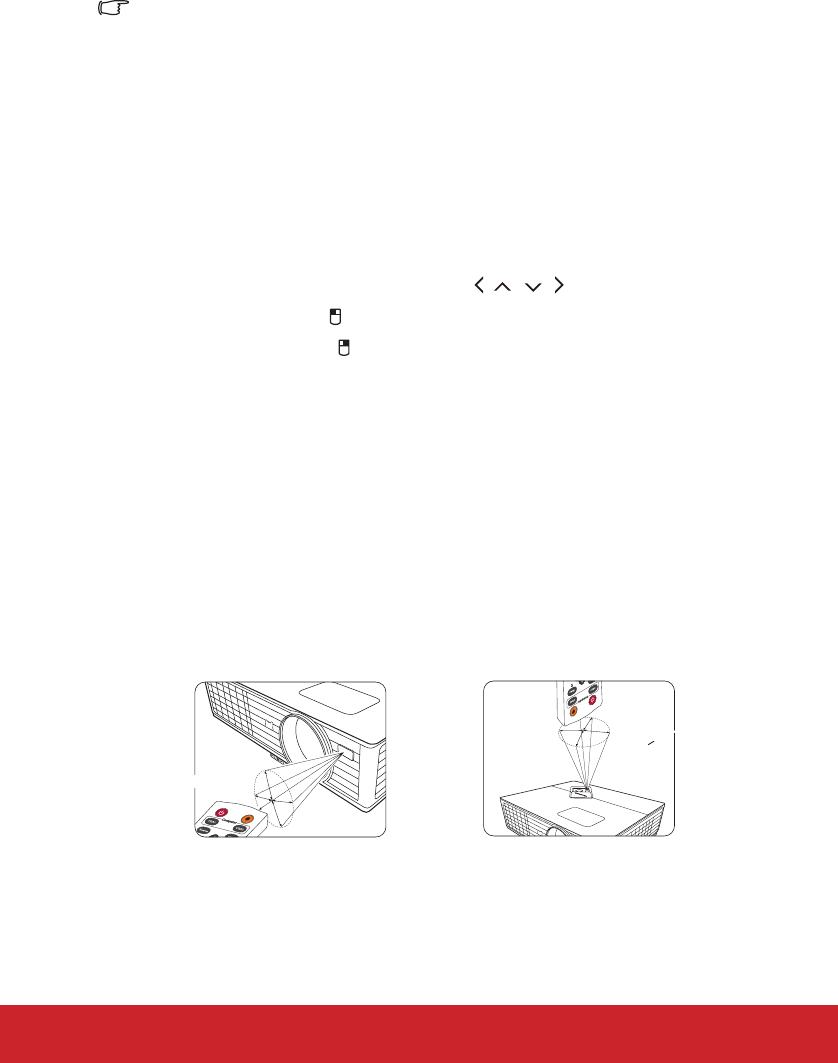
10
To switch the code for the remote control, press PgUp and PgDn buttons on the remote
control together for 5 seconds or more. The initial code is set to A.
If different codes are set on the projector and remote control, there will be no response from
the remote control. When that happens, switch the code for the remote control again.
Using the remote mouse control
The capability of operating your computer with the remote control gives you more
flexibility when delivering presentations.
1. Connect the projector to your PC or notebook with a USB cable prior to using the
remote control in place of your computer’s mouse. See "Connecting a computer" on
page 18 for details.
2. Set the input signal to D-Sub / Comp. 1, D-Sub / Comp. 2 or HDMI.
3. Press Mouse on the remote control to switch from the normal mode to the mouse
mode. An icon appears on the screen to indicate the activation of the mouse mode.
4. Perform the desired mouse controls on your remote control.
• To move the cursor on the screen, press / / / .
• To left-click, press .
• To right-click, press .
• To operate your display software program (on a connected PC) which responds to
page up/down commands (like Microsoft PowerPoint), press PgUp/PgDn.
• To return to the normal mode, press Mouse again or other keys except for the
mouse related multi-function keys.
Remote control effective range
Infra-Red (IR) remote control sensors are located on the front and the top of the projector.
The remote control must be held at an angle within 30 degrees perpendicular to the
projector's IR remote control sensors to function correctly. The distance between the remote
control and the sensors should not exceed 8 meters (~ 26 feet).
Make sure that there are no obstacles between the remote control and the IR sensors on the
projector that might obstruct the infra-red beam.
• Operating the projector from the
front
A
pp
r
ox
.
15
°
Ap
p
r
o
x
.
+
1
5
°
• Operating the projector from the
top