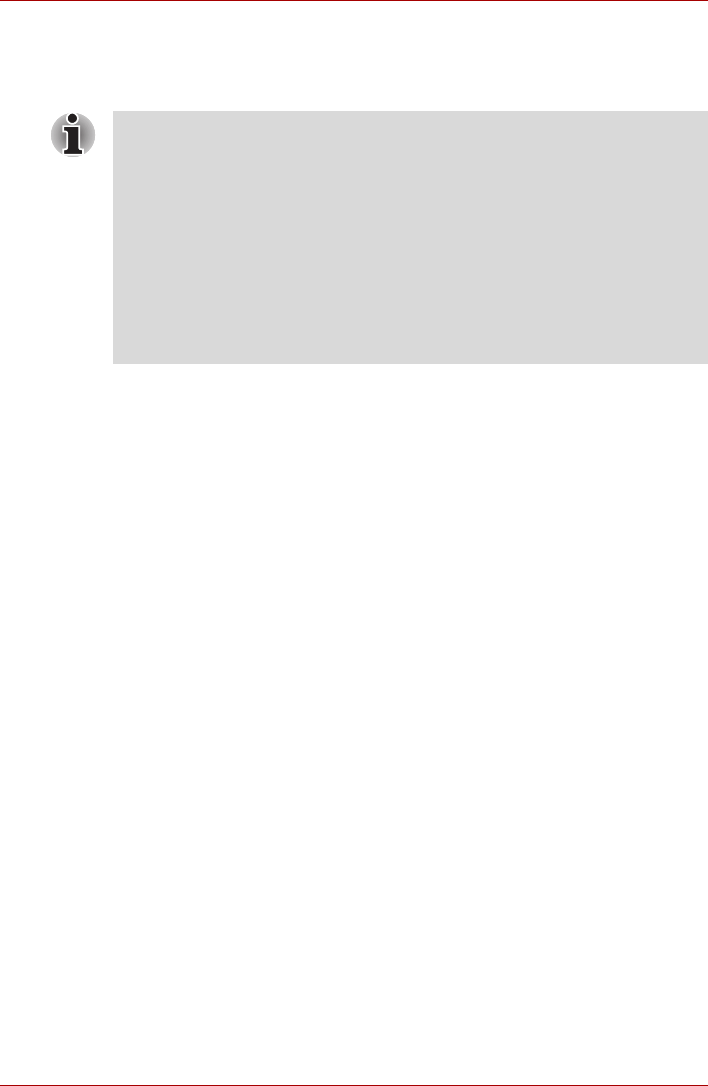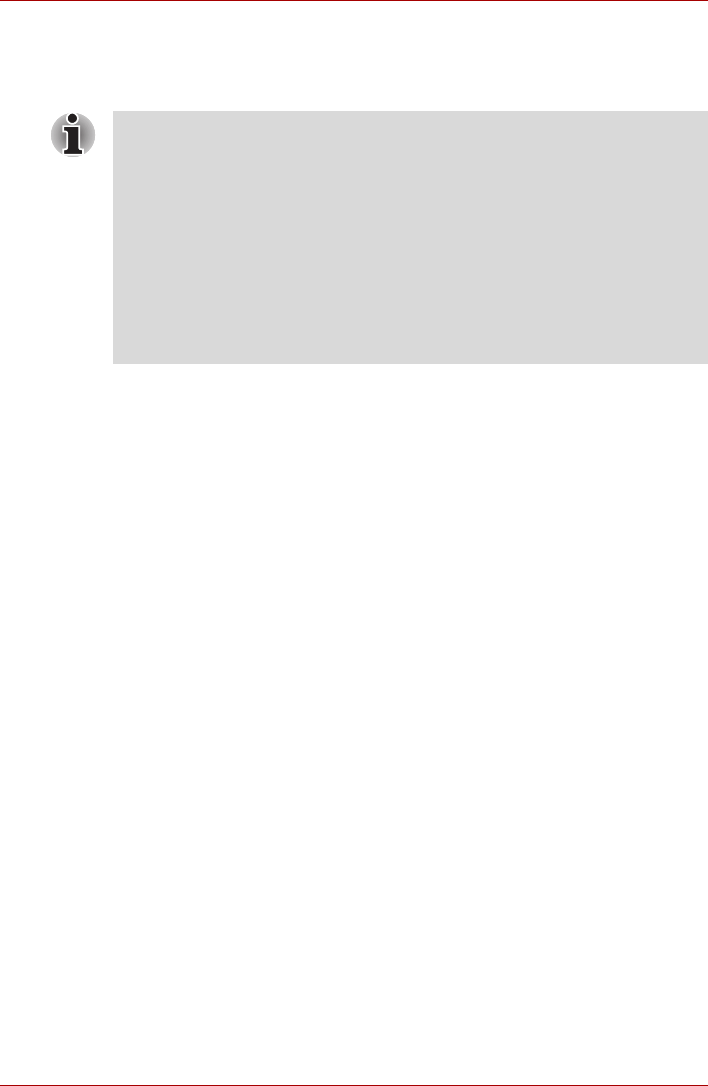
3-10 User’s Manual
Getting Started
Standby mode
In standby mode the power remains on, but the CPU and all other devices
are in sleep mode.
Standby precautions
■ Before entering Standby mode, be sure to save your data.
■ Do not remove/install memory or remove power components:
■ Do not remove/install the memory module. The computer or the
module could be damaged.
■ Do not remove the Battery Pack.
In any of the above cases, the standby configuration will not be saved.
■ If you carry the computer on board an aircraft or into a hospital, be sure
to shut down the computer in hibernation mode or in shutdown mode to
avoid radio signal interference.
Benefits of Standby
The standby feature provides the following benefits:
■ Restores the previous working environment more rapidly than does
hibernation.
■ Saves power by shutting down the system when the computer receives
no input or hardware access for the duration set by the System Standby
feature.
■ You can use the panel power off feature.
■ If the computer is not used or accessed in any way, including receipt of
e-mail, for approximately 15 or 30 minutes when the AC adapter is
connected, the computer will automatically enter Standby mode (Power
Options default).
■ To restore operation, press the power button.
■ If the computer automatically enters Standby mode while a network
application is active, the application might not be restored when the
computer wakes up from Standby.
■ To prevent the computer from automatically entering Standby mode,
disable Standby in Power Options. That action, however, will nullify the
computer's Energy Star compliance.