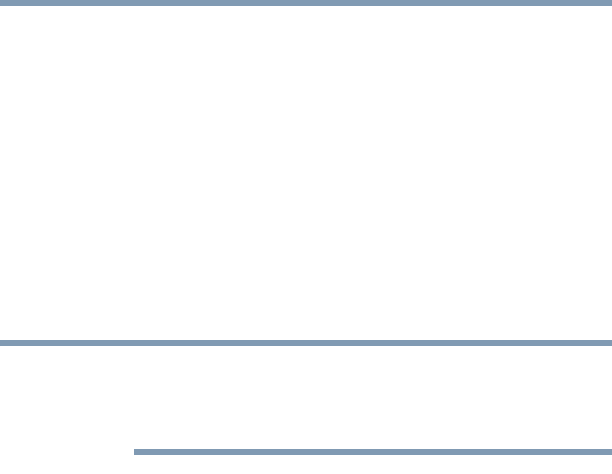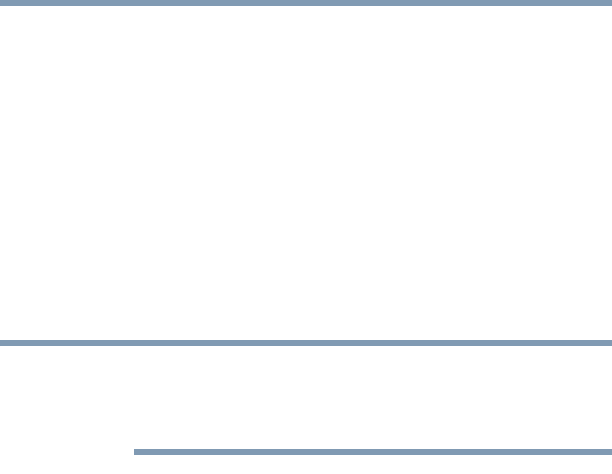
199
Toshiba Utilities
Fingerprint Authentication Utility
5.375 x 8.375 ver 2.3
Fingerprint utility limitations
Toshiba does not guarantee that the fingerprint utility
technology will be completely secure or error-free. Toshiba
does not guarantee that the fingerprint utility will accurately
screen out unauthorized users at all times. Toshiba is not
liable for any failure or damage that might arise out of the use
of the fingerprint software or utility.
Fingerprint Enrollment
Use the Enroll or Edit Fingerprints wizard to enroll new
fingerprints or to update existing fingerprint samples.
It is recommended that you complete the Fingerprint tutorial
before starting fingerprint enrollment. The fingerprint tutorial
shows how to achieve the highest quality fingerprint samples.
To enroll a new fingerprint:
1 Click Start, Protector Suite QL, and then click Control
Center.
2 Click the Fingerprints topic in the Control Center. Click
the Enroll or Edit Fingerprints wizard.
3 Enter your credentials.
4 Complete the Fingerprint tutorial.
5 Click the button above the finger you want to enroll.
6 Swipe your finger on the reader.
A sample will be created and indicated by a Fingerprint icon.
7 Repeat the previous step. Swipe the same finger on the
reader two more times to create two more samples.