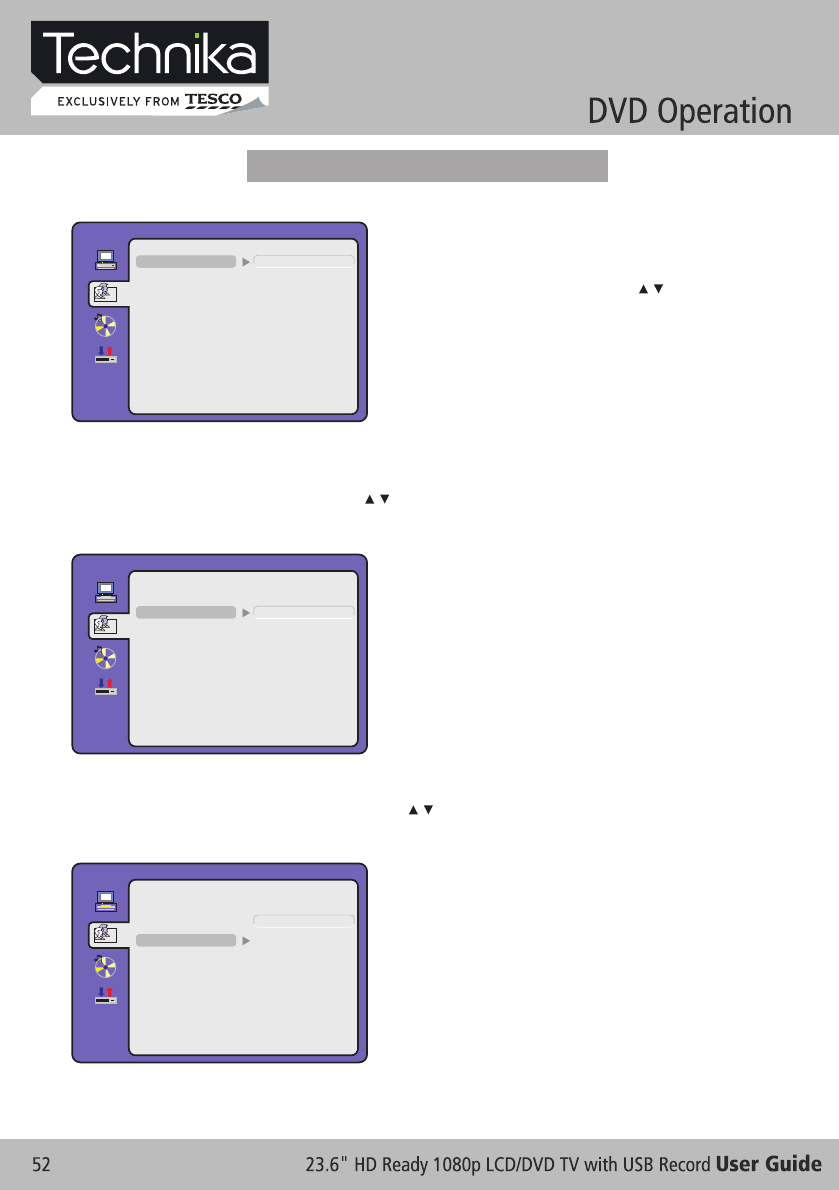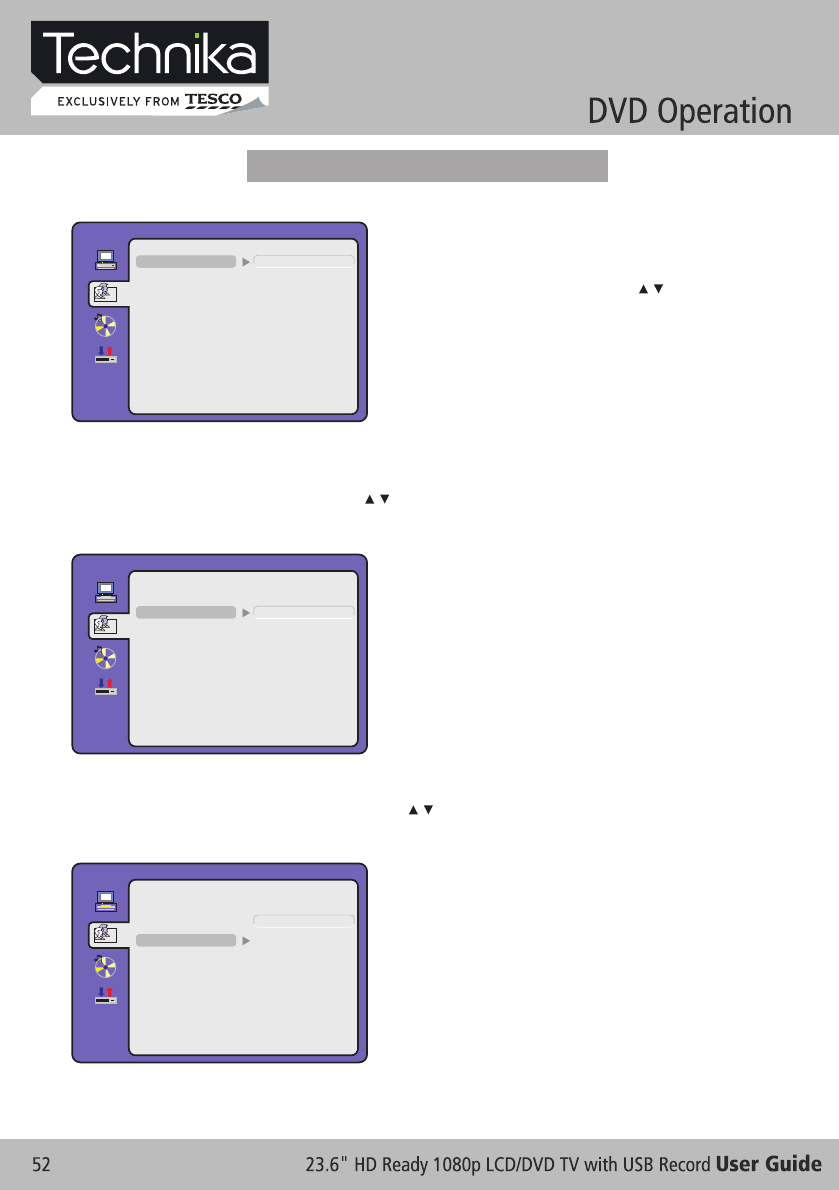
- Audio Language
Use navigation buttons to select the AUDIO LANG setup icon, press OK button to confirm. There
are 6 languages for you selection, press / buttons to toggle between different languages.
(ENGLISH / GERMAN / SPANISH / FRENCH / PORTUGUESE / ITALIAN ).
Press OK button to confirm.
- Subtitle Language
Use navigation buttons to select the SUBTITLE LANG setup icon, press OK button to confirm.
There are 6 languages for you selection, press / buttons to toggle between different languages.
(ENGLISH / GERMAN / SPANISH / FRENCH / PORTUGUESE / ITALIAN / OFF) Press OK button
to confirm.
Press SETUP button to enter the DVD OSD menu.
- OSD Language
Use navigation buttons to select the OSD LANGUAGE
setup icon, press OK button to confirm. There are few
languages for your selection, press / buttons to
toggle between different languages.
NOTE: If the selected language is not included in you
DVD disc content, it will select the default
language of the disc automatically. The default
language setting is English.
LANGUAGE SETUP
LANGUAGE SETUP
LANGUAGE SETUP
AUDIO LANG
SUBTITLE LANG
SUBTITLE LANG
MENU LANG
EXIT SETUP
OSD LANGUAGE
ENGLISH
ENGLISH
ENGLISH
SPANISH
SPANISH
SPANISH
FRENCH
PORTUGUESE
FRENCH
PORTUGUESE
FRENCH
PORTUGUESE
ITALIAN
ITALIAN
ITALIAN
OFF
GERMAN
GERMAN
GERMAN
NOTE: -If the selected language is not included in your DVD
disc content, it will select the default language of the
disc automatically. The default language setting
is English.
-Only valid when you press stop button twice to
playback and then enter setup menu.
NOTE: If the selected language is not included in you DVD disc content, it will select the default language
of the disc automatically. The default language setting is ENGLISH.Only valid when you press
stop button twice to playback and then enter setup menu..
Language Setup
AUDIO LANG
AUDIO LANG
MENU LANG
MENU LANG
EXIT SETUP
EXIT SETUP
OSD LANGUAGE
OSD LANGUAGE
SUBTITLE LANG