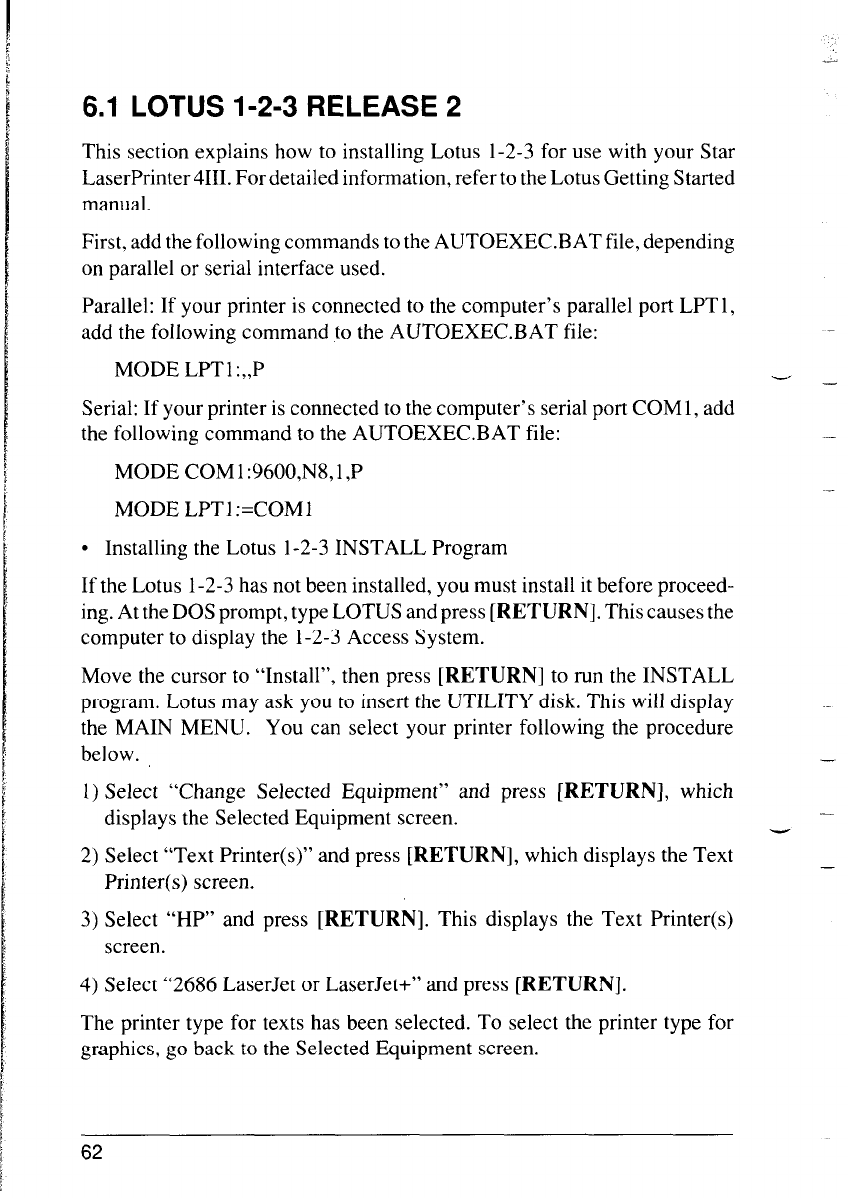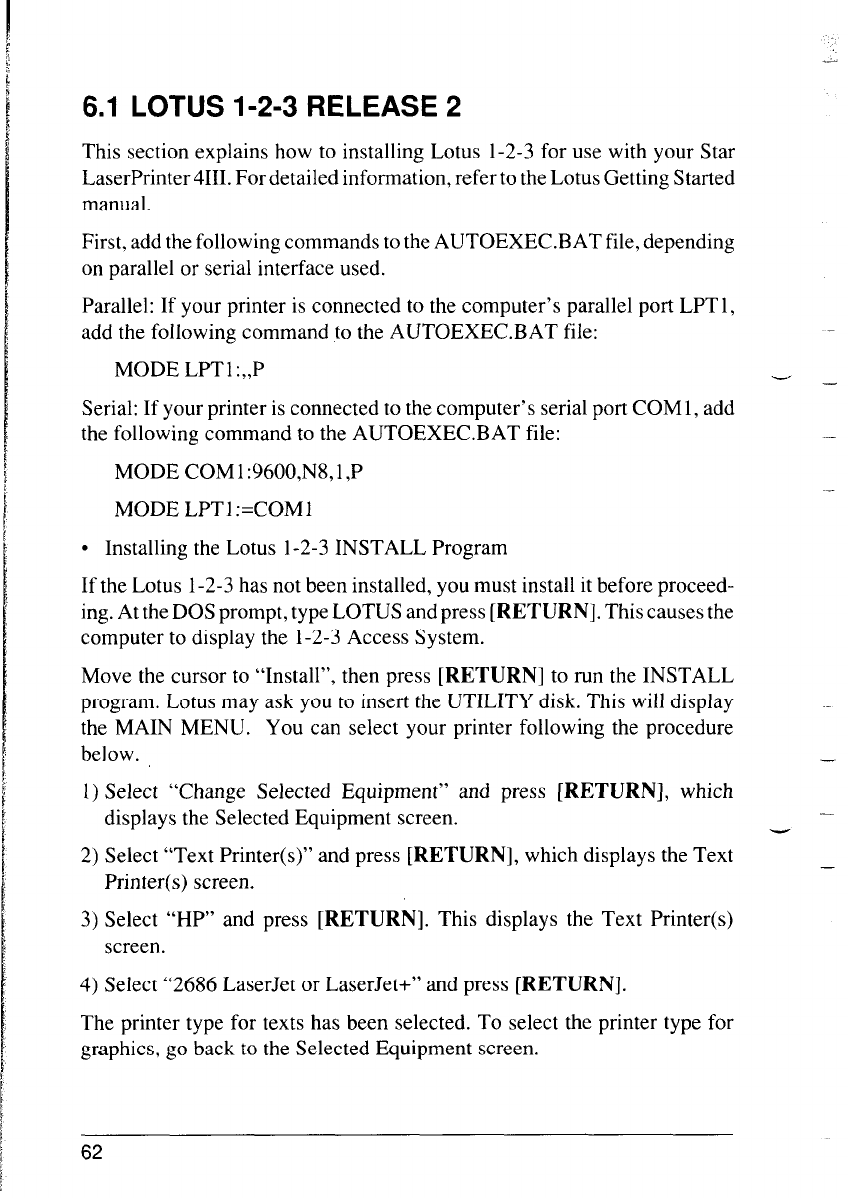
6.1 LOTUS l-2-3 RELEASE 2
This section explains how to installing Lotus l-2-3 for use with your Star
LaserPrinter 4111. For detailed information, refer to the Lotus Getting Started
manual.
First, add the following commands to the AUTOEXEC.BAT file, depending
on parallel or serial interface used.
Parallel: If your printer is connected to the computer’s parallel port LPT 1,
add the following command to the AUTOEXEC.BAT file:
MODE LPTl :,,P
-*
-
Serial: If your printer is connected to the computer’s serial port COM 1, add
the following command to the AUTOEXEC.BAT file:
-
MODE COM 1:9600,N8,1 ,P
MODE LPTI :=COMl
l Installing the Lotus l-2-3 INSTALL Program
If the Lotus l-2-3 has not been installed, you must install it before proceed-
ing. At the DOS prompt, type LOTUS and press [RETURN]. This causes the
computer to display the l-2-3 Access System.
Move the cursor to “Install”, then press [RETURN] to run the INSTALL
program. Lotus may ask you to insert the UTILITY disk. This will display
the MAIN MENU. You can select your printer following the procedure
below.
1) Select “Change Selected Equipment” and press [RETURN], which
displays the Selected Equipment screen.
2) Select “Text Printer(s)” and press [RETURN], which displays the Text
Printer(s) screen.
.-
-
-
_
3) Select “HP” and press [RETURN]. This displays the Text Printer(s)
screen.
4) Select “2686 LaserJet or LaserJet+” and press [RETURN].
The printer type for texts has been selected. To select the printer type for
graphics, go back to the Selected Equipment screen.
62