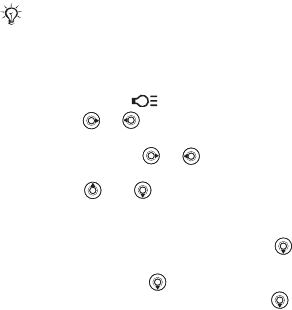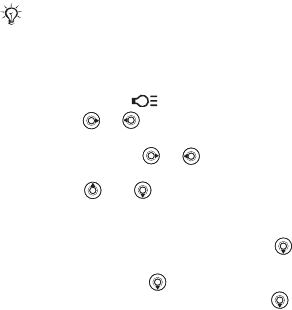
This is the Internet version of the user's guide. © Print only for private use.
55
Entertainment
To change play mode
1 } Media Player } More } Play mode.
2 Select Shuffle on to play the playlist files in
random order, or Loop on to restart the playlist
when the last file has been played.
Media player control
• } Pause to pause the playback. With phone
closed, press to pause or resume playback.
• Press or to go forward or back to the next
music track or video clip.
• Press and hold or to fast forward or
rewind.
• Press and to scroll through the playlist
during playback. Files that are highlighted will
not be selected until you } Stop } Play.
• When a video clip is playing, press to play
the video in slow motion. To resume normal
playback, press .
• When a video clip is paused, press to play
the video one frame at a time.
Media player options
} More to view the following options:
• New playlist – create a new playlist.
• Play mode – change the playback order of songs
and videos. Select Loop or Shuffle.
• Equalizer – change the settings of the treble
and bass when playing music.
• Rename – rename the playlist. You can only
rename user-created playlists.
• Delete playlist – delete the playlist. Only the
playlist is deleted; the files are still listed in the
File Manager. You can only delete user-created
playlists.
Media options
When you have opened a playlist, } More to view
the following options:
• Information – view information about the current
track or video.
• Add media – add files or folders to the playlist.
• Minimize – minimize the media player and return
to standby. The music continues to play and you
can use other applications and functions in the
phone.
• Play mode – change the playback order of songs
and videos.
You can also change the play mode from within the
playlists.