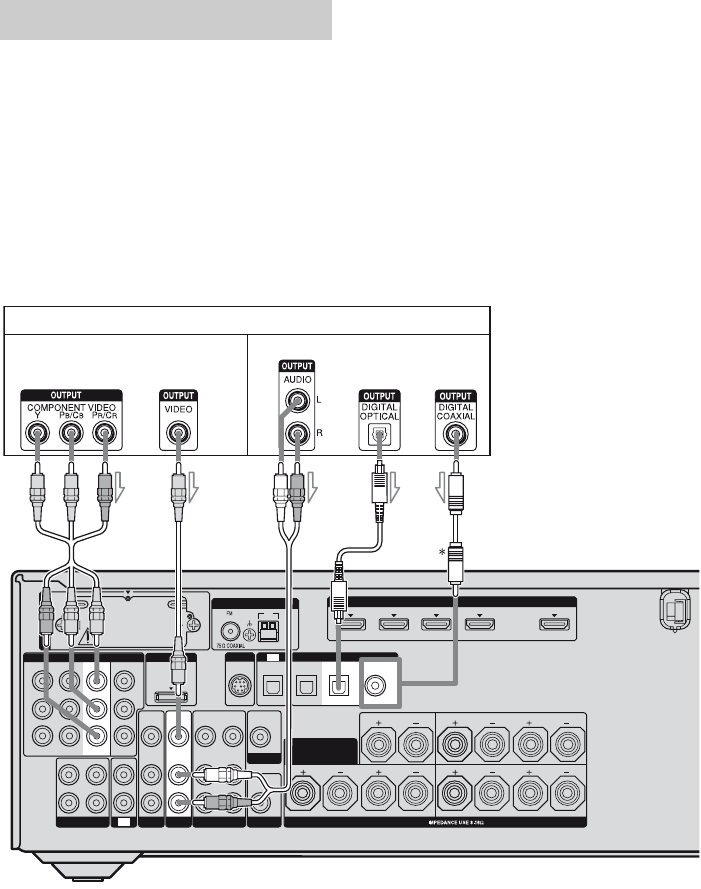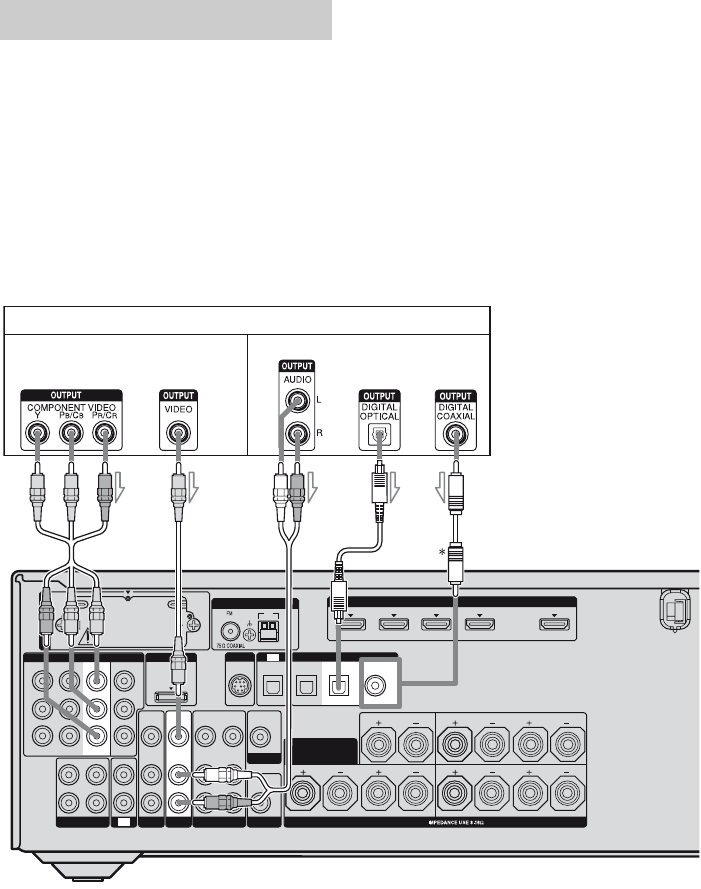
30
US
The following illustration shows how to
connect a Blu-ray disc player.
It is not necessary to connect all the cords.
Connect audio and video cords according to
the jacks of your components.
Notes
• The COMPONENT VIDEO IN 1 jacks have been
assigned to the Blu-ray disc player. If you connect
your Blu-ray disc player to the COMPONENT
VIDEO IN 2 or IN 3 jacks, set “Input Assign” in
the Input Option menu (page 109).
•To input multi channel digital audio from the Blu-
ray disc player, set the digital audio output setting
on the Blu-ray disc player. Refer to the operating
instructions supplied with the Blu-ray disc player.
•When connecting optical digital cords, insert the
plugs straight in until they click into place.
• Do not bend or tie optical digital cords.
Tip
All the digital audio jacks are compatible with
32 kHz, 44.1 kHz, 48 kHz, and 96 kHz sampling
frequencies.
* When you connect a component equipped with an
COAXIAL jack, set “Input Assign” in the Input
Option menu.
Connecting a Blu-ray disc player
LR
VIDEO
OUT
MONITOR
L
R
DC5V
0.7A MAX
ANTENNA
DMPORT
IN 4 IN 2
IN 3
IN 1
OUT
AM
OUT
IN
SA-CD/CD/CD-R
VIDEO 1
IN
TV
AUDIO
IN
VIDEO
IN
SAT
AUDIO
OUT
AUDIO
OUT
VIDEO
OUT
OPTICAL IN
AUDIO
IN
VIDEO
IN
SUBWOOFER
LR
L
R
SPEAKERS
CENTER
FRONT A
SURROUND BACK/
FRONT B/
BI-AMP
TV
SIRIUS
LR
SURROUND
AUDIO
IN
BD
(for AUDIO)
EZW-T100
SAT IN BD IN
Y
P
B
/
C
B
P
R
/
C
R
MONITOR
OUT
ASSIGNABLE (INPUT ONLY)
IN 3
COMPONENT VIDEO
IN 2
IN 1
VIDEO
IN
OPTICAL
ASSIGNABLE (INPUT ONLY)
(ASSIGNABLE)
DIGITAL
COAXIAL
DVD IN
HDMI
Blu-ray disc player
A
AComponent video cord (not supplied)
BVideo cord (not supplied)
CAudio cord (not supplied)
DOptical digital cord (not supplied)
ECoaxial digital cord (not supplied)
CB
Video signals Audio signals
DE