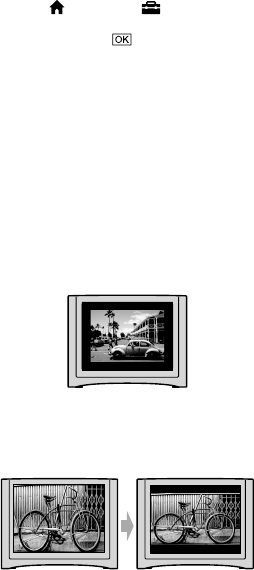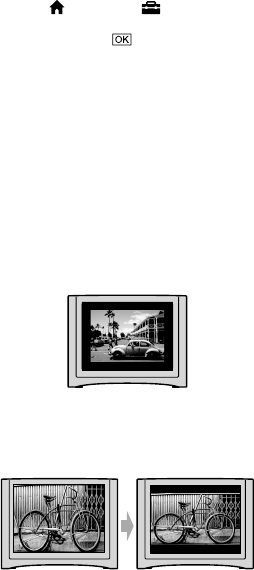
36
To set the aspect ratio according to the
connected TV (16:9/4
:3)
Change the setting according to the screen
aspect ratio of the TV you will view images
on.
Turn the POWER switch to turn on the
camcorder.
Touch
(HOME) (SETTINGS)
[OUTPUT SETTINGS] [TV TYPE]
[16:9] or [4:3]
.
Notes
When you connect your camcorder to a TV
compatible with the ID-1/ID-2 system, set [TV
TYPE] to [16:9]. e TV switches to full mode
automatically. Refer also to the instruction
manuals supplied with your TV.
When you set [TV TYPE] to [4:3], the image
quality may deteriorate. Also, when the
recorded image’s aspect ratio switches between
16:9 (wide) and 4:3, the image may jitter.
On some 4:3 TVs, the still images recorded in
4:3 aspect ratio may not be displayed full screen.
is is not a malfunction.
When you play back an image recorded in 16:9
(wide) aspect ratio on a 4:3 TV not compatible
with the 16:9 (wide) signal, set [TV TYPE] to
[4:3].
When your TV is monaural (When your TV has
only one audio input jack)
Connect the yellow plug of the A/V
connecting cable to the video input jack
and connect the white (le channel) or red
(right channel) plug to the audio input jack
of your TV or VCR.