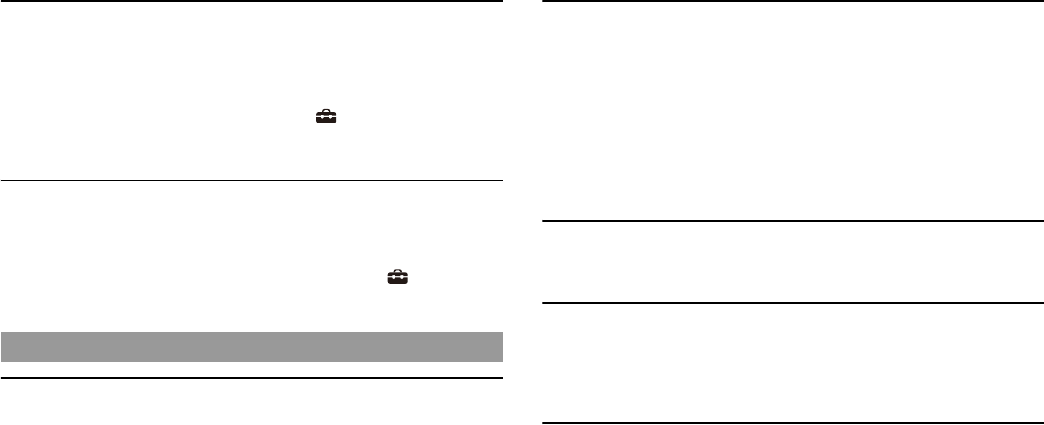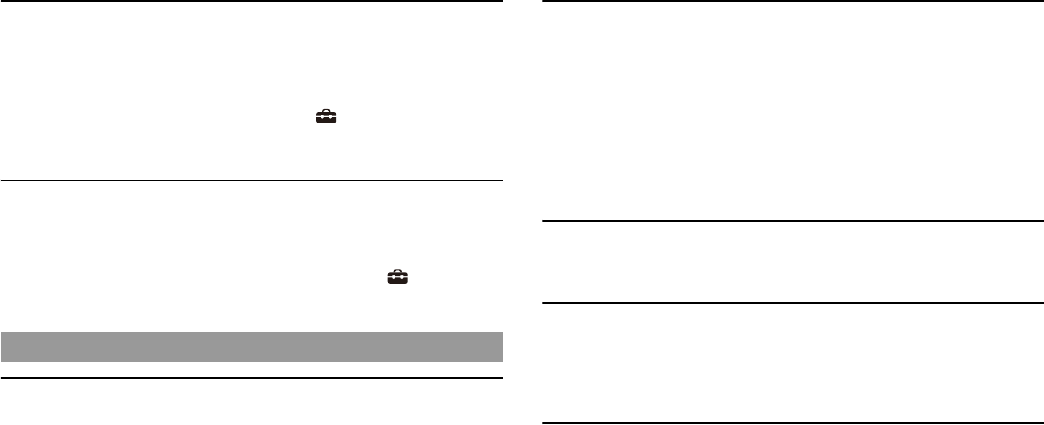
18
There is no sound or the sound quality from the digital audio device is
poor.
, If the console is connected to a digital audio device you must adjust the "Digital
Out (Optical)" setting. Turn on the console with no disc inserted, and in the
System Configuration menu set "Digital Out (Optical)" to "On".
, When playing DTS audio, set "DTS" to "On" in (Setup) t "Audio Setup"
t "Audio Digital Out". If the connected device does not have a built-in DTS
decoder, DTS audio cannot be played.
The surround effect is not produced when playing a DVD with a Dolby
Digital audio track.
, Check that the console is connected to an audio device with a built-in Dolby
Digital decoder using an optical digital cable.
, To play Dolby Digital audio, set "Dolby Digital" to "On" in (Setup) t
"Audio Setup" t "Audio Digital Out" in the DVD player control panel.
A disc cannot be played.
, Check that the disc is of a type that can be played on the console.
, Check that the disc is clean and in good condition. If the disc is dirty, wipe it
gently with a soft cloth.
, Some PlayStation
® format software may not perform properly on this console.
For more information, visit our Web site at www.playstation.com.
, If the disc has a label, place the disc in the console with the label side facing up.
, If a DVD-R or DVD-RW disc is not finalized, it cannot be played.
, Copy-protected video from a digital broadcast recorded on Content Protection
for Recordable Media (CPRM) compatible DVD-RW discs or on CPRM
compatible DVD-R discs cannot be played on this console.
, Check that the region code of the DVD is correct for the console in use. Also
check that the broadcast standard is correct.
, The parental control feature may be set on the disc. Follow the on-screen
instructions and temporarily raise the parental control restriction level.
The controller does not function correctly.
, If a software title is compatible only with the analog controller
(DUALSHOCK
®2), it will not work properly with the analog controller
(DUALSHOCK
®). Use a controller that is appropriate for the software title.
Refer to the instructions supplied with the software for details.
, Some software specifies a specific controller port that must be used. Check that
the controller is connected to the correct port. Refer to the instructions supplied
with the software for details.
, There may be a problem with the controller in use.
Try using another controller that is compatible with the PlayStation
®2 console.
The response to button operations is slow.
, The response speed of some LCD TVs and PC displays is slow. This is not a
malfunction.
The left and right analog sticks of the controller do not operate
properly.
, When these symptoms occur, rotate the left and right analog sticks of the analog
controller (DUALSHOCK
®2) in a large circle to adjust the sticks to an optimal
range of operation. Be sure to rotate in a circle, not twist the sticks.
The console does not recognize the memory card. Data cannot be
saved or copied to the memory card.
, Check that the memory card is compatible with the software in use. To save or
load PlayStation
®2 format software, use a memory card (8MB) (for
PlayStation
®2) (SCPH-10020 E). To save or load PlayStation® format software,
use a memory card (SCPH-1020 E).
, You cannot copy saved data from PlayStation
®2 format software to a memory
card (SCPH-1020 E).
, Check that the memory card is securely inserted into the console.
, There may be a problem with the memory card in use. If you have another
memory card that is compatible with the PlayStation
®2 console, try switching
memory cards.
Operation