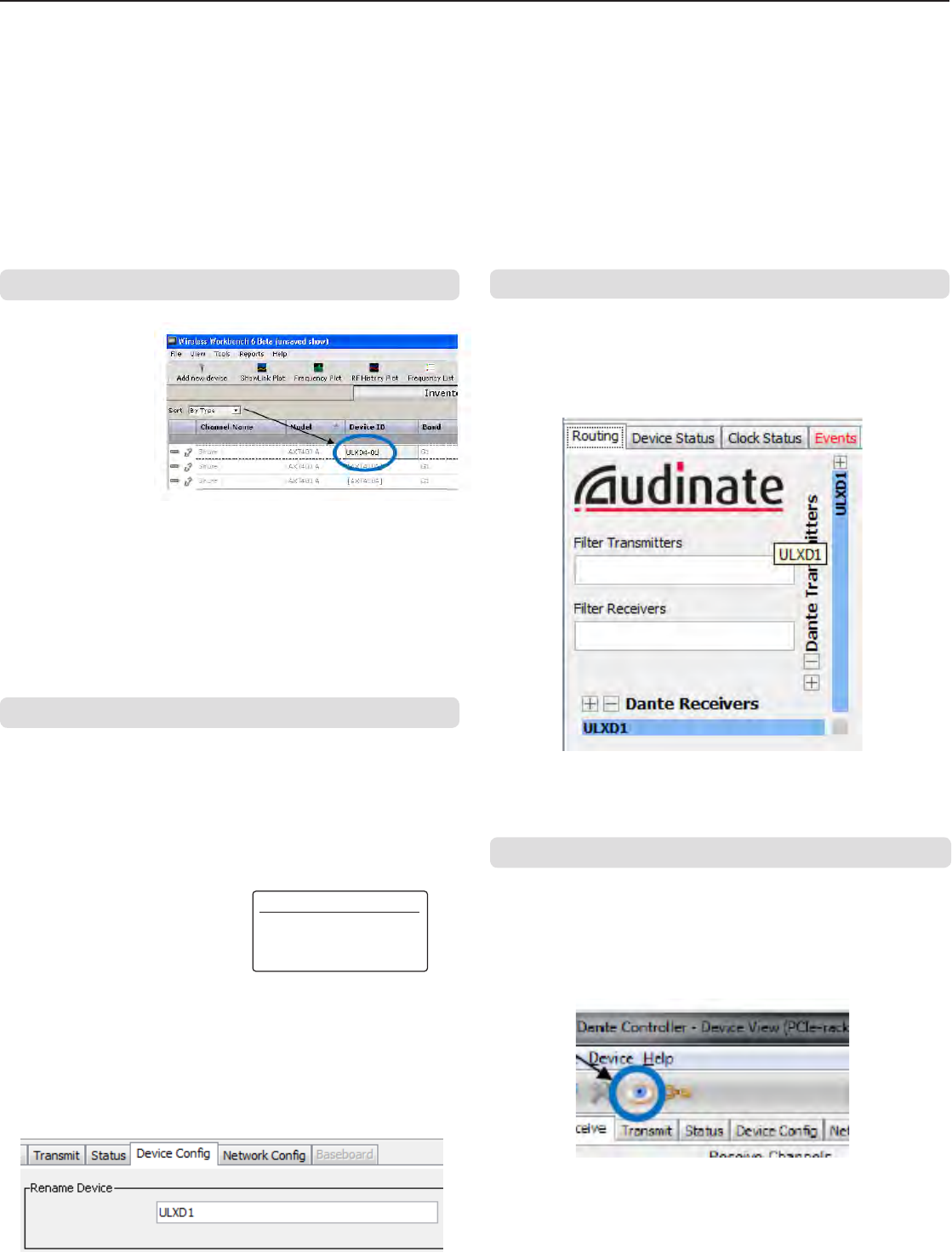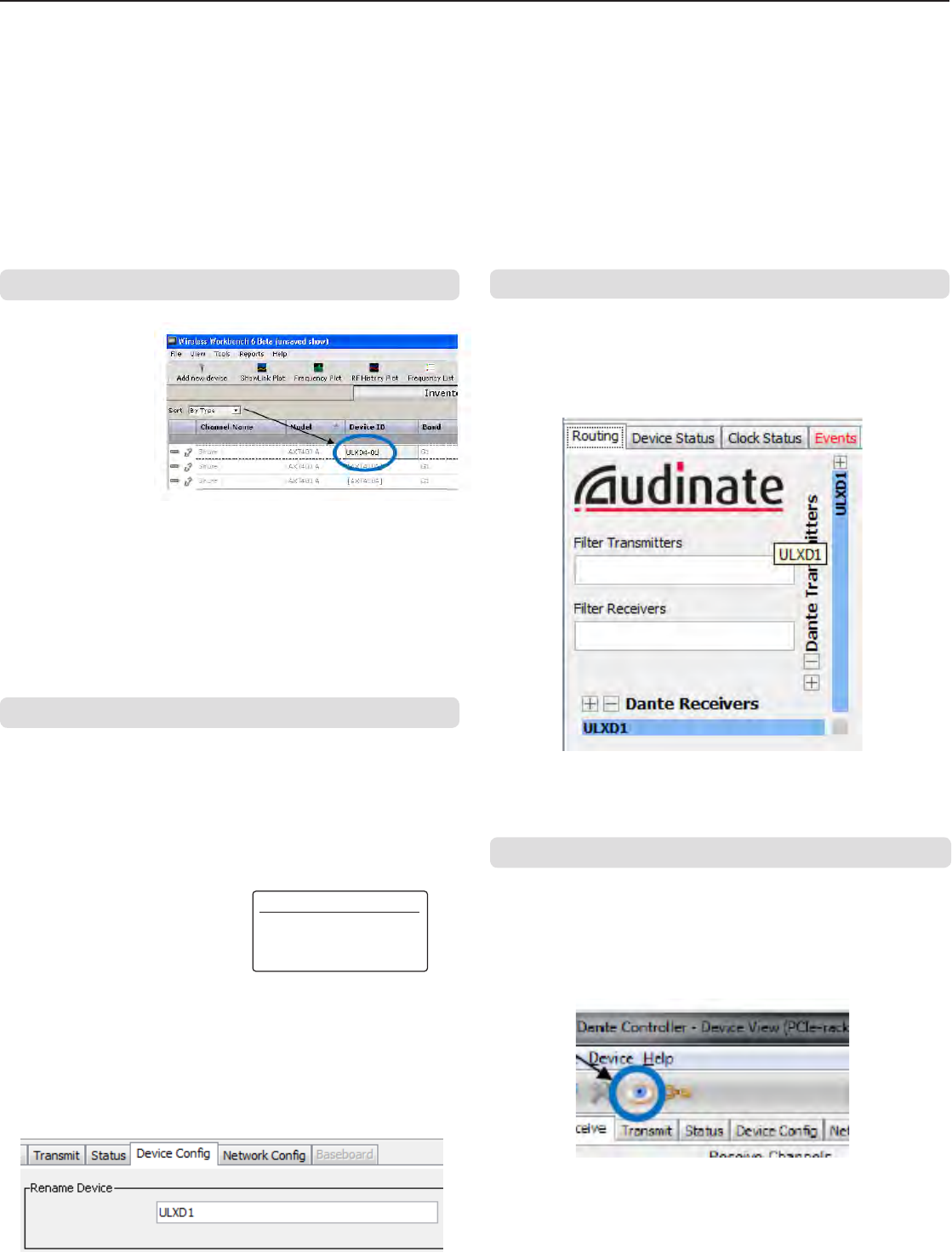
DANTE DEVICE ID
ULXD-RX1
20
Assigning Network Device IDs for Shure Control and Dante Control
When using the receiver in a network with Shure Control (WWB6) and a Dante Controller, two Device IDs are required: one for Shure Control and one for
Dante Control. Device IDs are used to identify devices on the network and for creating Dante digital audio routes.
Best Practices
Using the following best practices will help to organize network setup and ease troubleshooting.
• For consistency, convenience, and easy troubleshooting, use the same device ID for both WWB6 (Shure Control) and for the Dante network.
• The Dante network requires unique Dante device IDs to prevent a loss of audio signal routing. Any duplicate IDs on the network will be tagged with a
number such as -1, -2, -3, etc.... and must be changed to a unique value.
• WWB6 (Shure Control) does not require unique device IDs and duplicates do not affect the Dante network; however, a best practice is to use unique
device IDs.
Setting the Shure Control Device ID
1. Launch WWB6.
2. Open the Inventory
View.
3. Click on the Device ID
to enable editing.
Tip: Click on the device
icon next to the channel
name to identify the
receiver using the Flash
function.
Setting the Dante Device ID
The Dante ID can be set from the ULXD receiver menu or from the Dante
controller.
Note: Changing the Dante ID will cause a loss of audio signal. After an
ID has been changed, use the Dante controller to restore audio route
subscriptions using the new ID.
From the receiver menu:
1. DEVICE UTILITIES > NETWORK >
DANTE > Dev. ID
2. Use the control wheel to enter a
unique ID.
3. Press ENTER to save.
From the Dante controller:
1. Open the Device View and select the receiver from the pulldown menu.
2. Click on the Device Cong tab.
3. Enter the ID in the Rename Device box and press ENTER.
Viewing Dante Device IDs in the Dante Controller
Dante device IDs are displayed in the Network View window in the Dante
Controller.
1. Launch the Dante controller and open the Network View window.
2. Verify that the Dante device IDs match the IDs entered in the receiver.
Identify Device Feature
The Dante controller's Identify Device feature flashes the front panel LEDs
of a selected receiver to provide identification when multiple receivers are
in use.
Open the
Device View in the Dante controller and click on the identify icon
(eye). The front panel LEDs of the selected receiver will respond by flashing.
Optionally, the Shure Control Device ID can be entered from the receiver
front panel:
1. From the receiver menu: DEVICE UTILITIES > NETWORK > SHURE
CONTROL
> Dev. ID
2. Use the control wheel to edit the ID.
3. Press ENTER to save.