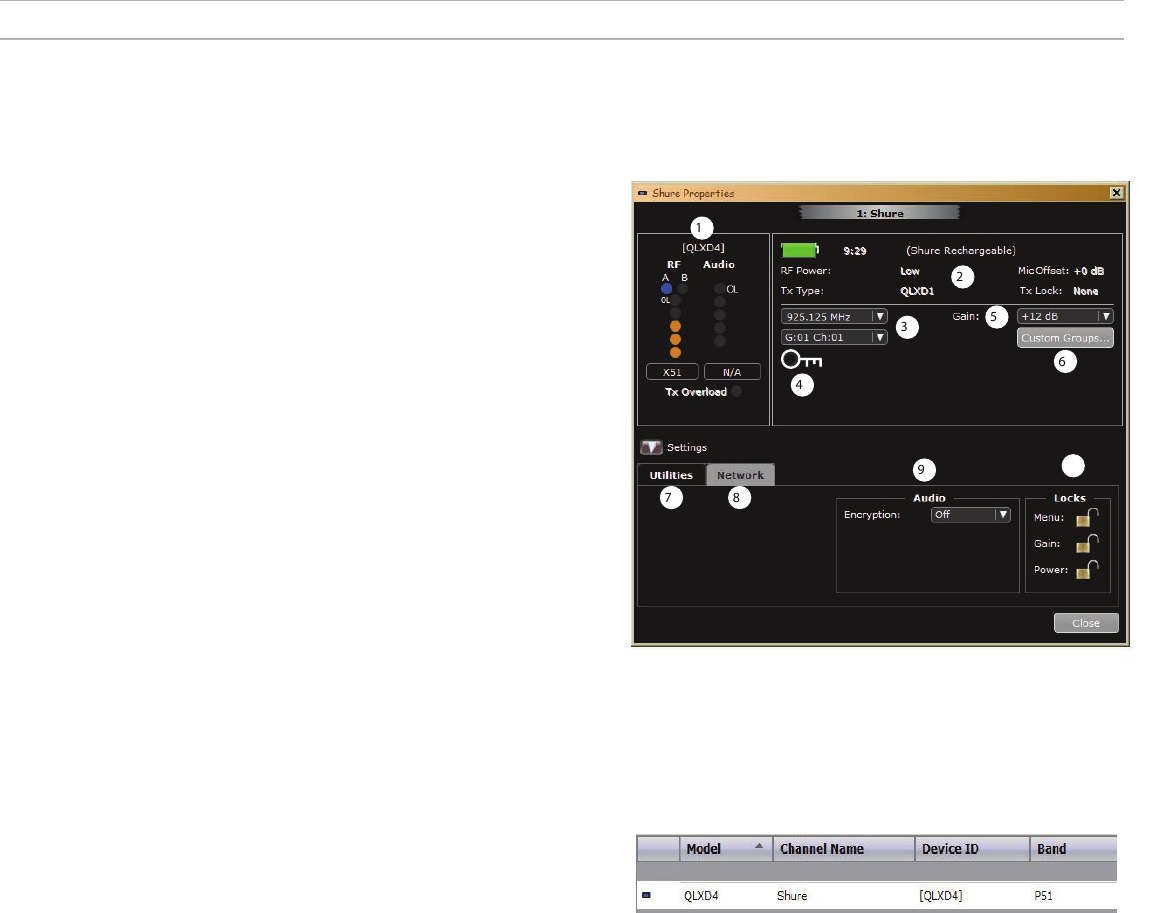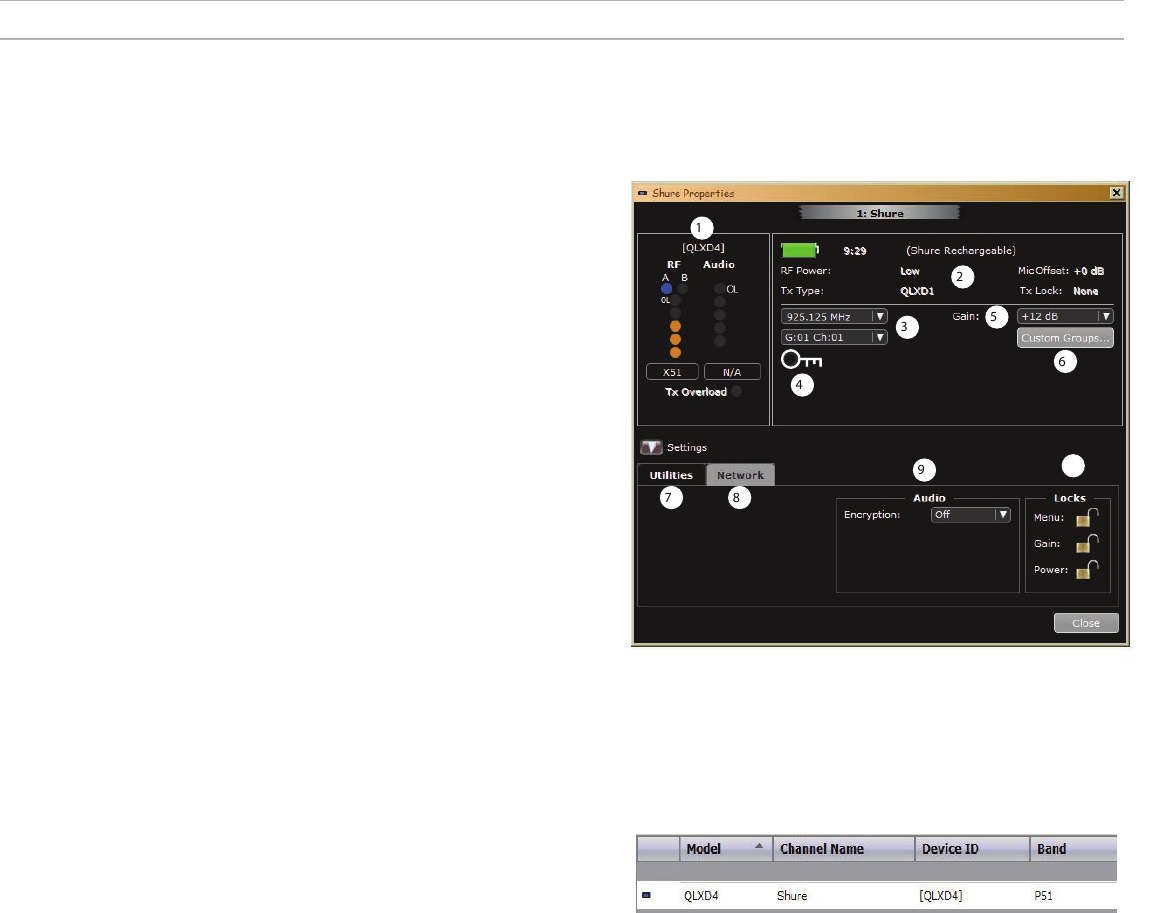
19
Managing QLX-D with Wireless Workbench 6
Shure's Wireless Workbench 6 (WWB6) software enables networked monitoring and control of the QLX-D receiver. Additional tools in WWB6 offer RF spectrum
monitoring, network configuration, and firmware updating.
Visit www.shure.com/wwb for a free download of Wireless Workbench software.
Managing and Monitoring Settings
Manage and monitor receiver settings by opening the Monitor tab in Wireless
Workbench. Click on the Settings button to show or hide the full Properties window.
① RF and Audio Meters
Displays: current levels, band, TV, and TX Overload
② Transmitter Settings
Displays: RF Power, Tx Type, Mic Offset, Tx Lock
③ Frequency Settings
Use drop-down to edit frequency value
④ Encryption Icon
Illuminates when Encryption is enabled
⑤ Receiver Gain Setting
Use drop-down to increase or decrease gain settings
⑥ Custom Groups
Click to enter to create custom groups
⑦ Utilities
Access receiver functions
⑧ Network Tab
Set network mode, view: IP address, Subnet, MAC, Firmware version, Network reset
⑨ Encryption
Enable/Disable Encryption
⑩ Receiver Locks
Lock/Unlock: Menu, Gain, Power
Viewing the Receiver in WWB6 Inventory
Click on the Inventory tab to view the receiver channels. Double-click on parameters to
enable editing.
Tip: Clicking on the receiver icon next to the channel name flashes the front panel LEDs on
the receiver for remote identification.
Hardware Identify
When Hardware Identify is triggered from a receiver, the corresponding representation of that receiver is flashed in the WWB inventory display, allowing for remote
identification.
Hardware Identify can be triggered from the receiver by pressing and holding the enter button for at least 3 seconds. Click the Dismiss button on the WWB Inventory
screen to exit the function.