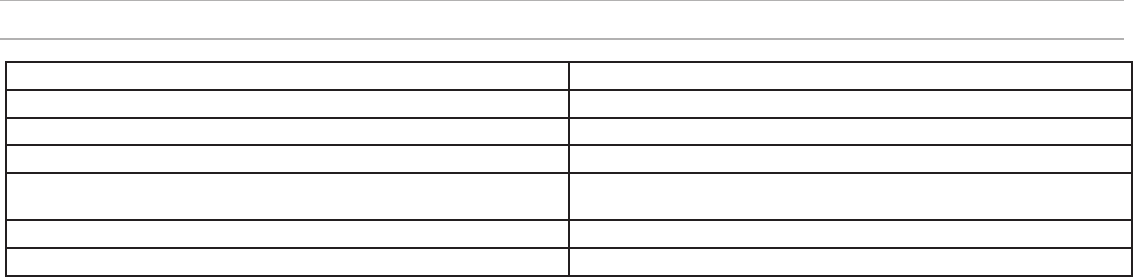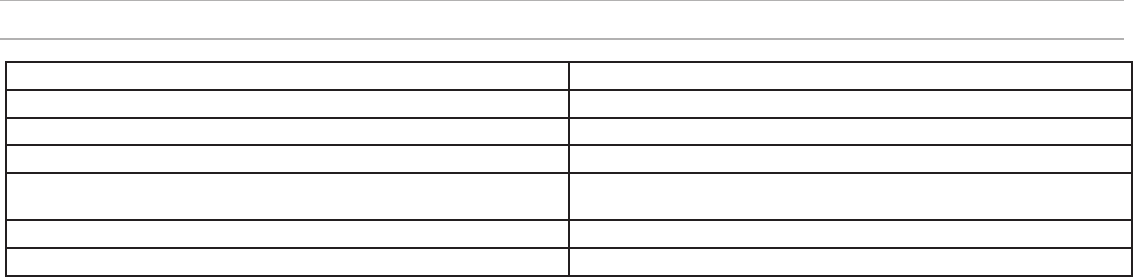
20
Troubleshooting
Issue See Solution...
No Sound Power, Cables, or Radio Frequency
Faint sound or distortion Gain, Cables, Reducing Interference or Radio Frequency
Lack of range, unwanted noise bursts, or dropouts RF
Cannot turn transmitter off or change frequency settings, or can't program
receiver
Interface Locks
Receiver display shows FAIL after encryption is disable
Encryption Mismatch
Group and Channel display shows "--"
Custom Group IR Sync
Power
Make sure that the receiver and transmitter are receiving sufficient voltage.
Check the battery indicators. Replace or recharge the batteries if necessary.
Gain
Adjust the system gain on the front of the receiver. Ensure the mic/line
switch setting (XLR output only) on the back of the receiver corresponds to
the input of the mixing console, amplifier, or processor.
Cables
Check that all cables and connectors are fully engaged or locked into
position. Inspect cables for damage. Replace if necessary.
Interface Locks
The transmitter and the receiver can be locked to prevent accidental or
unauthorized changes. If a locked control is accessed, the lock icon on the
display will flash. Follow the instructions to unlock the receiver or transmitter.
Firmware Mismatch
Paired transmitters and receivers must have the same firmware version
installed to ensure consistent operation. See Firmware Updates topic for
firmware update procedure.
Encryption Mismatch
Indicates an encryption key mismatch has been detected. Perform an IR sync
between the receiver and transmitter to clear the error.
Custom Group IR Sync
When using Custom Groups, always perform an IR sync from the
Custom Groups menu in the receiver to ensure accurate display of group and
channel information. See Custom Groups topic for additional details.
Radio Frequency (RF)
The blue RF LED will illuminate when a linked transmitter is within range of the
receiver. Measure the transmitter range before a performance to avoid operating
beyond the specified transmitter range.
The RF meter bars indicate amount of RF power being received. This signal
could be from the transmitter, or it could be from an interfering source, such
as a television broadcast. If the meter shows a signal level when the transmitter
is off, then that channel may have interference. Check the surrounding area for
sources of interference or change the receiver to a clear frequency.
A red RF LED indicates RF overload. Avoid operating multiple systems in close
proximity.
Frequency Compatibility
• Perform a Scan and Sync to ensure the transmitter and receiver are set to the
same channel or frequency
• Look at the label on the transmitter and receiver to make sure they are in the
same band (G50, J50, L50, etc...).
Reducing Interference
• Perform a scan to find the best open frequency. Perform an IR sync to transfer
the settings to the transmitter.
• For multiple systems, make sure that each receiver is assigned to a unique
channel. Interference will occur if two transmitters are set to the same channel.
• Maintain a line of sight between transmitter and receiver antennas.
• Move receiver antennas away from metal objects or other sources of RF
interference (such as CD players, computers, digital effects, network switches,
network cables and Personal Stereo Monitor (PSM) wireless systems).
• Eliminate RF overload (see below).
Increasing Range
• Increase transmitter RF power level to Hi
• Use an active directional antenna, antenna distribution system, or other
antenna accessory to increase RF range
Eliminating RF Overload
If the RF OL icon appears on the RF meter, try the following:
• Reduce the transmitter RF power level from Hi to Lo
• Move the transmitter further away from the receiver—at least 6 m (20 ft)
• If you are using active antennas, reduce antenna or amplifier gain.
• Use omnidirectional antennas