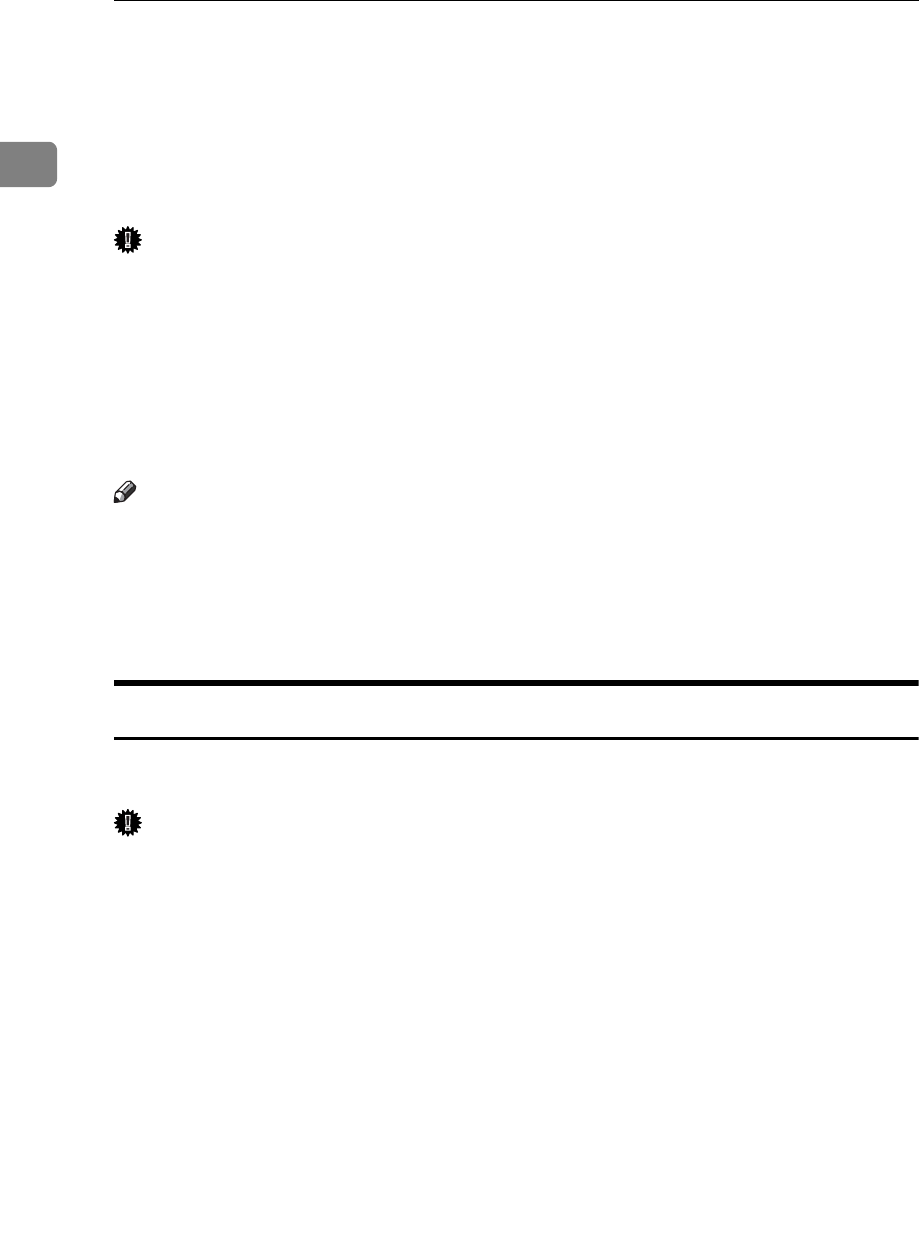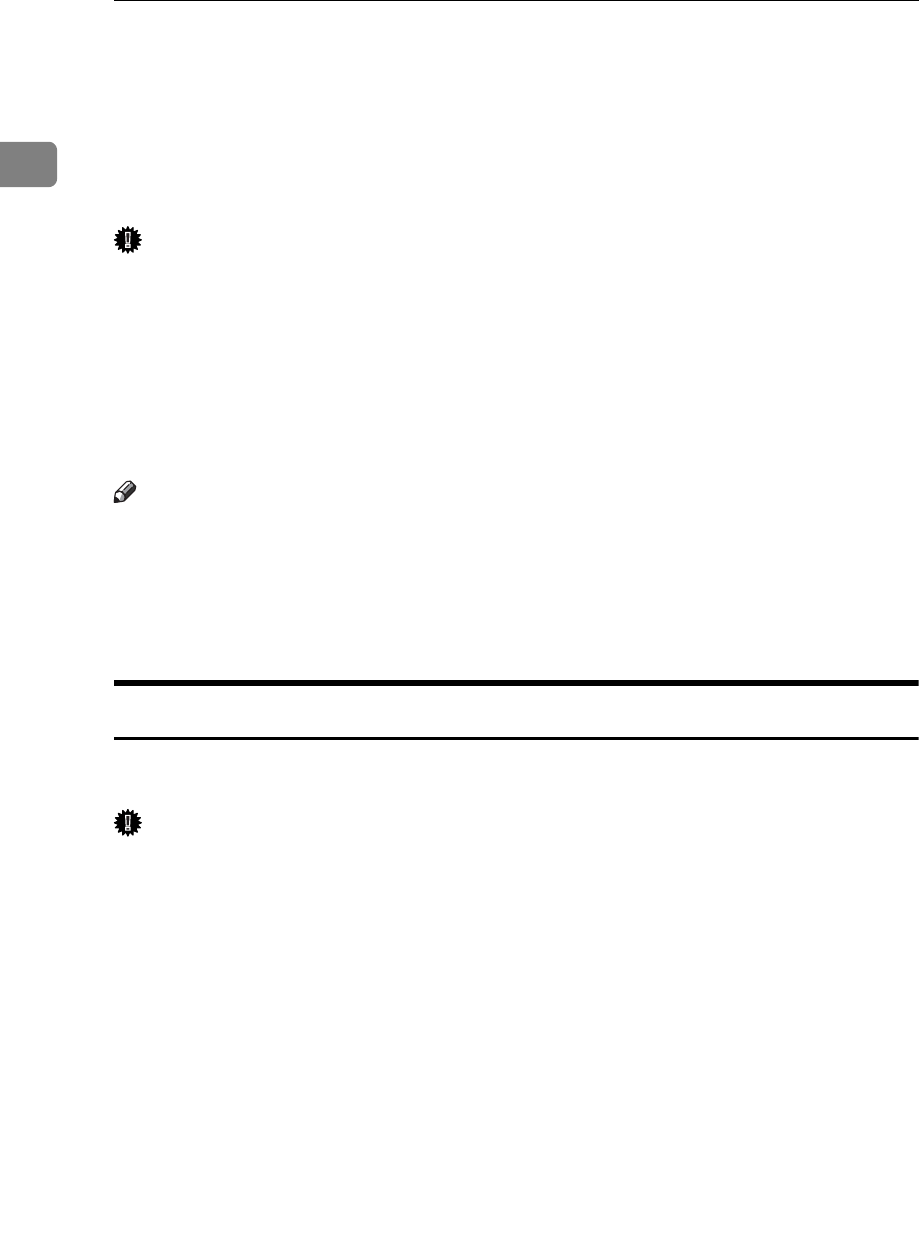
Preparing the Machine
44
1
Installing the Printer Driver Using IEEE 1394
(SCSI print)
The printer drivers can be installed from the supplied CD-ROM provided with
this machine.
Important
❒ Quit all applications currently running, and do not print during installation.
❒ Do not connect IEEE 1394 or USB devices to the computer or turn on another
printers during installation.
❒ Before uninstalling the printer driver, check that the IEEE 1394 interface cable
is disconnected from the computer.
❒ SCSI print must be set to “active” from the control panel. For details, see Net-
work Guide.
Note
❒ This machine can receive print data from one computer at a time only. A mes-
sage may appear if print jobs from different computers collide.
❒ If jobs collide, the first received job is printed first.
❒ When the printer driver is properly installed, connecting or disconnecting the
optional IEEE 1394 cable causes the printer icon to change.
Windows 2000
This describes how to install the printer driver to the computer with Windows
2000 installed, using IEEE 1394 (SCSI print).
Important
❒ If [Found New Hardware Wizard] appears every time the computer is started or
the cable is connected, disable the device. To install another printer driver af-
ter setting the “1394_00n” port, click [1394_00] as a port during the printer
driver installation.
❒ Installing this printer driver requires Administrators permission. Log on us-
ing an account that has Administrators permission.
❒ The optional 1394 interface unit can be used only with Service Pack 1 (SP1) or
higher.
A Connect the machine to the computer using the IEEE 1394 interface cable.
B Click [Next >] in the [Found New Hardware Wizard] dialog box.
C When the message “This wizard will complete the installation for this De-
vice: Unknown” appears, click [Specify a location], and then click [Next >].
D When the message “Locate Driver Files” appears, select the [Optional search
locations.] check box, and then click [Specify a location], and then click [Next >].