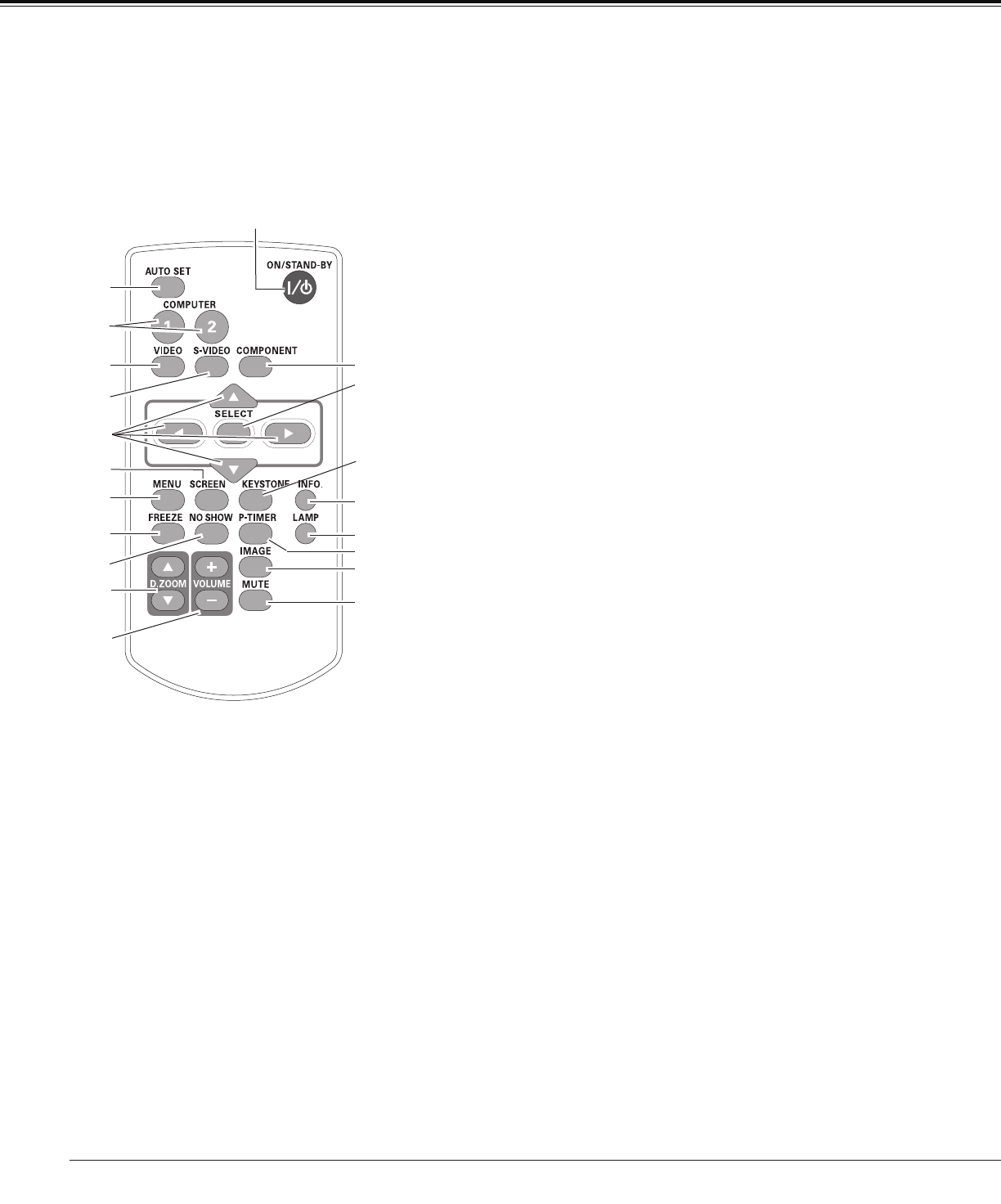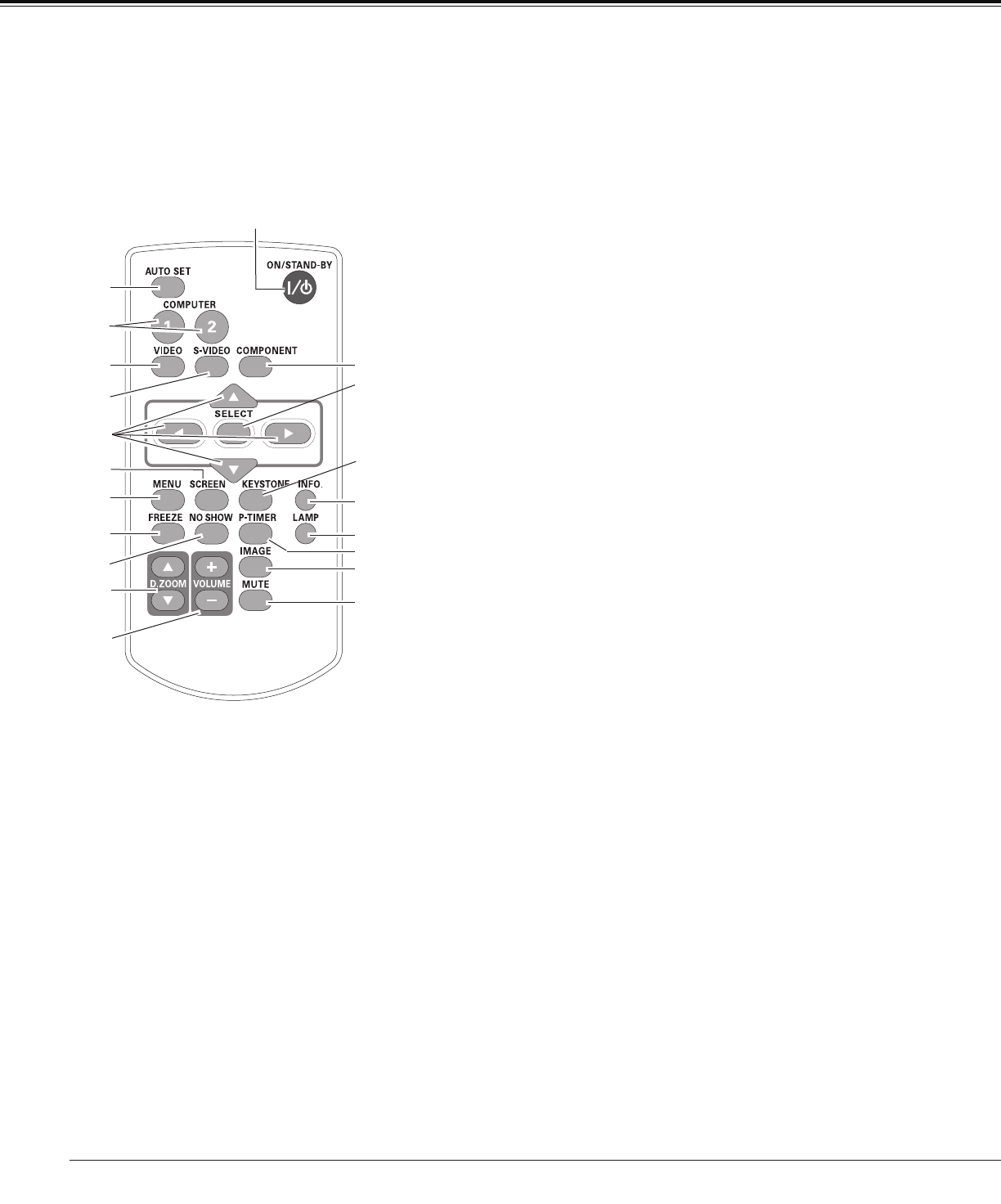
12
Part Names and Functions
Note:
To ensure safe operation, please
observe the following precautions:
– Do not bend, drop, or expose the
remote control to moisture or heat.
– For cleaning, use a soft dry cloth. Do
not apply benzene, thinner, spray, or
any chemical material.
Remote Control
⑦
⑭
⑩
⑳
④
⑱
②
⑧
⑨
⑬
⑯
⑤
⑥
⑪
⑫
⑲
⑮
③
② AUTO SET button
Execute the setting of Auto setup (includes Input search
function, Auto PC adj. function and Auto Keystone function).
(pp.24, 47)
⑤ S-VIDEO button
Select the S-VIDEO input source. (p.39)
⑥ Point ▲▼◄►
buttons
– Select an item or adjust the value in the On-Screen Menu.
(p.22)
– Pan the image in the Digital zoom +/- mode. (p.38)
⑬
MUTE button
Mute the sound. (p.26)
⑦ SCREEN button
Select a screen mode. (pp.28, 37-38, 45)
⑮ P-TIMER button
Operate the P-timer function. (p.28)
⑩ NO SHOW button
Temporarily turn off the image on the screen. (p.28)
⑯ LAMP button
Select a lamp mode. (pp.27, 54)
⑱ KEYSTONE button
Correct Standard (for Vertical/Horizontal adjustment) or Corner
keystone distortion (pp.25, 48).
⑲ SELECT button
– Execute the selected item. (p.22)
– Expand or compress the image in Digital zoom mode. (p.38)
⑧ MENU button
Open or close the On-Screen Menu. (p.22)
⑨ FREEZE button
Freeze the picture on the screen. (p.27)
⑫ VOLUME+/-buttons
Adjust the volume level. (p.26)
① ON/STAND-BY button
Turn the projector on or off. (pp.19-21)
③ COMPUTER 1/2 buttons
Select the COMPUTER 1 or COMPUTER 2 input source.
(pp.29-30, 40)
⑪ D.ZOOM ▲▼ buttons
Zoom in and out the images. (pp.27, 38)
⑭ IMAGE button
Select the image mode. (pp.28, 35, 42)
⑳ COMPONENT button
Select the COMPONENT input source. (p.40)
④ VIDEO button
Select the VIDEO input source. (p.39)
⑰
⑰ INFO. button
Operate the information function. (p.59)
①