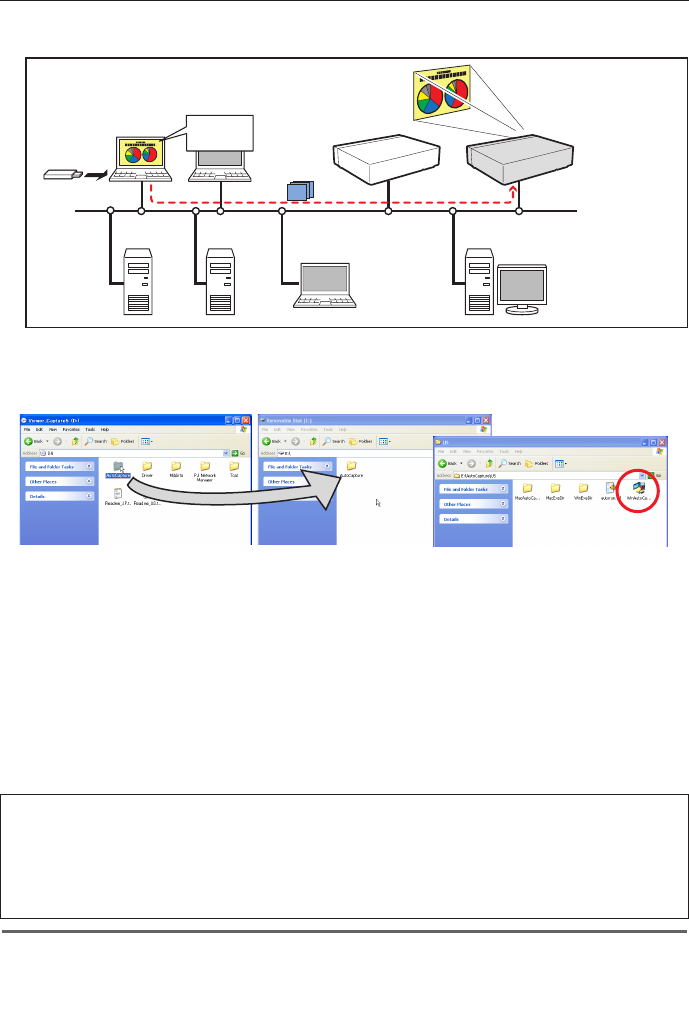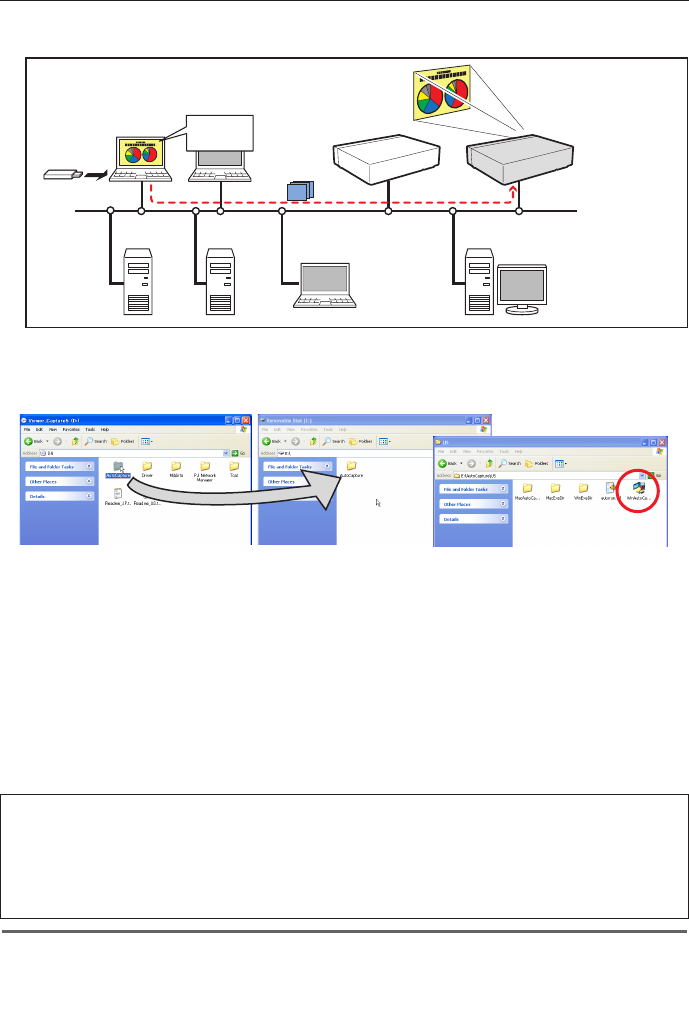
Using the real time capture
The real time capture function can run automatically on the computer without the Network Viewer
& Capture 5 software installed by executing the Auto Capture program in the USB thumb drive
connected to the computer.
1. Copy the WinAutoCap5 software from the Network Viewer & Capture 5 CD-ROM to the commercial-
release USB thumb drive by drag and drop.
2. Turn on the projector and select “Wireless” from the input menu of the projector.
3. Select “Wireless Setting” from the projector menu and press SELECT button. Select “SIMPLE” with the
Point 7 8 buttons. (+ p.39)
4. By connecting the USB thumb drive with the WinAutoCap5 software, the removable disk window
appears. Then, double-click "WinAutoCap5" in the "US" folder from "AutoCapture"
5. Automatically, the activated executable file configures the Easy wireless setting, searches the
projector, and starts the real time capture of the computer screen.
6. For the following operations, refer to Page 90.
[4] Control by the computer with USB memory
PC1
PC4 PC3 PC6
Capture
PC5
PC2
PC2
Project this screen
image with PJ2.
PJ2
PJ1
Setting condition for automatically starting the real time capture function
Projector: Power: On, Input mode: Wireless, Wireless setting: SIMPLE
The searching result becomes only one projector.
Computer PC1: Log in by Administrative
Software: NIL
Activate WinAutoCap5 in USB thumb drive
✐ If the error message appears, check item "Parameter set up" (+ p.88).
✐ When you start capturing with "Select capturing object" on the parameter set up window checked, the Select
capturing object window (+ p.89)
appears.
✐ When your computer provides multiple network adaptors, and "Select normal network adaptor" on the parameter
setup window is un-checked, the network adaptor selecting window (+ p.24) will appear.