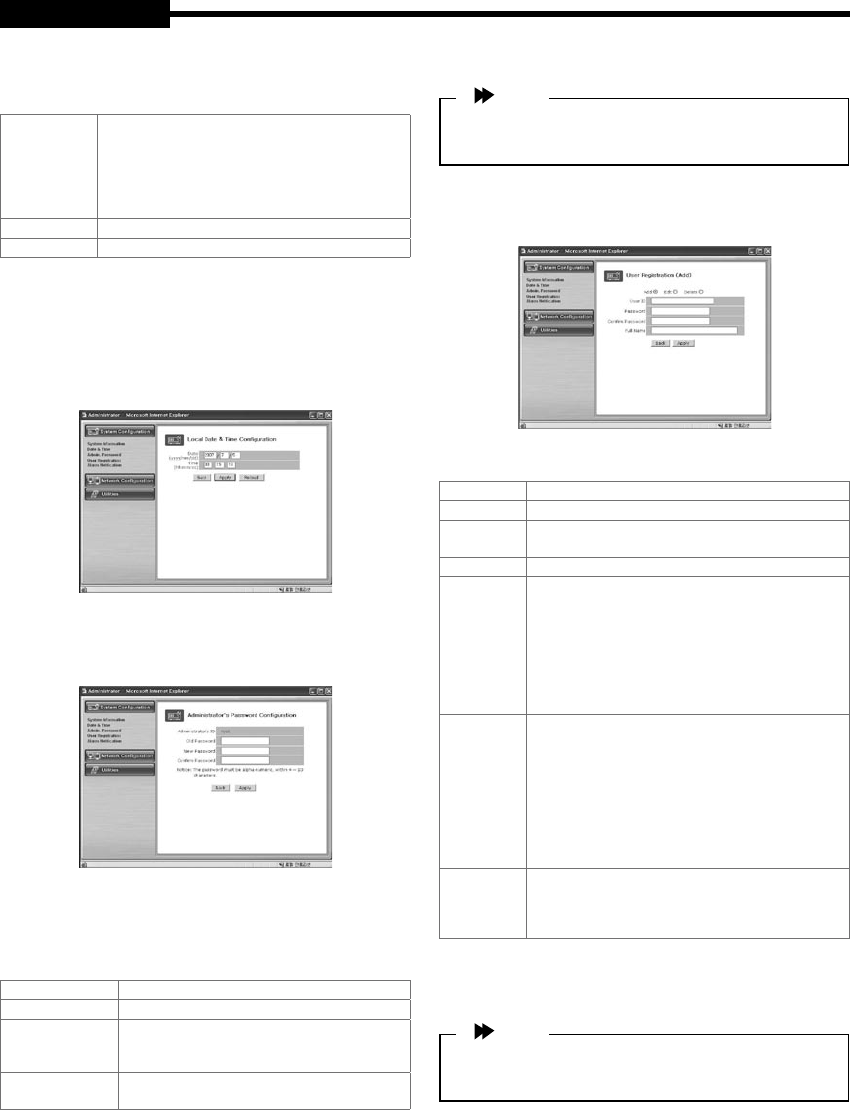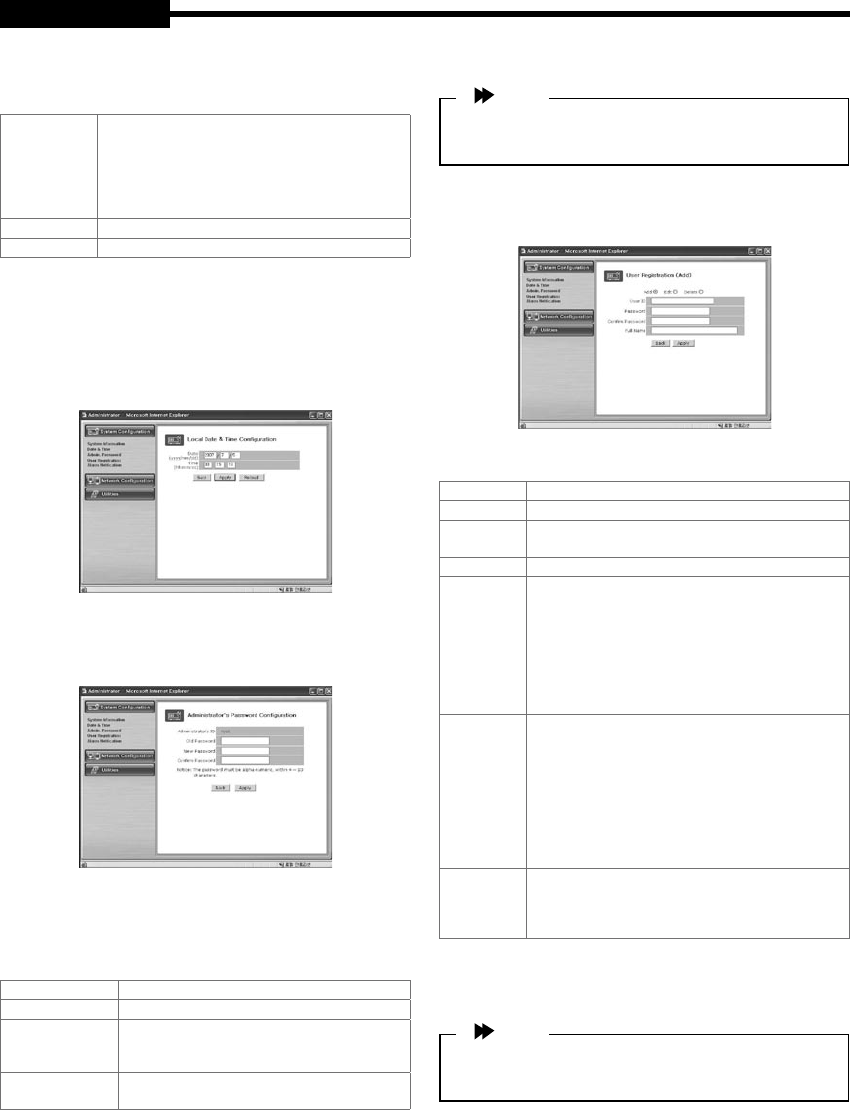
Eng-36
USER'S MANUAL
- Menu Conguration
Server Name Type in the name of the SMT-190DN Server.
* Server's name should be composed of 19 or less
numerals or English alphabetical letters.
It cannot start with a numeral and should start with
a letter. White characters including a space, tab,
and a special letter cannot be used.
Model Model name is SMT-190DN .
Version SMT-190DN Server product's version
After completing the set up, click "Apply" button. If you
click "Back" button, the initial values are entered in all
elds.
2. Date & Time
Set the display date and current time.
3. Admin. Password
In this menu, the administrator (root) password can be
changed.
- Menu Conguration
After completing the set up, click "Apply" button.
The new password will be applied. The user needs to
log in again by using the new password.
Administrator’s ID Administrator’s ID is always “root”.
Old Password The initial password is “root”.
New Password Type the new password.
* The password should be composed
of 4-20 digit numerals or alphabets.
Conrm
Password
Type the new password again.
Note
Execute the "refresh" for the Remote Viewer after the
ID or PW changes.
4. User Registration
This is a user control menu to register, changed or delete
the users who may have access to SMT-190DN Server.
- Menu Conguration
User ID Set the ID you want to register.
Password Set the password you want to register.
Conrm
Password
Type again the password you want to register.
Full Name Type in the name you want to register.
Add
Thisisamenutoregisterauser.Itistoxtheuser’s
ID, Password, name, and set the users accessibility to
the system.
- Type in the user’s ID in the User ID column.
-TypeinapasswordinthePasswordandConrm
columns. The user’s ID and the password should be
composed of 20 or less numerals or letters.
- Type in the name of the user in Full Name column.
Edit
On this menu, you can change the existing password
and name. The user’s ID cannot be changed. The
congurationofthemenuissameasAdd,howeveryou
should select the user’s ID on this menu.
- Choose Edit menu.
- Click “Select User ID” in User ID and click the user’s
ID you want to edit.
- Modify the password and name and click "Apply"
button to apply those changes.
Delete
This menu is to delete the registered user.
- Choose Delete menu.
- Choose the user’s ID you want to delete in the box.
- Click Delete button to delete the ID.
After completing the set up, click "Apply" button. If you click
"Back"button,theinitialvaluesareenteredinallelds.
Note
A maximum of 2 users can log onto the system at one
time.