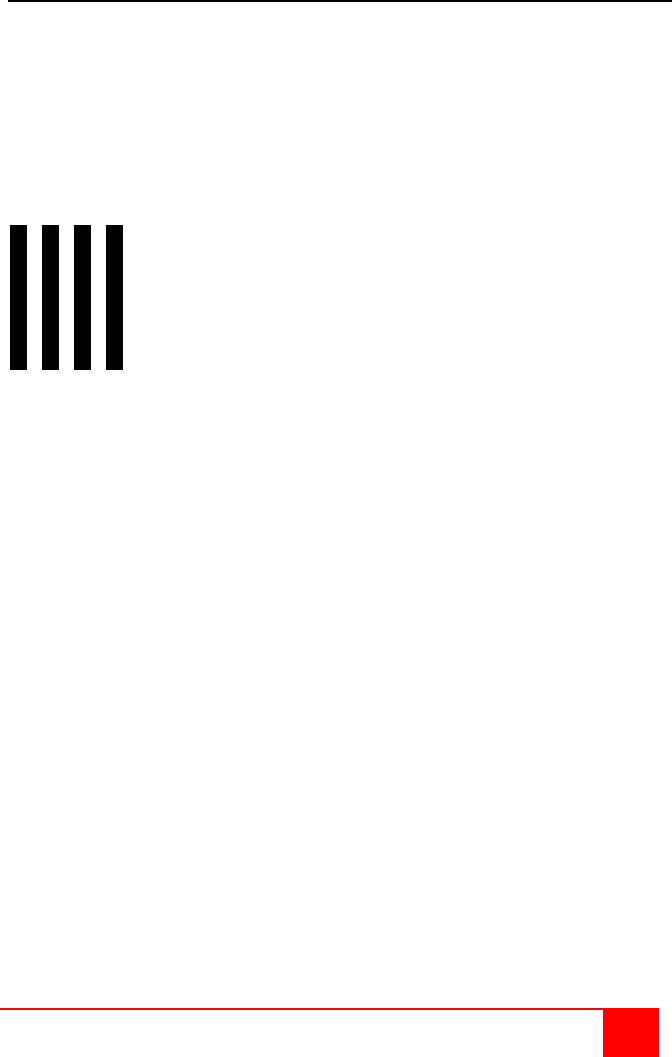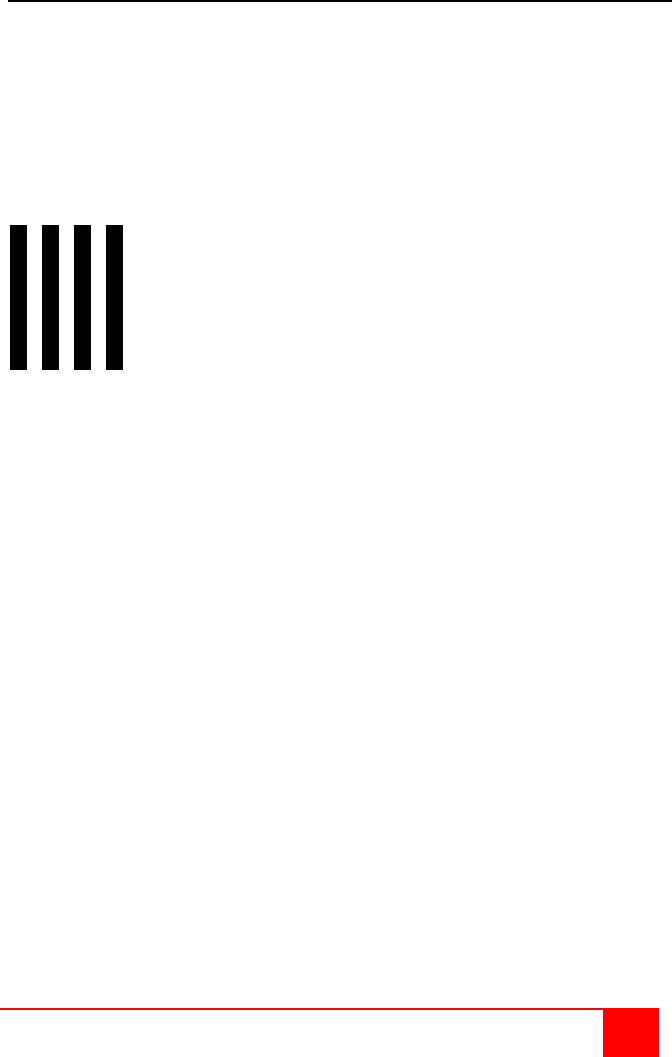
CRYSTALVIEW PRO FIBER
INSTALLATION AND OPERATIONS MANUAL
17
SET-UP instructions (Mixed DVI and VGA)
The following set-up instructions are for systems that use a mixture of
VGA and DVI products. Systems with DVI video cards, DVI monitors and
use DVI cables normally do not require any set-up.
Set-up consists of adjusting the pixelclock first, then adjusting the phase.
To properly do this, an appropriate image must be displayed on the
monitor. This image should be a simple 8 x 8 pixel image with altering
black and white stripes (4 black and 4 white stripes)
You can create this image using a graphics package that
can create a picture 8 pixels wide by 8 pixels high. Create
4 black columns 1 pixel wide by 8 pixels high and 4 white
columns 1 pixel wide and 8 pixels high. Save this image
in the Windows folder as Burst.bmp
(C:\WINDOWS\BURST.BMP)
The recommended procedure for setting the pixelclock and phase is to
use the OSD, auto-detect feature. To do this, perform the following:
Assign the “Burst.bmp” image you created as your Windows background,
and a Tiled display. The desktop should show fine black and white
vertical stripes over the total desktop background.
Make all connections (CPU to transmitter, transmitter to receiver, and
receiver unit to KVM station.)
(Note: The Remote monitor should not be a TFT flat-panel monitor, it
should be a VGA monitor. The CrystalView Pro Fiber digitizes the signals
and the TFT monitor also digitizes the signal. Digitizing the signals twice
will product invalid results using auto-detect. Once the pixelclock and
phase are adjusted, a TFT monitor can be connected.)
Start the OSD (CTRL + Shift + I)
Select Automatic detection of the number of pixels per line and the best
phase” then press Enter to start the auto-detect procedure.
If the background image’s black and white stripes are sharp and without
jitter or smearing when the auto-detect function completes, no further
adjustments are needed. If there is smearing or jitter, the pixelclock and
phase must be adjusted manually.