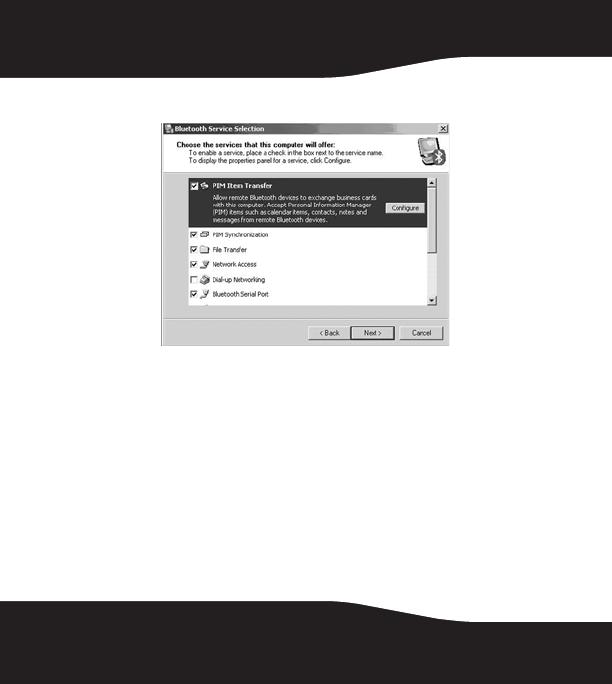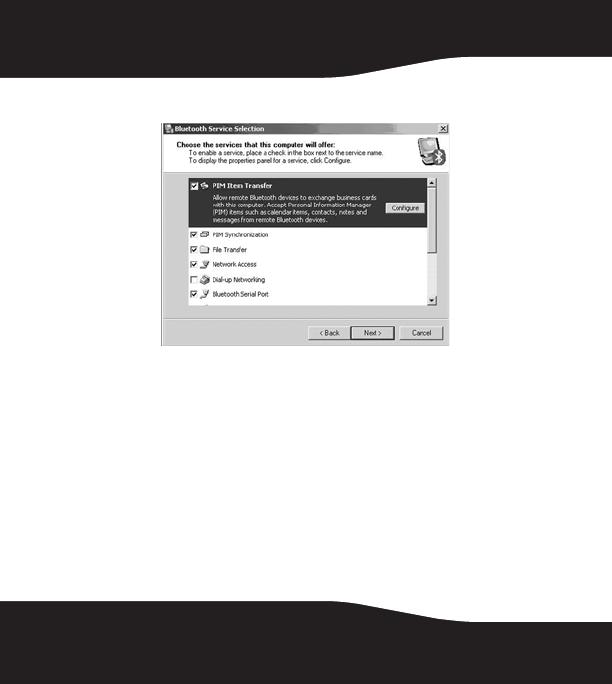
8
5 Click to select the services that this computer will offer to other
Bluetooth devices, then click Next.
6 If you have another Bluetooth device, click Next. Otherwise, click Skip.
7 When the configuration is done, click Finish.
8 Insert the Bluetooth adapter into your computer, and wait for the
adapter’s LED to turn blue before connecting to any Bluetooth device.
Connecting to a Bluetooth mouse or keyboard
Before the Bluetooth mouse or keyboard pairing, make sure the following:
1 Make sure that the Bluetooth software has been installed and
configured according to the instructions in this guide.
2 Make sure that the batteries for the mouse or keyboard have been
correctly installed and are fully charged.
3 Make sure that the USB Bluetooth adapter has been plugged into your
computer.
RF-BTAPDT.fm Page 8 Tuesday, January 30, 2007 8:28 PM