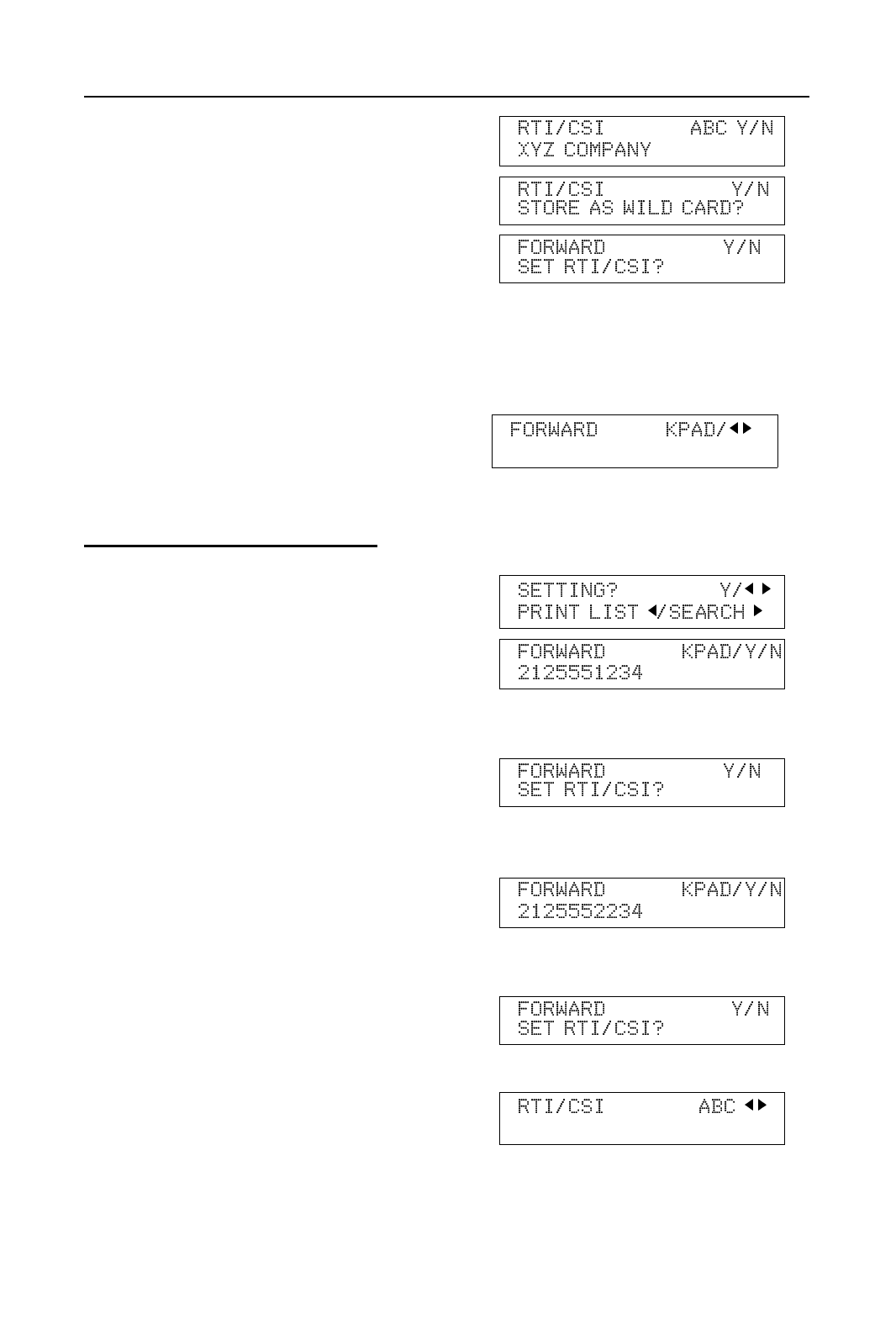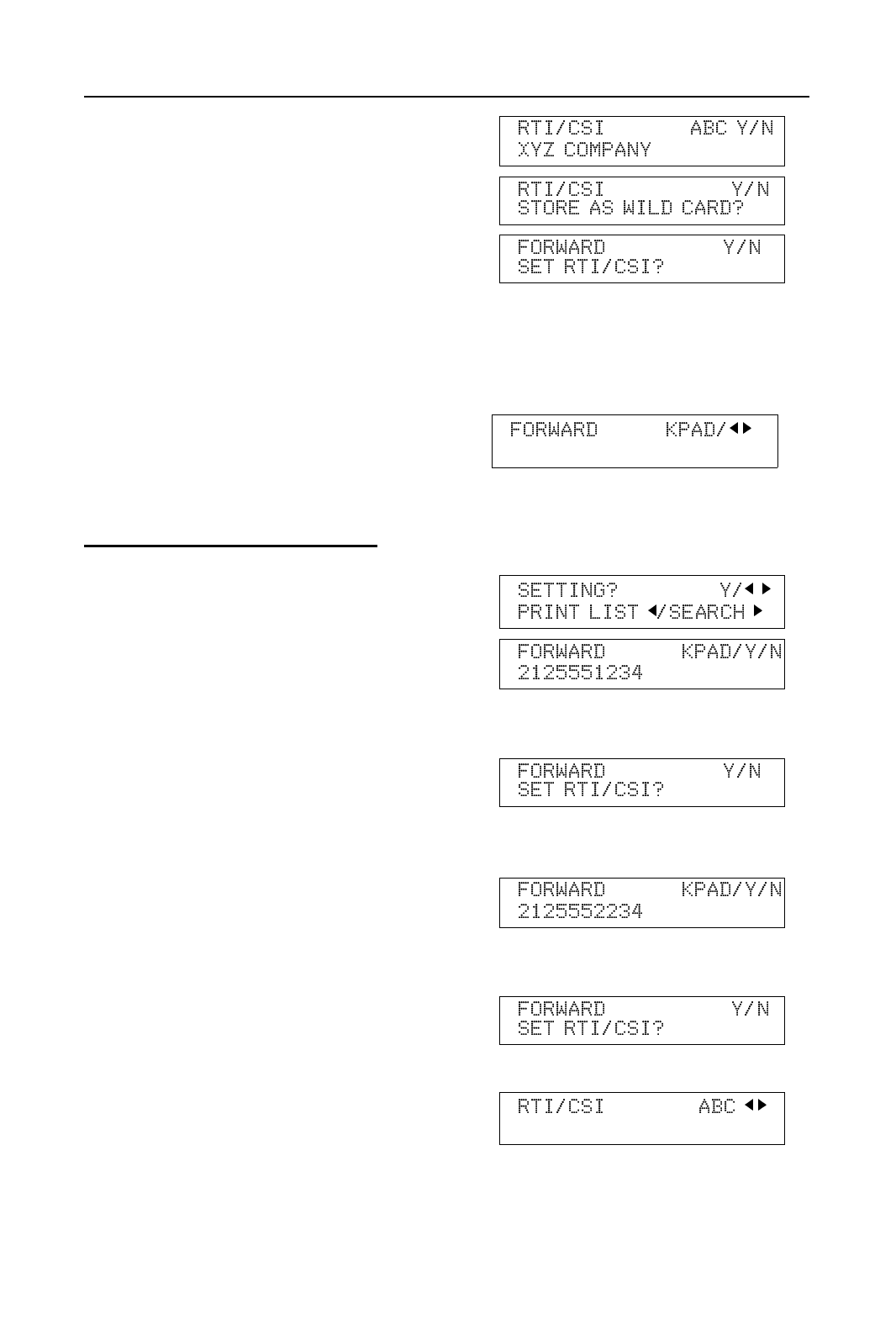
5. Type in an RTI or CSI.
How to enter characters, see page 7.
6. Yes.
7. Either:
❐ Store this RTI as a wild card: Yes
❐ Otherwise: No
8. Either:
❐ If you want to store another RTI/CSI,
press Yes and go to step 5.
❐ Otherwise: No and go to step 9.
9. Either:
❐ Store another forwarding station; go
to step 3.
❐ Finish; Function.
Editing the Forwarding Feature
1. Function 6 2 2 2 2 8 2 and Yes.
2. Press until the forwarding station num-
ber you wish to edit appears. Then
press Yes.
3. Either:
❐ Erase this forwarding station’s num-
ber and all RTIs/CSIs stored with it:
Press No, then Yes to erase. Then
press Function.
❐ If you change the forwarding station’s
telephone number; Edit this forward-
ing station’s telephone number and
press Yes. Then go to step 4.
❐ If this forwarding station’s telephone
number is correct: Yes. Go to step 4.
4. Either:
❐ If you change the RTI/CSI; Yes and
go to step 5.
❐ If you don’t change the RTI/CSI; No and
go to step 2 to edit another forwarding
number. (If you finish editing, press Func-
tion)
RECEPTION ADVANCED FEATURES
94