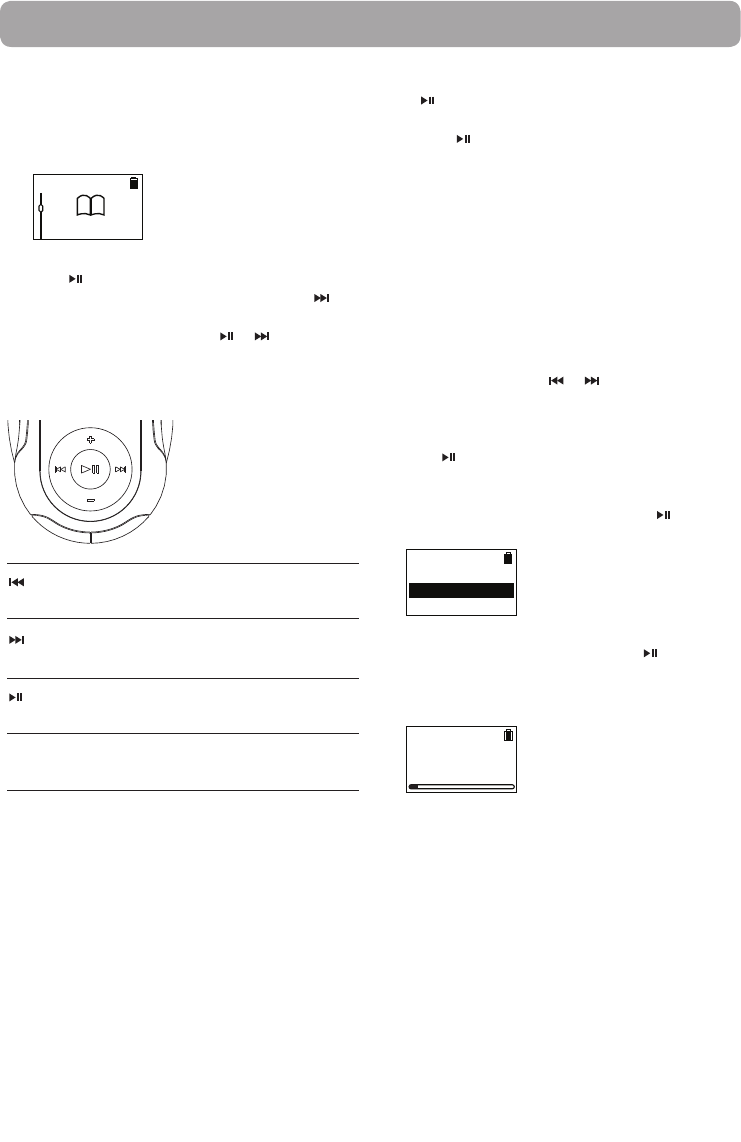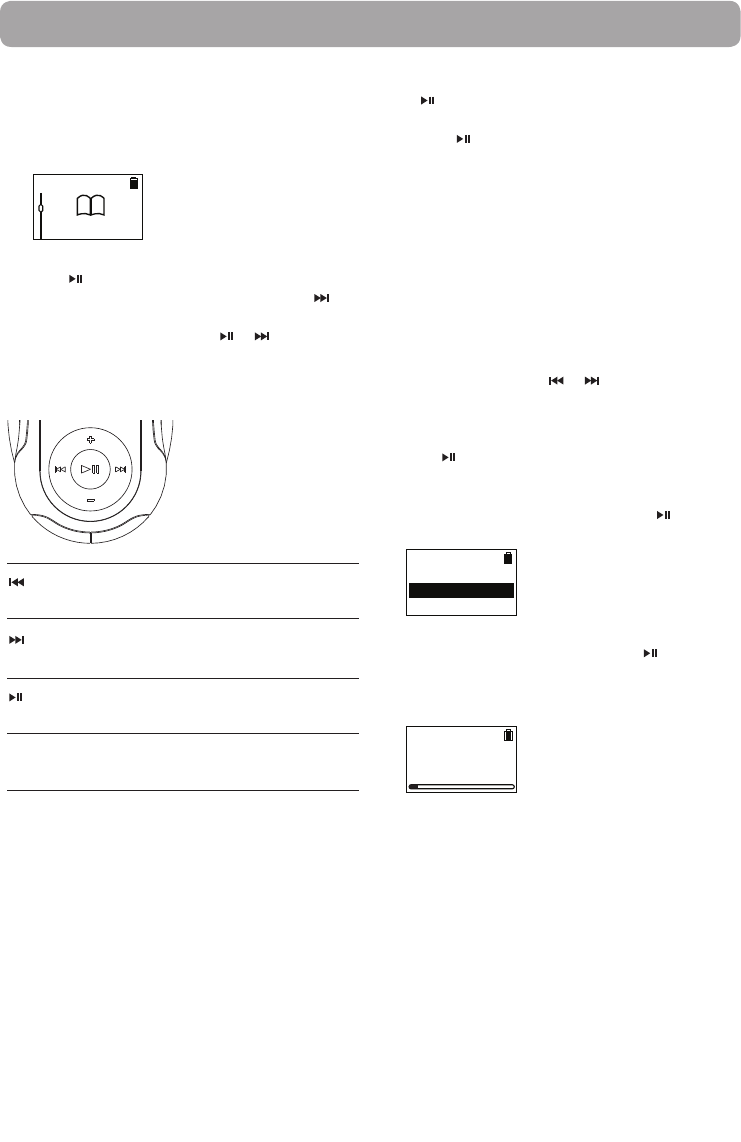
18
Audiobooks
Audiobook playback controls
Skips to previous file/section, press and
hold to scan backward within a file
Skips to the next file or section, press
and hold to scan forward within a file
Starts/pauses playback and shows/
hides the option menu
Increases or decreases the volume
during playback
+ or –
Option menu (Audiobook playback)
Press to show or hide the Option menu during
playback. Press + or – to highlight an option and
then press
to confirm the selection or change
the setting.
The following options are available:
• Resume – to resume playback
• Skip – to select section-by-section or file-by-file
skipping (read below section for details)
• Delete – to remove current file from the player
Playing audiobooks
Audiobook playback is similar to music playback.
1. In the Home menu, press + or – to select
Audiobooks.
Audiobooks
• To play all the audiobooks in file name order,
press
.
• To play back a particular audiobook, press to
enter the Audiobooks menu. Use + or – to select
the desired item, then press
or .
Skipping through audiobook sections
If the currently playing audiobook contains sections,
you can choose to skip forward and back between
sections when you press or , instead of
skipping between files.
To choose section-by-section skipping:
1. Press
to pause playback and display the
Option menu.
2. Press + or – to select Skip, then press
to
switch to Section.
Resume
Skip Section
Delete
3. Press + to select Resume and press to resume
playback.
• Section-by-section skipping is indicated by Sect
on the display.
Audiobook1
Author
Sect 2/5
00:20
• The player returns to file-by-file skipping
automatically when you play another file or turn
the player off.