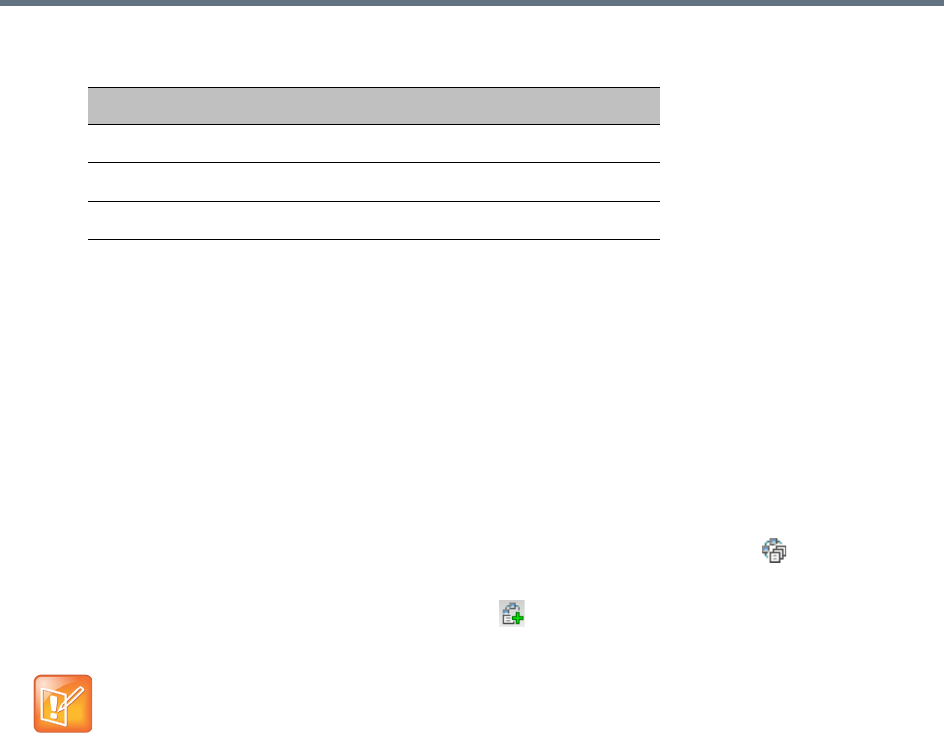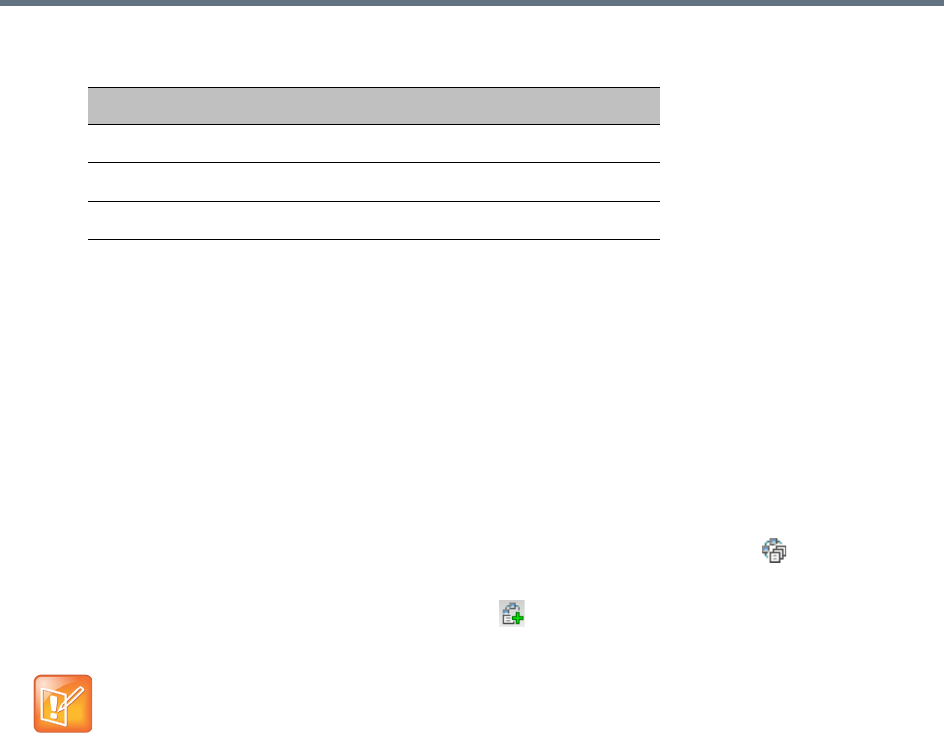
Recording Conferences
Polycom®, Inc. 342
Default DTMF Codes assigned to the recording process
b In the Permission entry, select whether this function can be used by all conference participants
or only the chairperson.
8 Click OK.
Enabling the Recording in the Conference Profile
To be able to record a conference, the recording options must be enabled in the Conference Profile
assigned to it. You can add recording to existing Profiles by modifying them.
To enable recording for a conference:
1 In the Collaboration Server Management pane, click the Conference Profiles ( ) button.
The Conference Profiles list is displayed.
2 Create a new profile by clicking the New Profile ( ) button or modify an existing profile by
double-clicking or right-clicking an existing profile and then selecting Profile Properties.
Recording Operation DTMF Code Permission
Start or Resume Recording *2 Chairperson
Stop Recording *3 Chairperson
Pause Recording *1 Chairperson
If creating a new profile, complete the conference definition. For more information on creating Profiles
see Defining AVC CP Conferencing Profiles.