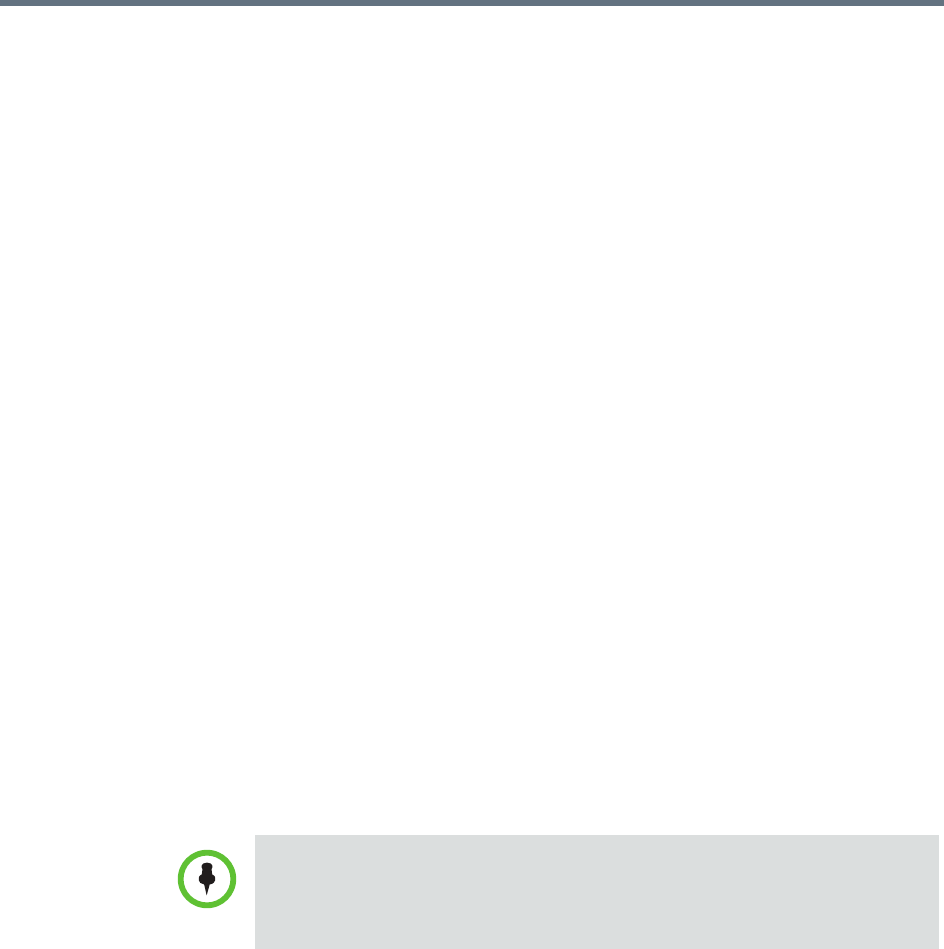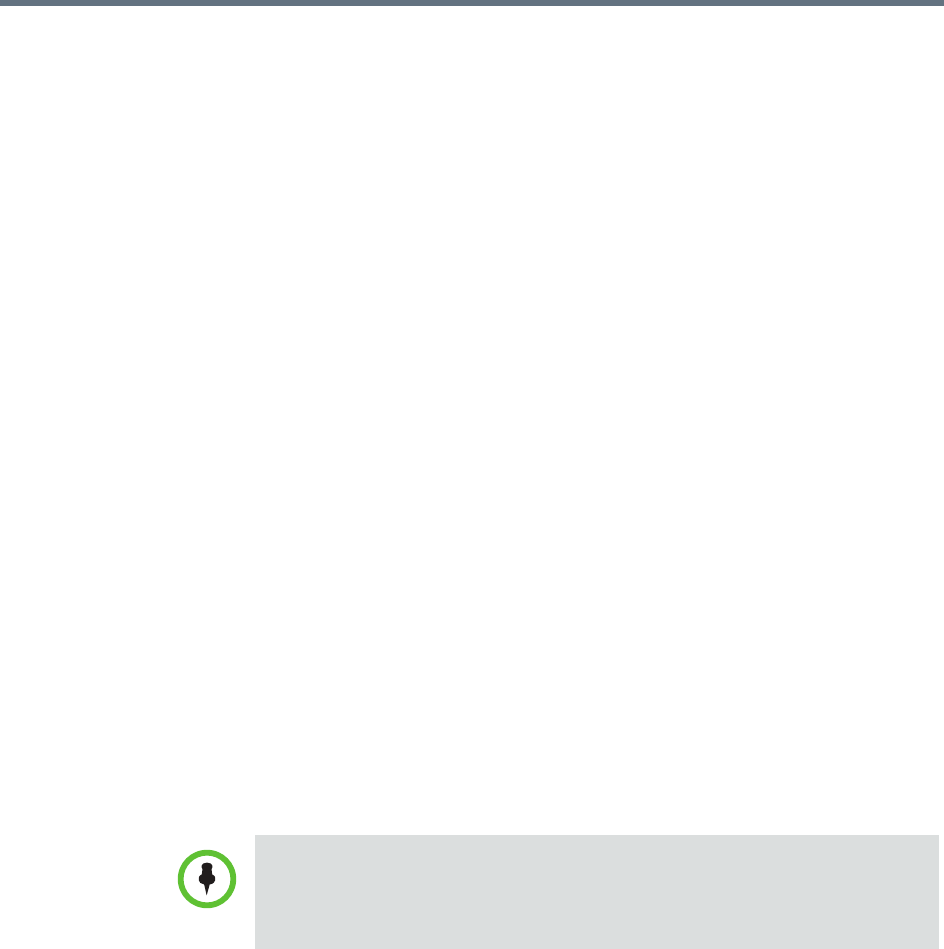
Polycom RealPresence Resource Manager System Operations Guide Set up a Trial for a Dynamic Software Update
214 Polycom, Inc.
To trial a software update package:
1 Get the things you need to create the package. You must have the
administrator role to complete the tasks in this step:
a “List the Serial Numbers for the Endpoints to be Updated” on
page 202.
b “Download the Required Software Package” on page 204.
c “Request Update Activation Keys” on page 205.
2 Set up testing. Complete these tasks:
a “Create a Local Trial Group” on page 214.
b “Upload the Software Package and Create a Trial Software Update
Package” on page 214. For more information on software update
packages, see “View Software Update Details for an Endpoint” on
page 210.
3 Once your testing of the trial software package is complete, do one of
these tasks:
— “Promote the Trial Software Update Package to Production” on
page 215
— “Delete the Trial Software Update Package” on page 216.
Create a Local Trial Group
To trial a software update with a specific group of local and/or enterprise
users, create a local group that includes these users, as described in “Add a
Local Group” on page 355. The people in this group will receive the trial
software update package when their endpoint goes through its normal,
automated software update process.
Upload the Software Package and Create a Trial Software Update
Package
To upload the software package and create a trial dynamic software update
package
1 Go to Admin > Software Updates > Dynamic Software Updates.
2 Select the tab for the endpoint type of interest.
• You can use an existing enterprise group as a trial group, but you will not be
allowed to change the enterprise group in any way.
• If the trial software group is a parent group with children, all of its children will
inherit trial permissions.