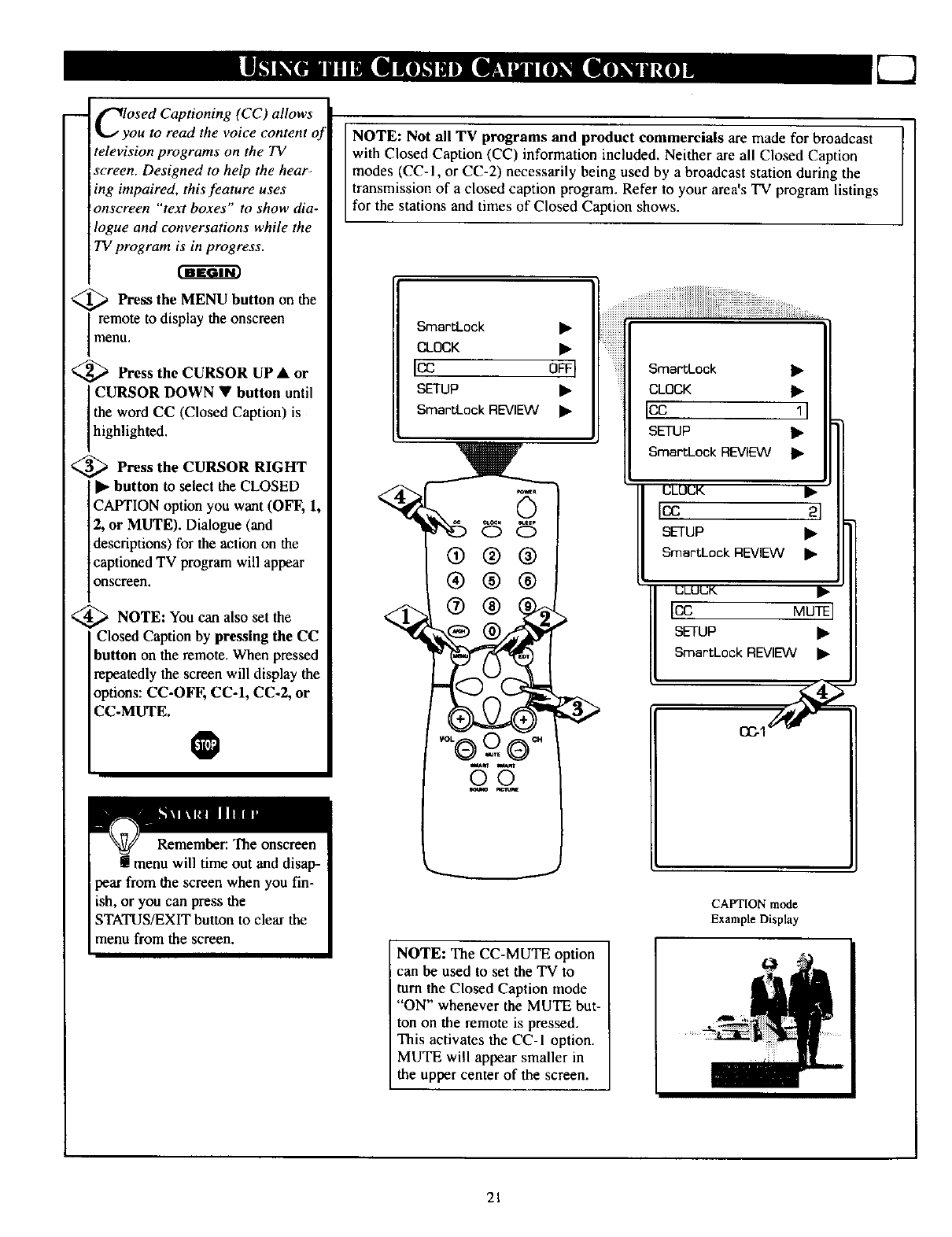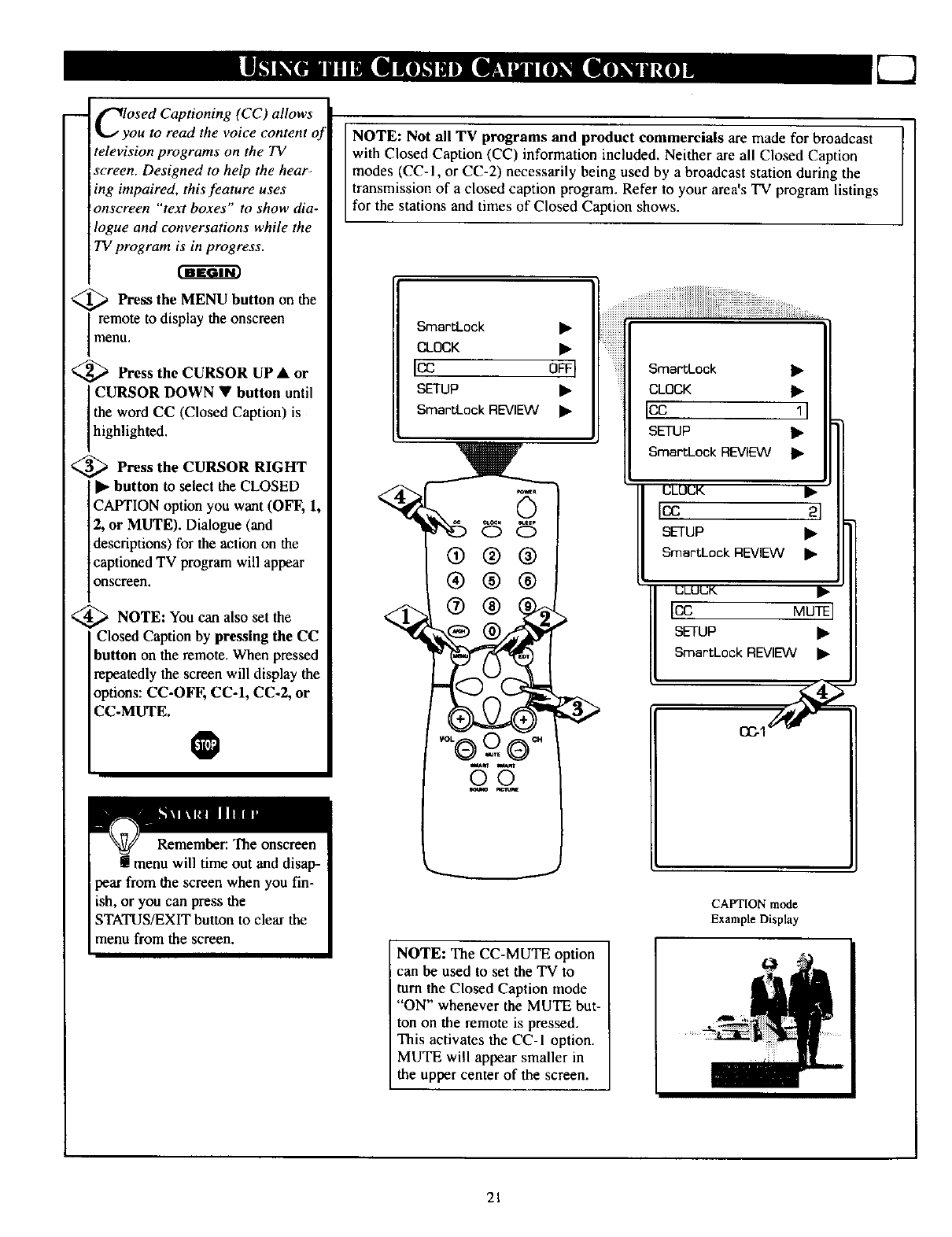
ClyOSed Captioning (CC) allows
ou to read the voice content of
television programs on the TV
screen. Designed to help the hear-
ing impaired, this feature uses
onscreen "text boxes" to show dia-
logue and conversations while the
TV program is in progress.
<_ Press the MENU button the
on
I remote to display the onscreen
menu.
_ Press the CURSOR UP • or
CURSOR DOWN • button until
the word CC (Closed Caption) is
h gh ghted.
_ Press the CURSOR RIGHT
I_ button to select the CLOSED
CAPTION option you want (OFF, 1,
2, or MUTE). Dialogue (and
descriptions) for the actionon the
captioned TV program will appear
onscreen.
<_ NOTE: You can set
also the
Closed Caption by pressing the CC
button on the remote. When pressed
repeatedly the screen will display the
options: CC-OEF, CC-I, CC-2, or
CC-MUTE.
O
Remember: The onscreen
! menu will time out and disap-
pear from the screen when you fin-
ish, or you can press the
STATUS/EXIT button to clear the
menu from the screen.
NOTE: Not all TV programs and product commercials are made for broadcast
with Closed Caption (CC) information included. Neither are all Closed Caption
modes (CC-1, or CC-2) necessarily being used by a broadcast station during the
transmission of a closed caption program. Refer to your area's TV program listings
for the stations and times of Closed Caption shows.
SmartLock •
CLOCK •
ICC OFFI
SETUP •
SmartLock REVIEW •
SmartLock •
CLOCK •
ICC 11
SETUP •
SmartLock REV_EVV •
ULUUK
Icc 21
SETUP •
SmartLock REVIEW •
ULUUI<.
[CC MUTE
sETup •
SmartLockREVIEW •
C(_I
NOTE: The CC-MUTE option
can be used to set the TV to
turn the Closed Caption mode
"ON" whenever the MUTE but-
ton on the remote is pressed.
This activates the CC-I option.
MUTE will appear smaller in
the upper center of the screen.
CAPTION mode
Example Display
21