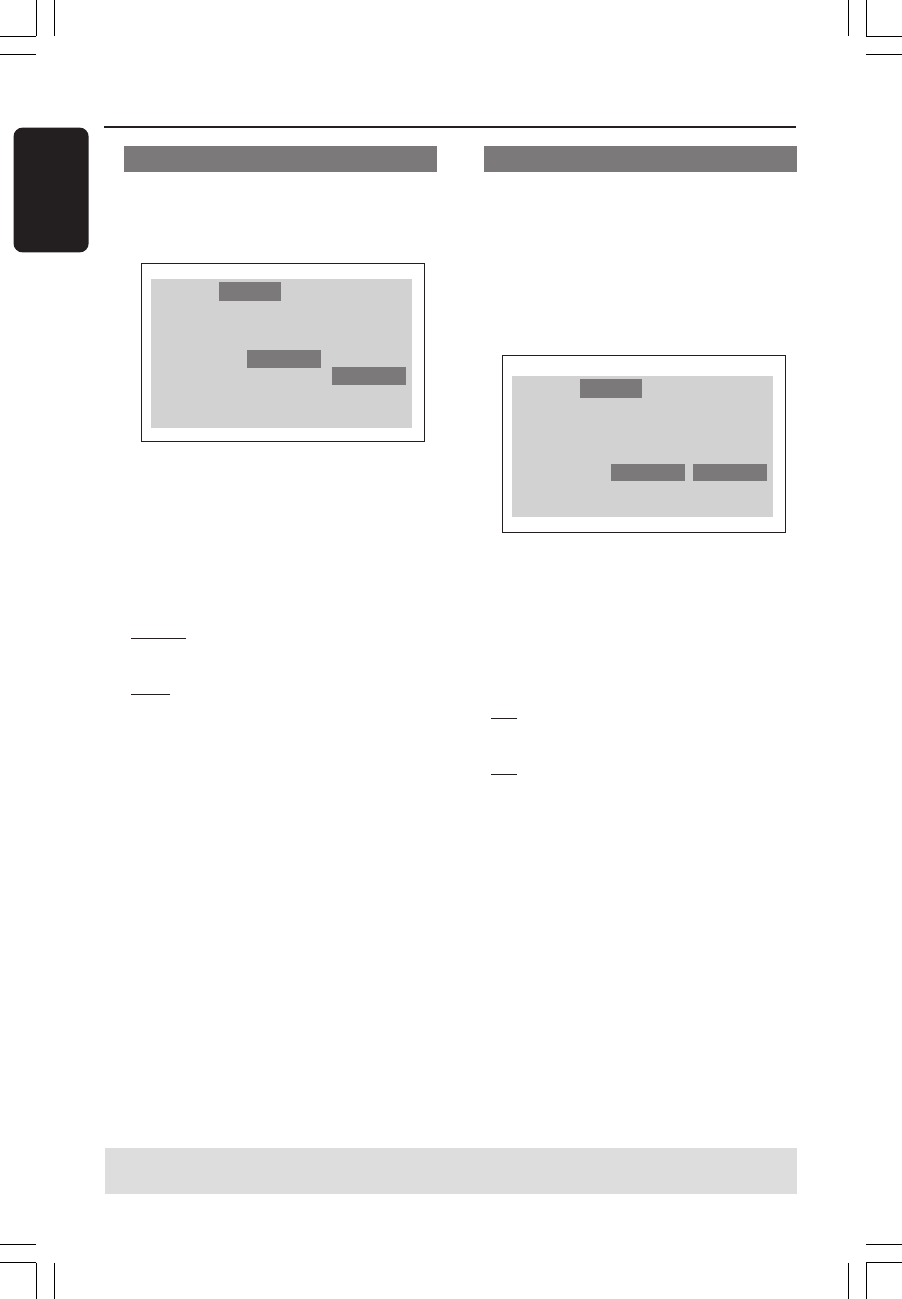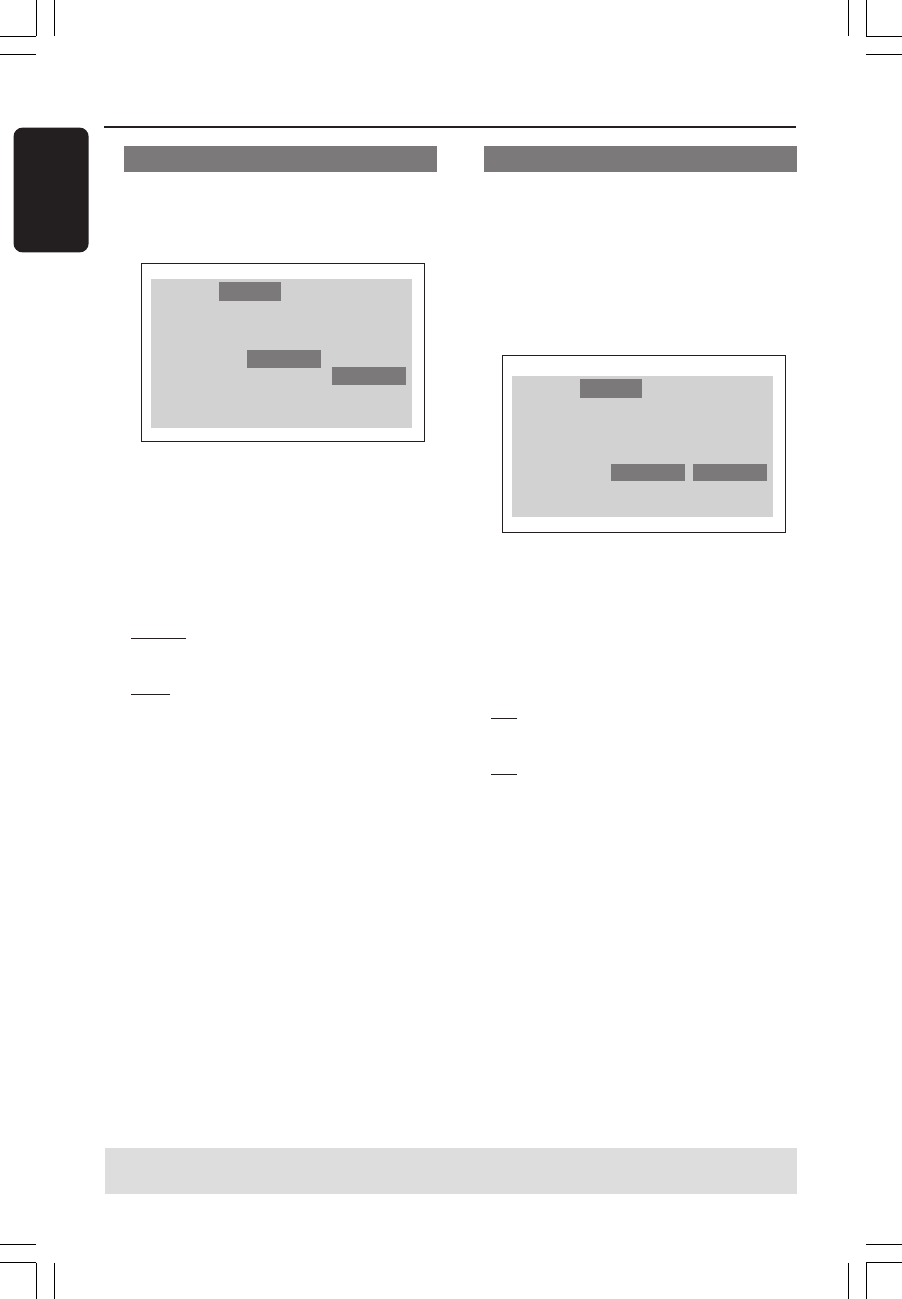
28
English
DVD Setup Menu Options
Switching the YPbPr/RGB
This setting allows you to toggle the
output of the video signal between RGB
(on scart) and Y Pb Pr.
Language
TV Display
TV Type
Video Output
Progressive
HD JPEG Mode
HDMI Output
Audio Track RatingVideo
4:3 LETTERBOX
MULTI
RGB
Off
HD JPEG
Auto
YPbPr
RGB
1 In ‘Video’, press OK to enter the
submenu.
2 Press 3 4 to highlight {Video Output},
then press OK.
3 Press 3 4 to highlight one of the options
below:
YPbPr
Select this for Y Pb Pr connection.
RGB
Select this for Scart connection.
4 Press 3 4 to select a setting, then press
OK to confirm your selection.
Warning:
When the player is set to Y Pb Pr
(YUV), some TV may not
synchronise with player on the
SCART connector.
Progressive - turning on/off
In the progressive scan mode, you can
enjoy the high quality picture with less
flickers. It only works when you have
connected the DVD player’s Y Pb Pr jacks
to your TV that supports the progressive
video input. Otherwise, the a distorted
picture will appear on the TV. For proper
progressive scan set up, see page 17.
TV Display
TV Type
Video Output
Progressive
HD JPEG Mode
HDMI Output
Language Audio Track RatingVideo
4:3 LETTERBOX
MULTI
RGB
Off
HD JPEG
Auto
Off
On
1 In ‘Video’, press OK to enter the
submenu.
2 Press 3 4 to highlight {Progressive}, then
press OK.
3 Press 3 4 to highlight one of the options
below:
Off
To disable Progressive Scan function.
On
To enable Progressive Scan function.
4 Press 3 4 to select a setting, then press
OK to confirm your selection.
➜ Follow the instructions shown on the
TV to confirm the selection (if any).
➜ If a distorted picture appears on the
TV screen, wait for 15 seconds for auto
recovery.
To reset Progressive Scan to OFF:
1 Press OPEN CLOSE 0 on the DVD
system to open the disc tray.
2 Press 2 followed by AUDIO the remote
control.
➜ The DVD background screen will
appear on the TV.
TIPS:
To return to the previous menu, press OK.
To remove the menu, press SYSTEM MENU.
01-37-DVP5900_Eur3 22/09/05, 2:58 PM28