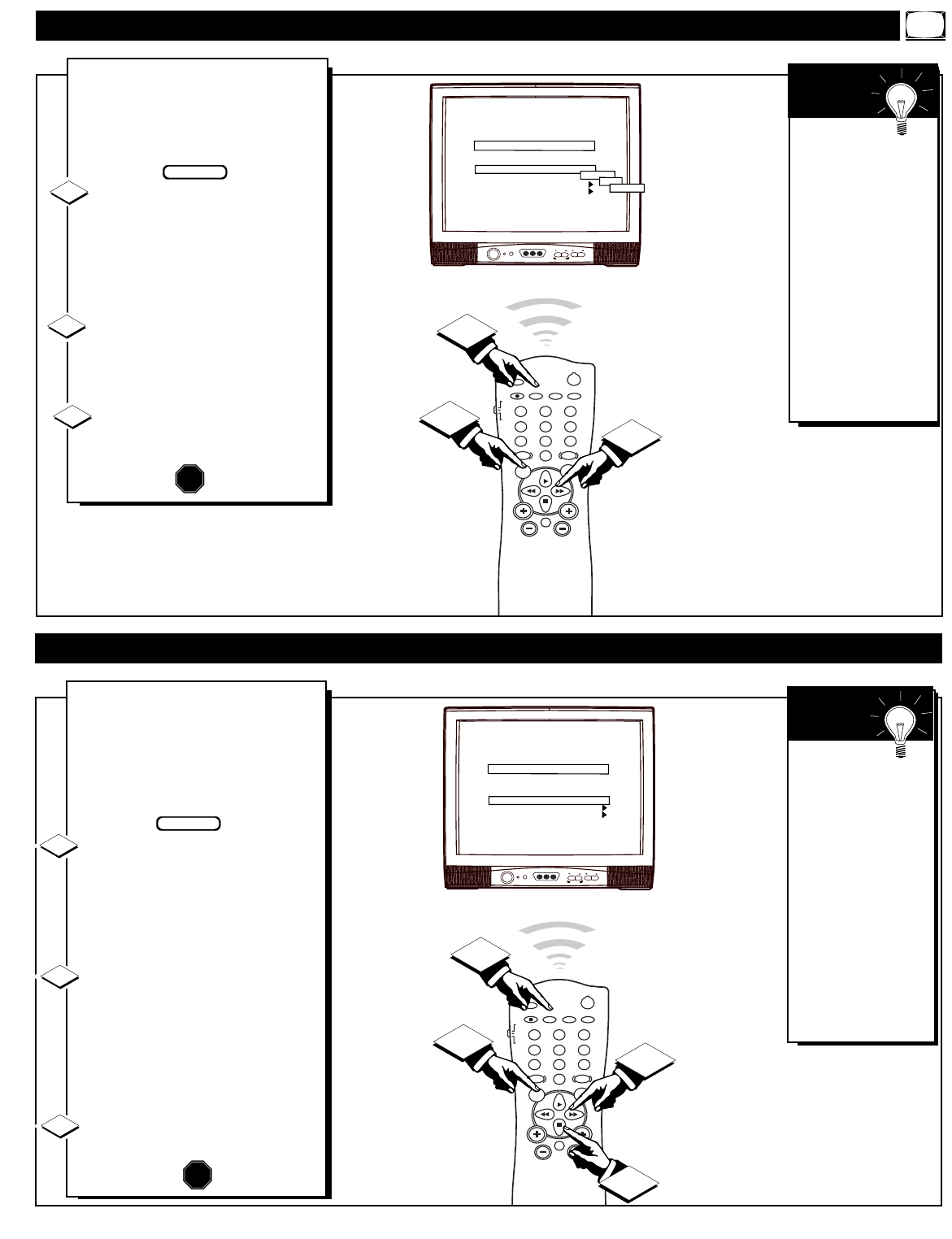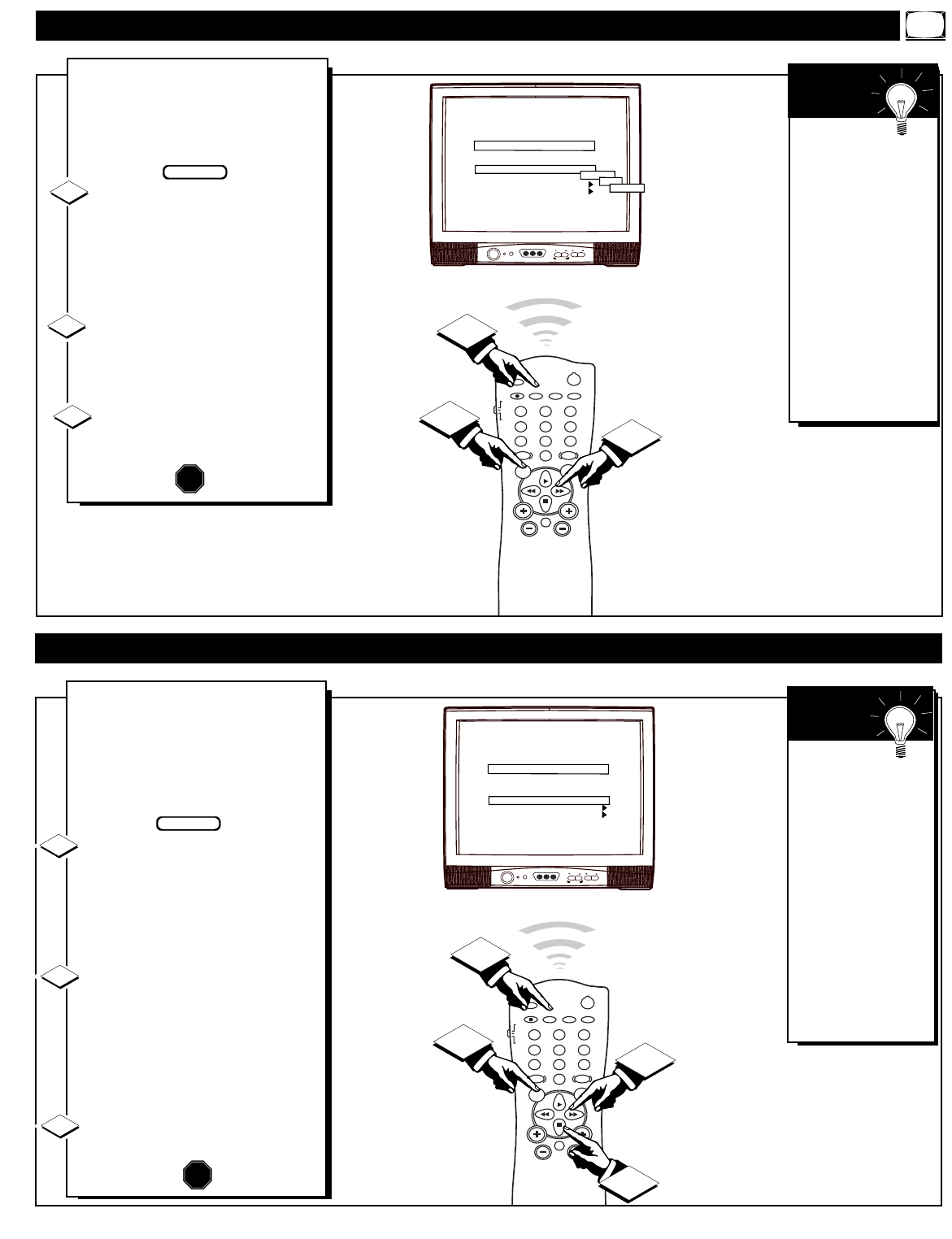
CHANNEL
VOLUME
POWER
VIDEO L AUDIO R
A V SWITCH
POWER
SLEEP
A/CH STATUS/EXIT CC CLOCK
RECORD
TV
VCR
ACC
SMART
SMARTSMART
SOUND
PICTURE
MENU SURF
VOL
CH
MUTE
1
23
4
5
6
7
89
0
TV/VCR
2
1
3
CHANNEL
CHANNEL RING
INPUT
LABEL
AUTO PROGRAM
EXIT
CHANNEL INSTALLATION
TV 4
DELETED
ANTENNA
( )
FRONT
AUX
SVIDEO
T
he Channel Installation Input
control directs the TV to select
an indicated input source (Auxiliary,
Antenna, Front A/V, etc.) whenever a
specific channel number is tuned.
With the Channel Installation
Menu onscreen press the Menu
button, or use the Cursor (▲) Up
and Down (▼) buttons, to select
INPUT with the TV’s highlight con-
trol bar.
Press the Cursor Right
(ᮣ)
or
Left
(ᮤ )button on the remote to
turn select the desired signal input
mode (Antenna, Front A/V, etc.).
Press the STATUS/EXIT but-
ton to remove the menu.
CHANNEL INSTALLATION: INPUT CONTROL
Remember,
please refer to the
additional setup and
use information sup-
plied with those
models equipped
with a ProKit 1, or
other Smart Card
Expansion Assembly,
jackpanel. This infor-
mation will detail all
the various Audio
and Video connec-
tions possible with
this type of module.
SMART
HELP
CHANNEL
VOLUME
POWER
VIDEO L AUDIO R
A V SWITCH
POWER
SLEEP
A/CH STATUS/EXIT CC CLOCK
RECORD
TV
VCR
ACC
SMART
SMARTSMART
SOUND
PICTURE
MENU SURF
VOL
CH
MUTE
1
23
4
5
6
7
89
0
TV/VCR
2
1
3
11 WXYZ
CHANNEL
CHANNEL RING
INPUT
LABEL
AUTO PROGRAM
EXIT
CHANNEL INSTALLATION
TV 4
DELETED
ANTENNA
(WXYZ )
2
A
Channel Label can be set for a
symbol, letter, or number callout
(up to eight characters in length)
that will appear with the TV’s
onscreen channel numbers. Example:
WXYZ - for a TV station’s call let-
ters.
With the Channel Installation
Menu onscreen press the Menu
button, or use the Cursor (▲) Up
and Down (▼) buttons, to select
LABEL with the TV’s highlight con-
trol bar.
Press the Cursor Right (ᮣ) or
Left
(ᮤ )button on the remote to
select the separate character spaces
within the LABEL control. Use the
Cursor (▲) Up and Down (▼) but-
tons to select the specific letters or
symbols for the highlighted space.
Press the STATUS/EXIT button
to remove the menu when complet-
ed.
CHANNEL INSTALLATION: LABEL CONTROL
Remember,
if you want to con-
tinue to write new
Labels for additional
channels, just press
the Channel Number
(or the CH +,-) but-
tons with the
LABEL control
highlighted. Then
use the Cursor (▲)
Up and Down (▼)
buttons to select the
characters for the
next channel Label.
SMART
HELP