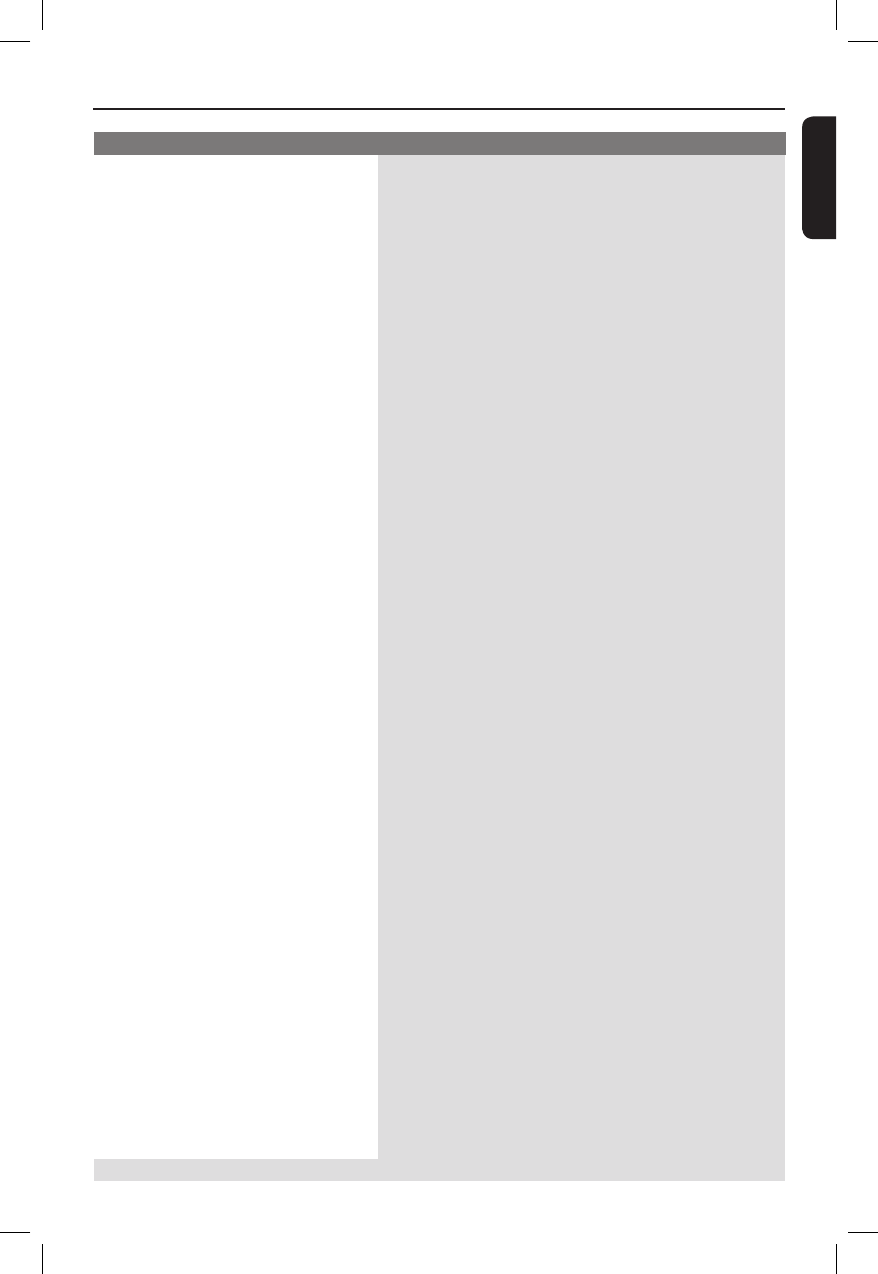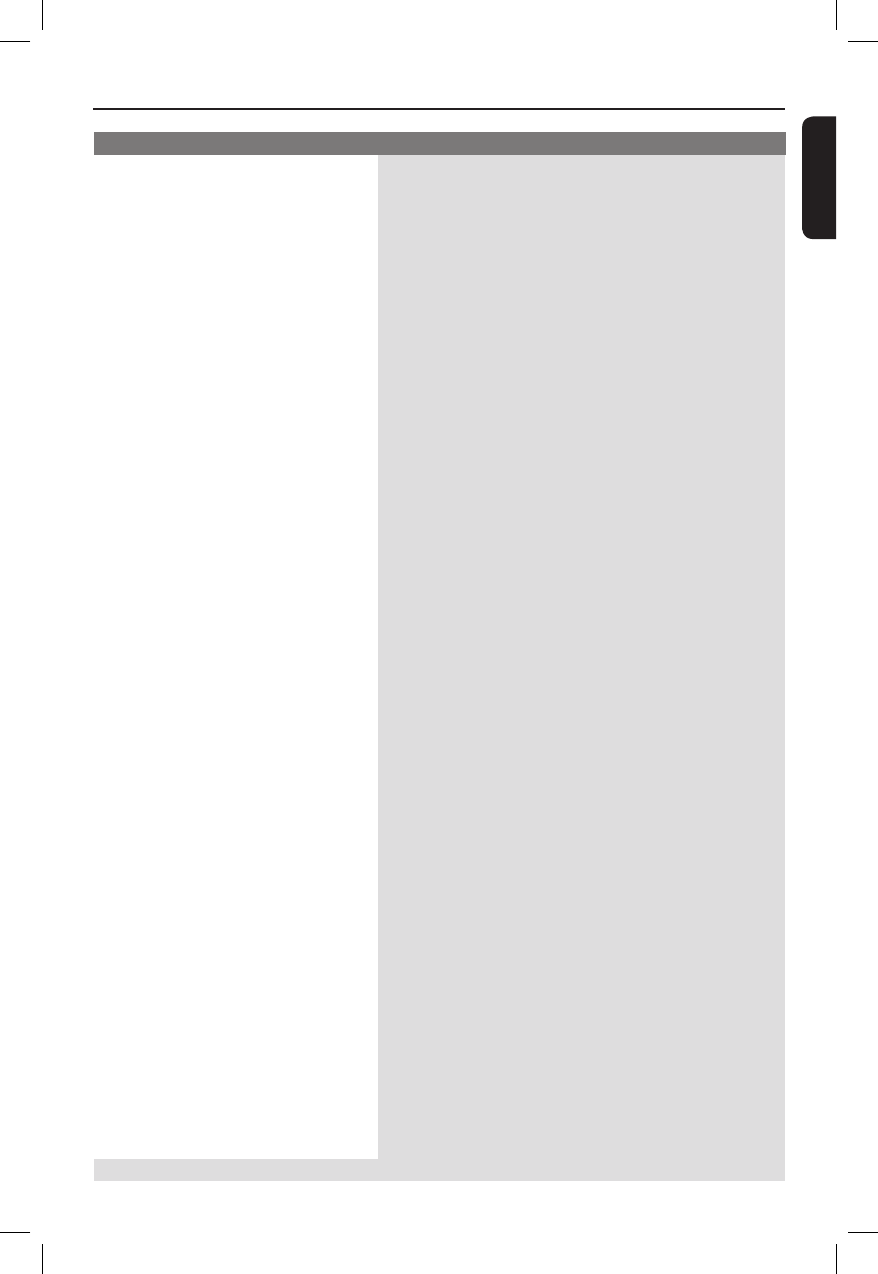
English
47
Problem Solution
Troubleshooting (continued)
Not able to select some items in the
setup/system menu.
The DVD player does not start
playback.
Picture freezes momentarily during
playback.
Unable to select Progressive Scan on/
off.
Unable to play DivX
®
movies.
No sound during DivX
®
movies
playback.
An DivX
®
movies does not repeat.
No sound is output from the HDMI
out
– Press STOP button twice before selecting the setup/system
menu.
– Depending on the disc availability, some menu items cannot
be selected.
– Insert a readable disc with the playback side facing down.
– Check the disc type, colour system (PAL/NTSC) and region
code.
– Check for any scratches or smudges on the disc.
– Press SYSTEM MENU to turn off the setup menu screen.
– You may need to enter the password in order to change the
parental rating level or to unlock the disc for playback.
– Moisture may have condensed inside the system. Remove the
disc and leave the system turned on for about an hour.
– Disconnect the power cord from the power outlet for a few
minutes. Reconnect the power cord and try to operate again
as usual.
– Check the disc for ngerprint/scratches and clean with a soft
cloth wiping from centre to edge.
– Check that the output of the video signal is switch to
{ YPbPr }.
– Check that the DivX
®
le is encoded in ‘Home Theatre’
mode with DivX
®
5.x encoder.
– Check that the DivX
®
movie downloaded is a complete le.
– The audio codec may not be supported by this DVD player.
– Check that le size of the movie does not exceed the le size
of the disc during downloading.
– Check the connection between the TV and the HDMI jack of
DVD player.
– See if the TV supports this 480p/576p/720p/1080i DVD
player.
– Check your TV system setup correctly.
– Make sure HDMI audio setting is set to {ON} in the System
Menu.
Need Help? Visit us at www.philips.com/support
01-49 dvp7400_98_eng2.indd 4701-49 dvp7400_98_eng2.indd 47 2006-10-12 3:08:42 PM2006-10-12 3:08:42 PM