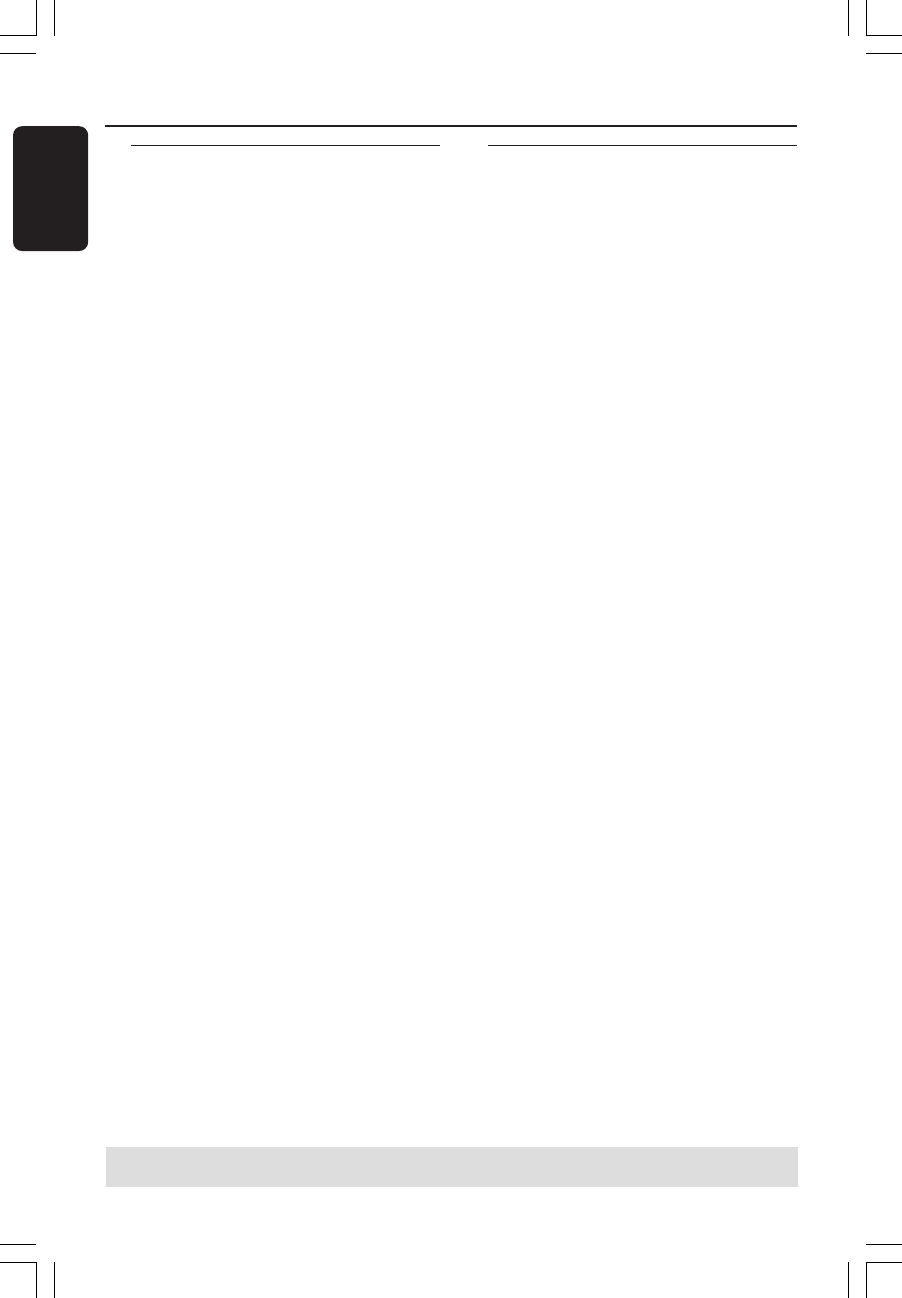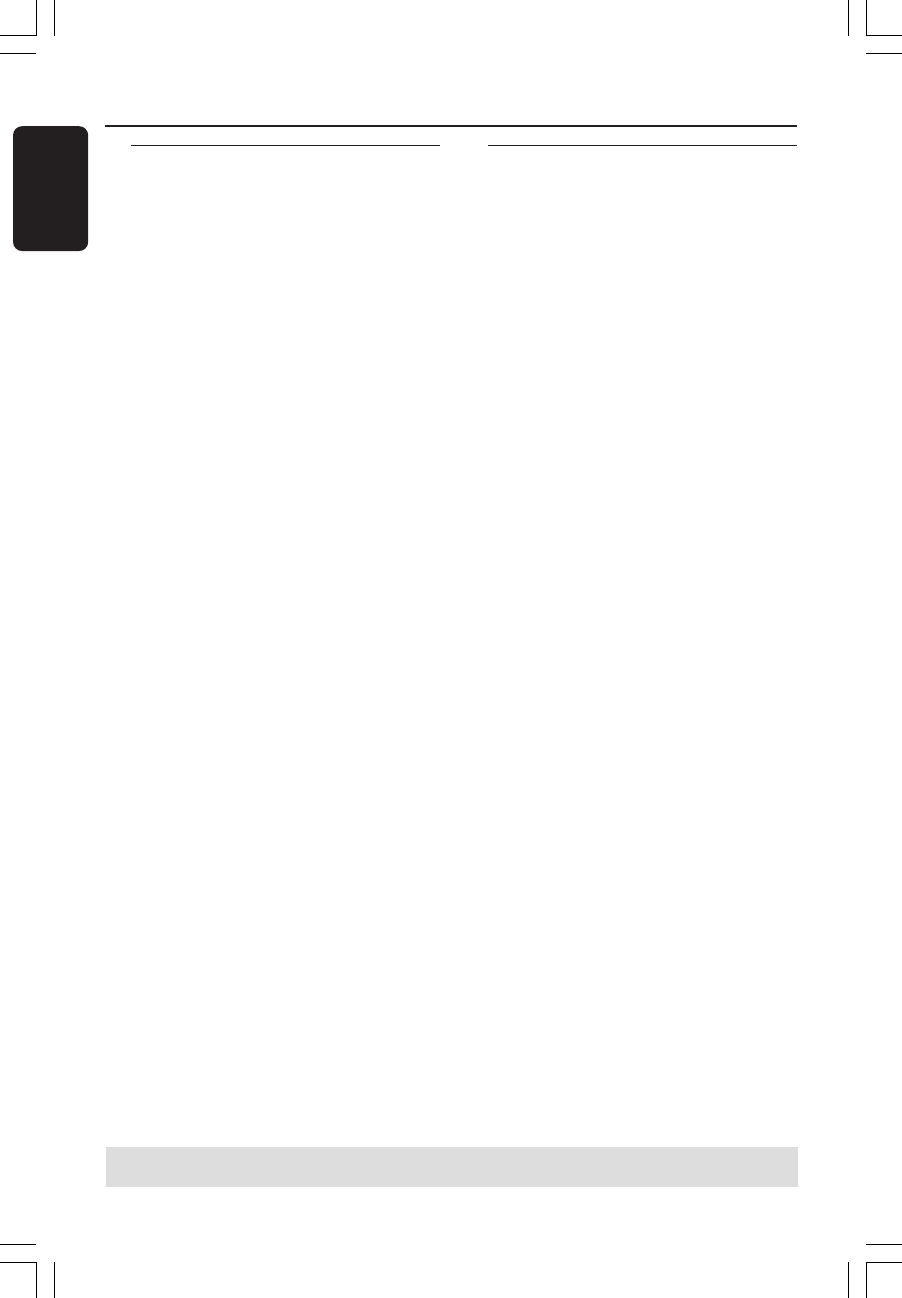
English
22
Disc Operations
Basic playback controls
Unless otherwise stated, all operations
described are based on Remote Control
use.
Pausing playback
1 During playback, press PLAY/PAUSE 2;
to pause playback and display a still
picture.
➜ Sound will be muted.
2 To resume normal playback, press
PLAY/PAUSE 2; again.
Selecting track/chapter
● Press PREV
J / NEXT K to go to the
previous or next track/chapter.
● In STOP mode, press DISPLAY to
display the disc information text line for
title/chapter/track (example - 00/08).
● Use alphanumeric keypad (0-9) to
enter valid title/chapter/track number,
then press OK.
➜ The playback skips to the selected
title/chapter/track.
Stopping playback
● Press STOPÇ.
Helpful hints:
– Screen saver will start automatically if
the disc playback is stopped/paused for 5
minutes.
– The player will automatically switch to
Power Standby mode if you do not press any
buttons for 15 minutes after the disc has
stopped playing.
Playing discs
1 Connect the power cords of the DVD
Player and TV (and any optional stereo or
AV receiver) to a power outlet.
2 Turn on the TV power and set to the
correct Video In channel. (See page 17
“Setting up the TV”).
3 Press STANDBY-ON to turn on the
DVD player.
➜ The DVD background screen appears
on the TV.
4 Insert a disc in the disc slot.
5 Place a disc into the disc tray with the
lable facing up.
➜ For double-sided discs, load the side
you want to play facing up.
6 Playback will start automatically. If not
press PLAY/PAUSE 2; .
➜ If a disc menu appears on the TV, see
page 23 “Using the Disc Menu”.
➜ If the disc is locked by parental control,
you must enter your six-digit password.
(See page 42).
● For more playback features, see pages 23–
31.
TIPS:
The operating features described here might not be possible for certain discs. Always refer
to the instructions supplied with the discs.
01-49_DVP5965K_94_eng_RC2 06/07/06, 2:13 PM22