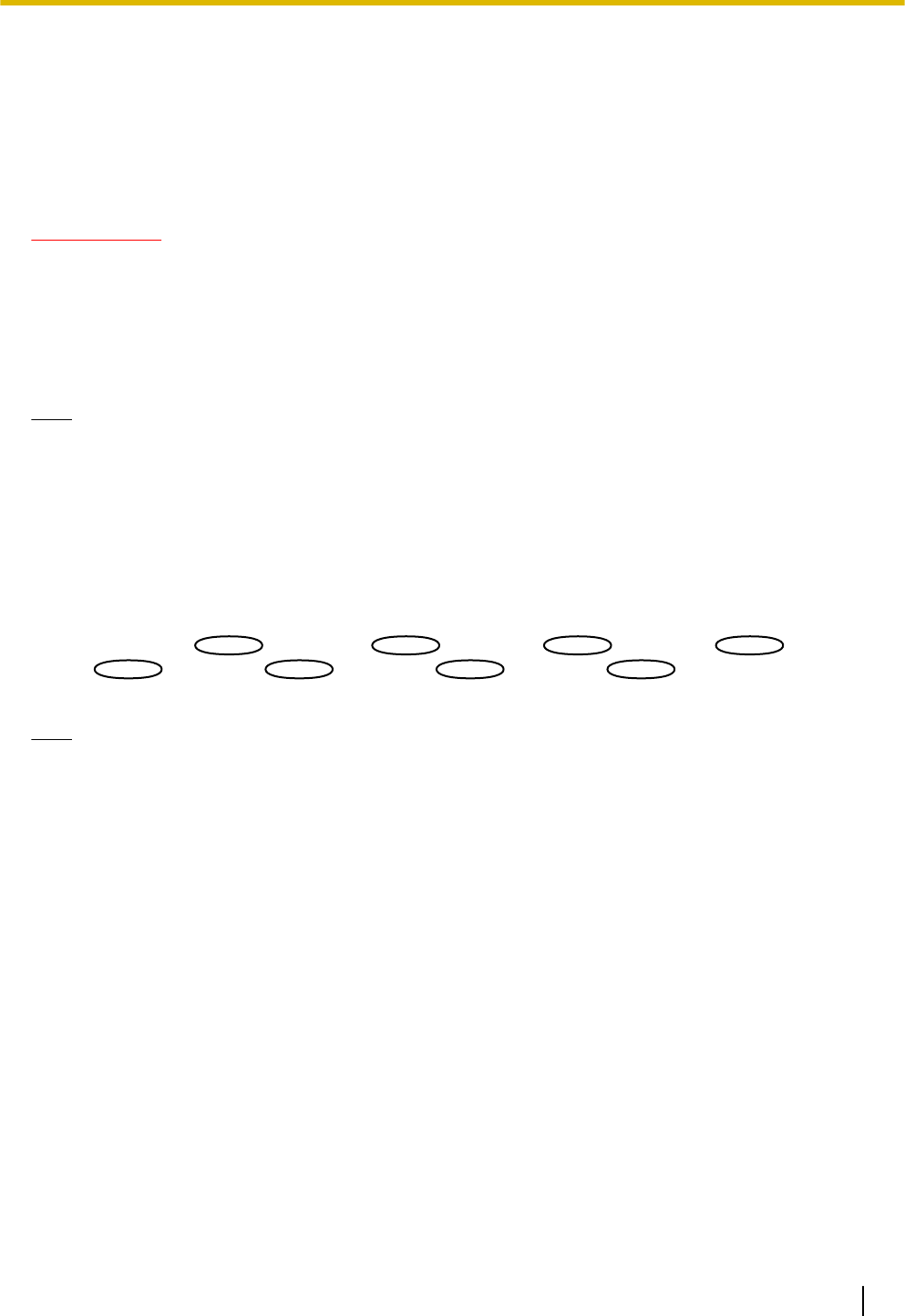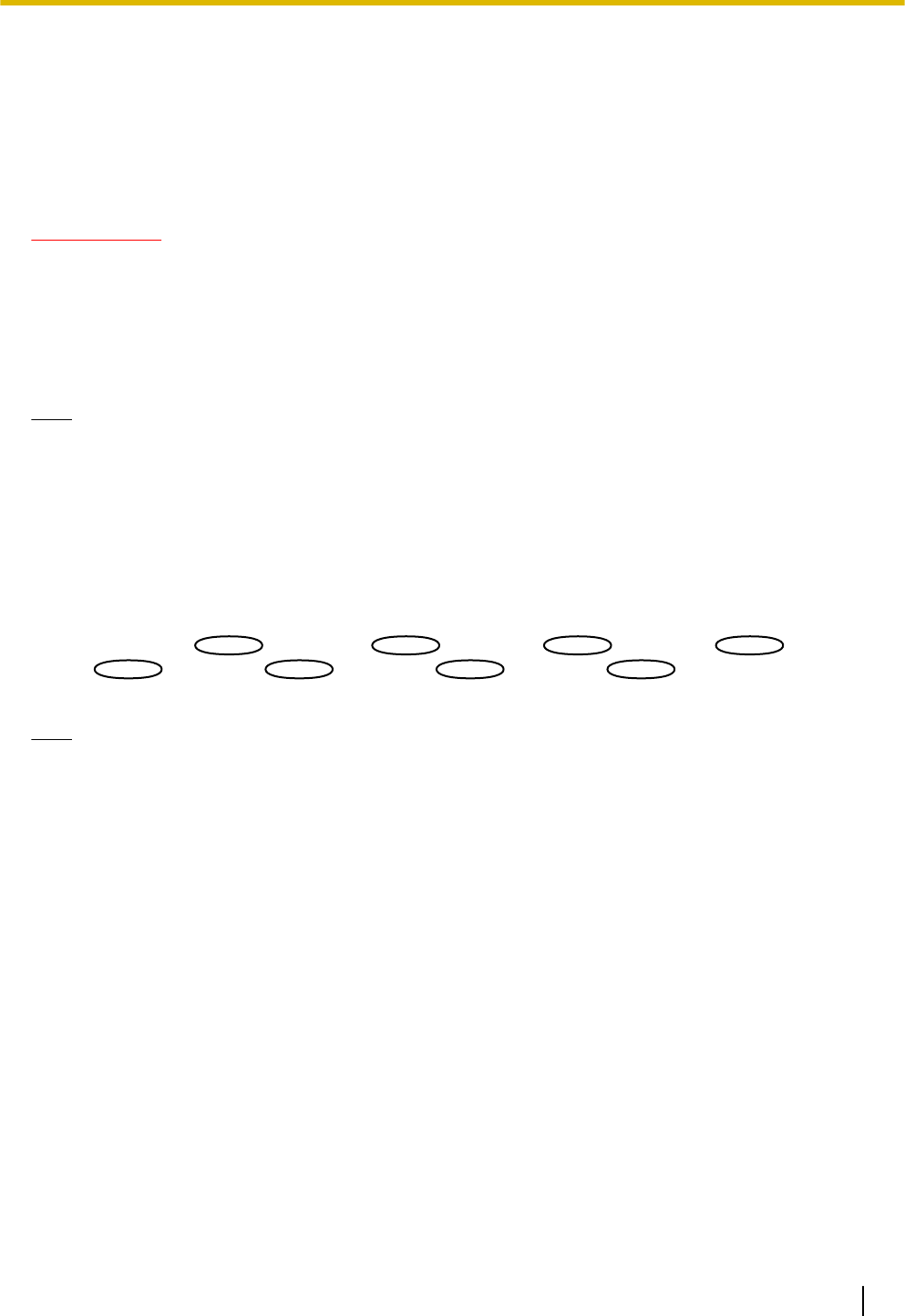
Example of entry:
– Example when entering an IPv4 address: http://192.168.0.10:8080
– Example when entering an IPv6 address: http://[2001:db8:0:0:0:0:0:1]:8080
To access the cameras using the HTTPS protocol, enter as follows:
Example of entry: https://192.168.0.10/
• Available number of characters: 1 - 128 characters
• Default: (Cam. 1) selfcamera, (Cam. 2 - 16) not registered
IMPORTANT
• When accessing the camera using the HTTPS protocol, install the security certificate of the camera to
display images on the monitor. (®page 163)
• “Network Camera Recorder with Viewer Software Lite” which supports live monitoring and recording
images from multiple cameras is available. For further information, refer to our website
(http://panasonic.net/pss/security/support/info.html).
• This camera is specified when “selfcamera” is displayed for the IP address or host name.
Note
• When using the host name, it is necessary to configure the DNS settings of the PC to be used for the
multi-screen display. Refer to the network administrator for information on the DNS setting of PCs.
[Camera title]
Enter the title of the camera. The entered camera title will be displayed on a multi-screen.
• Available number of characters: 0 - 20 characters
• Unavailable characters: " &
• Default:
– (Cam. 1) Varies as follows depending on the model in use.
WV-SW559
/WV-SW558
/WV-SP509
/WV-SP508
/WV-SF549
/WV-SF548
/WV-SF539
/WV-SF538
– (Cam. 2 - 16) None (blank)
Note
• When selecting a 16 split-screen, some characters of the camera title to be displayed may not be
displayed.
• Even when “16:9” is selected for the aspect ratio, the multi-screen is displayed in 4:3.
Operating Instructions 113
12 Configure the multi-screen settings [Multi-screen]