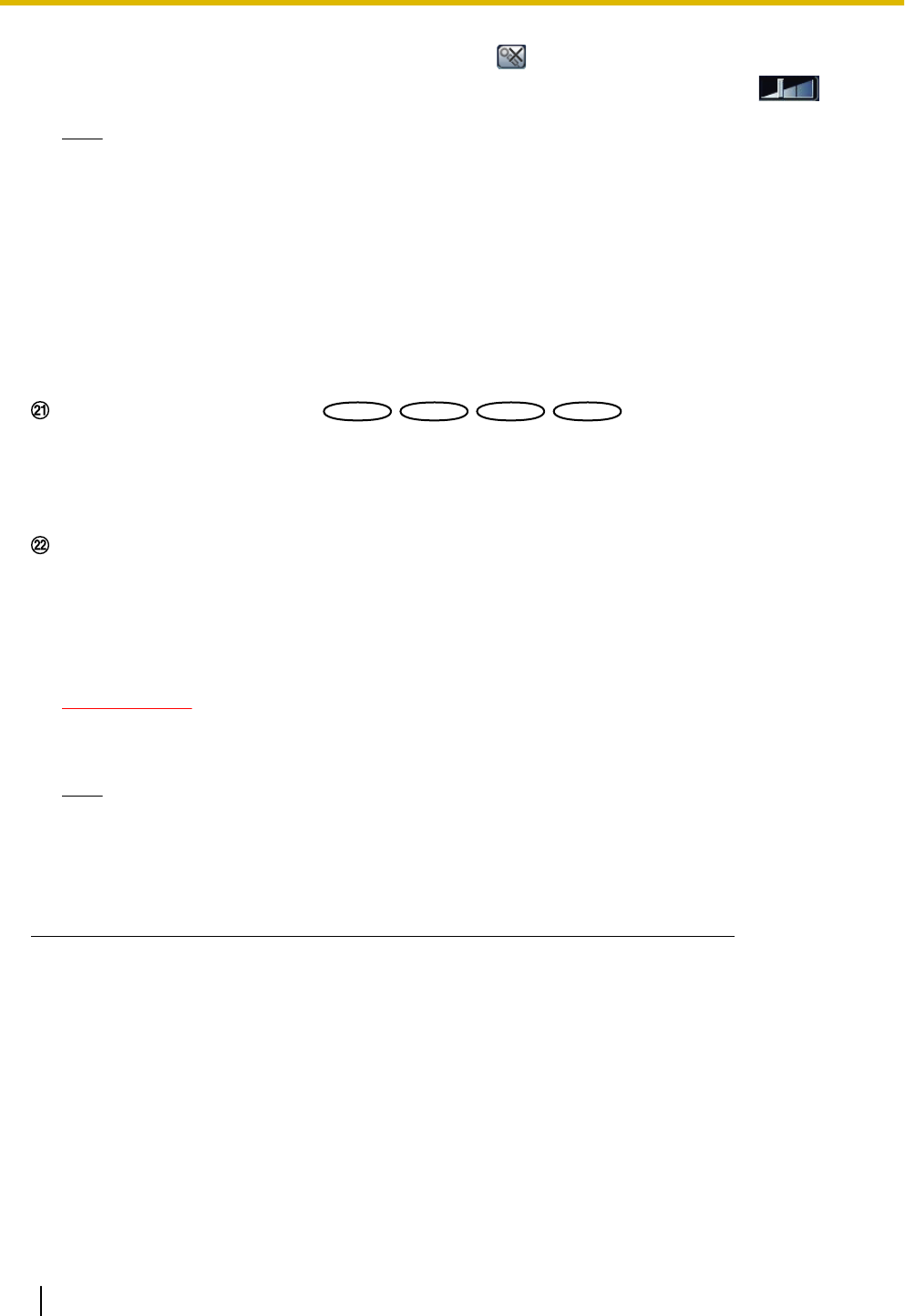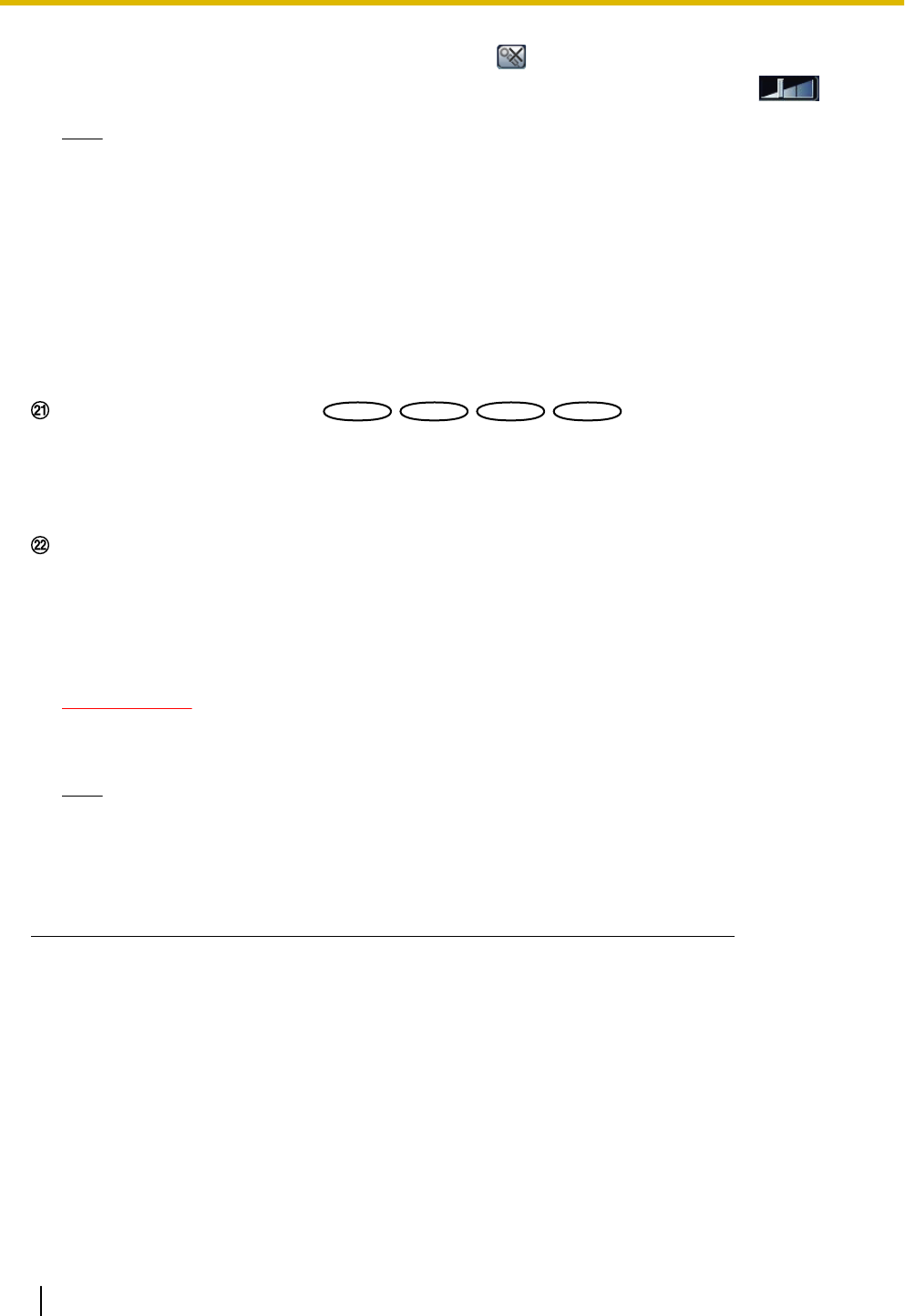
When this button is clicked, the button will turn into the button and audio from the PC will not be heard.
Audio output volume can be adjusted (Low/Middle/High) by moving the volume cursor .
Note
• When a user is using the audio transmission function with “Interactive(Half-duplex)” selected, the
receiver button and the transmission button will be inoperable for the other users. When
“Interactive(Full-duplex)” is selected, the transmission button is inoperable for other users.
• Possible duration of audio transmission is up to 5 minutes per transmission. When 5 minutes have
passed, the audio transmission will automatically stop. To turn the audio transmission function on,
click the [Audio output] button again.
• When the camera is restarted, the adjusted volume level (for both the audio transmission and
reception) will return to the level that had been set on the [Audio] tab on the setup menu.
(®page 109)
• Actual volume level will change in three steps even though the volume cursor can be adjusted
minutely.
SD recording status indicator
The status of the SD recording can be checked with this indicator.
When the SD recording starts, the SD recording status indicator will light red. It will go off when the SD
recording stops.
This indicator will be displayed when “Manual” or “Schedule” is selected for “Save trigger” on the setup
menu. (®page 56)
Main area
Images from the camera will be displayed in this area.
The current time and date will be displayed according to the settings configured for “Time display format”
and “Date/time display format”. (®page 53)
Select “On with face frame display” for “Face detection” on the setup menu to display the face detection
frame on the “Live” page. (®page 129)
IMPORTANT
• The face detection function shall not guarantee the detection of faces in an image. The face
detection accuracy varies with imaging conditions.
Note
• When operated by a lower access level user, images displayed on the screen may be changed
temporarily. This does not affect operation of the camera.
• Depending on the PC in use, screen tearing* may occur when the shooing scene drastically
changes due to the GDI restrictions of the OS.
*A phenomenon in which portions of the screen are displayed out of alignment.
*1
Only operable by users whose access level is “1. Administrator”.
*2
Only operable by users whose access level is “1. Administrator” or “2. Camera control” when “On” is selected for “User auth.”
(®page 138)
*3
Operable by users who belong to the access level selected for “Permission level of audio trans./recep.” on the [Audio] tab of the
“Image/Audio” page. Refer to page 109 for the permission level of audio.
1.3 Monitor cropping images
Full angle images and cropping images can be transmitted at the same time.
The cropping function must be configured in order to transmit cropping images. (®page 132)
H.264(2) or JPEG (VGA/QVGA/640x360/320x180) images can be set as cropping images.
14 Operating Instructions
1 Monitor images on a PC