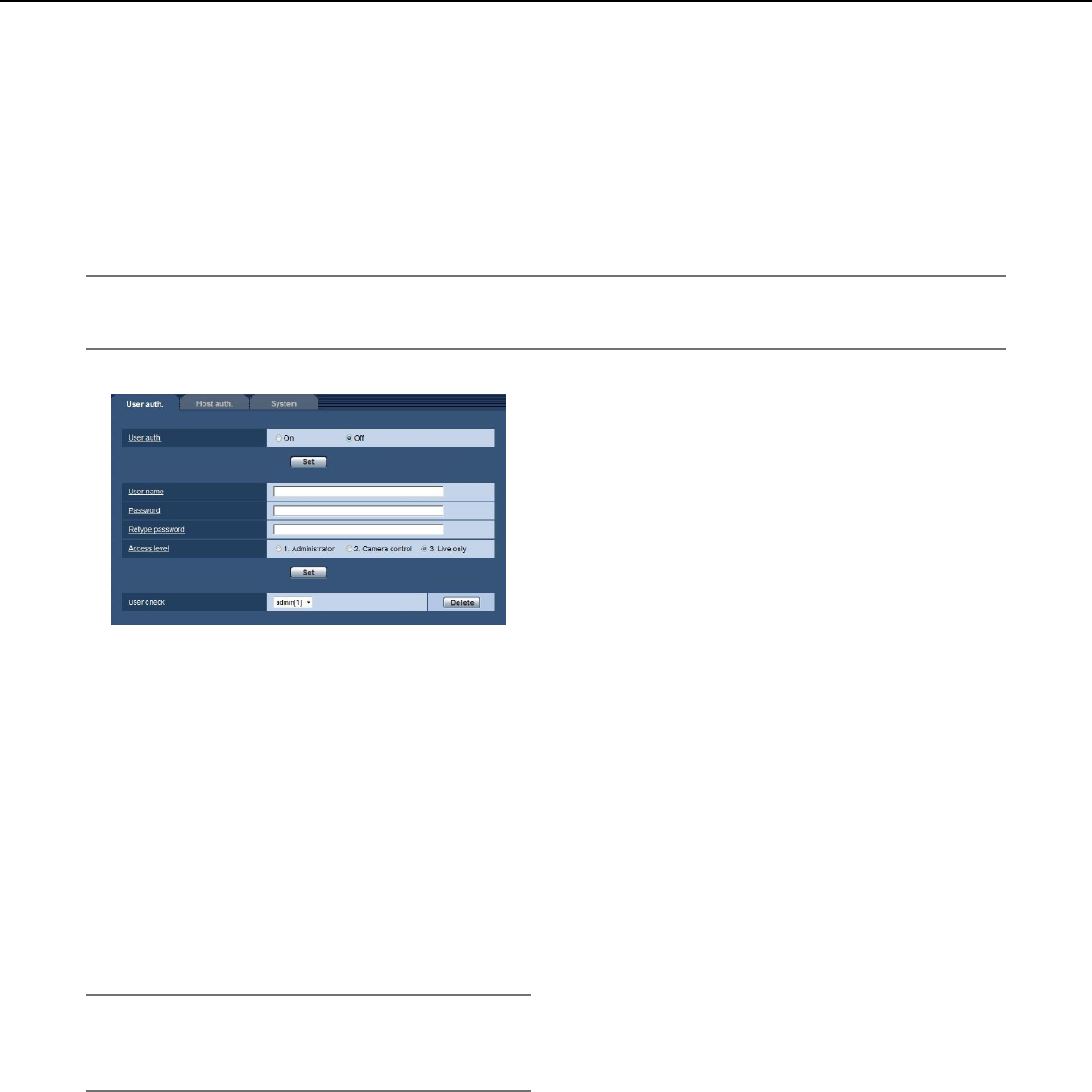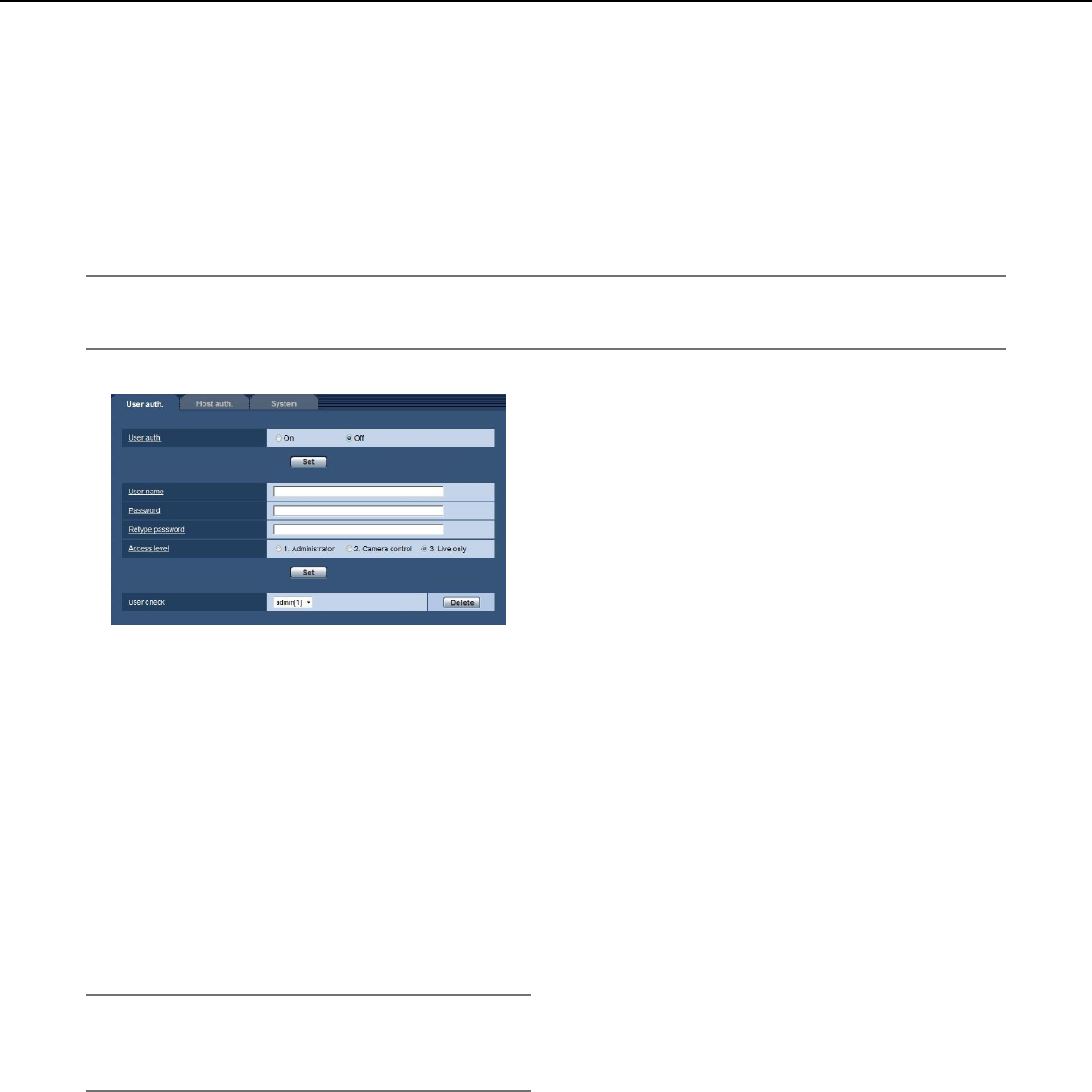
38
Configure the settings relating to the authentication
[User mng.]
The settings relating to the authentication such as users and PCs restrictions for accessing the camera can be con-
figured on the "User mng." page.
The"Usermng."pagehas3tabs;the[Userauth.]tab,the[Hostauth.]tabandthe[System]tab.
Configure the settings relating to the user authentication
[User auth.]
Click the [User auth.] tab on the "User mng." page. (☞Pages13and14:Howtodisplay/operatethesetupmenu)
The settings relating to the user authentication can be configured on this page. Up to 18 users can be registered.
Note:
•Whenuserauthentication(authenticationerror)hasfailedtopass8timeswithin30secondsusingthesameIP
address (PC), access to the unit will be denied for a while.
[User auth.]
Select"On"or"Off"todeterminewhetherornotto
authenticate the users.
Default:Off
[User name]
Enter a user name.
Available number of characters: 1 - 32 characters
Default: None (blank)
[Password] [Retype password]
Enter a password.
Available number of characters: 4 - 32 characters
Default: None (blank)
Note:
•Whentheusernamealreadyinuseisenteredand
the [Set] button is clicked, the respective user infor-
mation will be overwritten.
[Access level]
Select the access level of the user from the following.
1. Administrator: Allowed all available operations of
the camera.
2. Camera control: Allowed to display images from the
camera, to perform the brightness control for the
camera and to hide the alarm occurrence indication
button. The camera setting configuration is unavail-
able.
3. Live only:Onlydisplayingliveimagesisavailable.
The camera setting configuration and camera con-
trol are unavailable.
Default: 3. Live only
[User check]
By clicking [C] of "User check", the registered user can
be selected and the selected user’s information can be
checked.
The registered user will be displayed with the access
level.
(Example:admin[1])
To delete the registered user, click the [Delete] button
after selecting the user to be deleted.