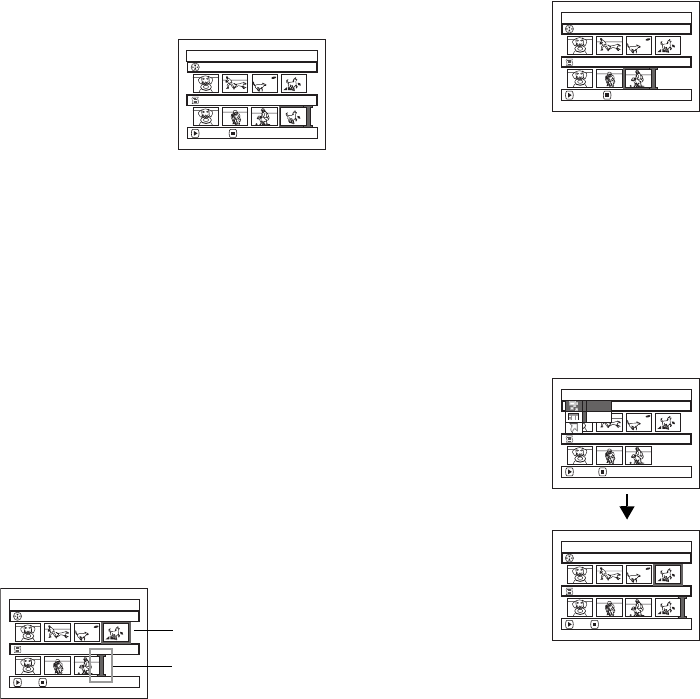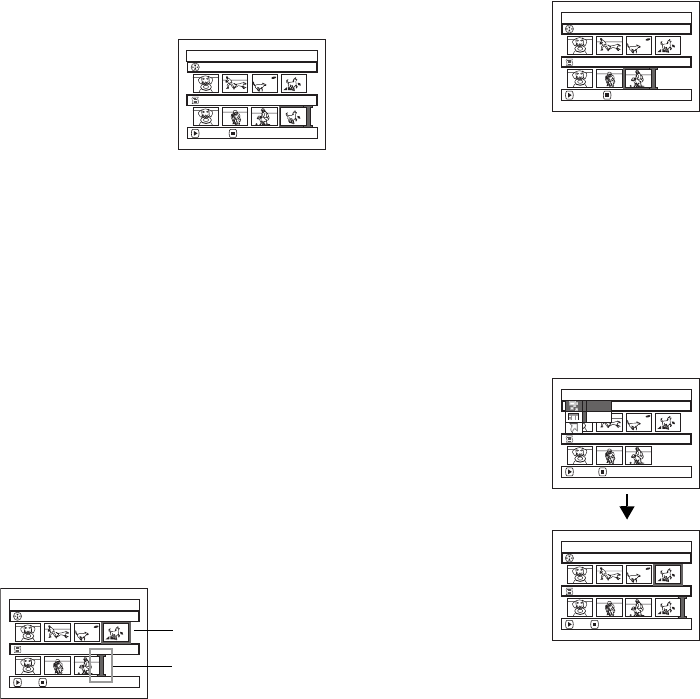
119
Deleting Scenes from Play List (Editing Play List)
1 Press the DISC NAVIGATION button.
2 Display the editing screen
of the play list to be edited.
Perform steps 2−4 on
page 118.
3 Move the cursor to the
play list in lower row, and place the cursor on the
scene to be deleted.
4 Press the A button.
Repeat steps 3 and 4 to
delete other scenes.
5 Press the g button: The
screen for verifying exit
from editing will appear.
Note:
• You can also select multiple scenes (P.99).
• Place the cursor on scene to be deleted, and then press
the DELETE button on remote controller.
Adding Scenes Using Submenu for Editing (Editing Play List)
You can use the menu screen to add scenes to a play list.
1 Press the DISC NAVIGATION button.
2 Display the editing screen of the play list to be
edited.
Perform steps 2−4 on page 118.
3 From the play list in lower row, select the position
where you wish to insert a scene.
4 Select the scenes to be added from the upper
row.
5 Press the MENU button.
6 Choose “Add”, and then
press the A button.
Repeat steps 3-6 to add
other scenes.
7 Press the g button: The
screen verifying exit from
editing will appear.
Note:
• The selected scenes will be added in the insertion
position.
• You can also select multiple scenes (P.99).
Edit PlayList
PlayList No.02
All Programs 004/014
008/008
EXITDELETE
Edit PlayList
PlayList No.02
All Programs 004/014
007/007
EXITDELETE
Edit PlayList
PlayList No.03
All Programs 004/014
007/007
ADD EXIT
Scene to be
added
Insertion
position
Edi t
All Progra
ms
ENTER RETURN
007/007PlayList No.03
004/014
Add
Exit
Edit PlayList
PlayList No.03
All Programs 004/014
008/008
ADD EXIT
VDR-M95M75M55M53PP.book Page 119 Tuesday, March 29, 2005 2:19 PM